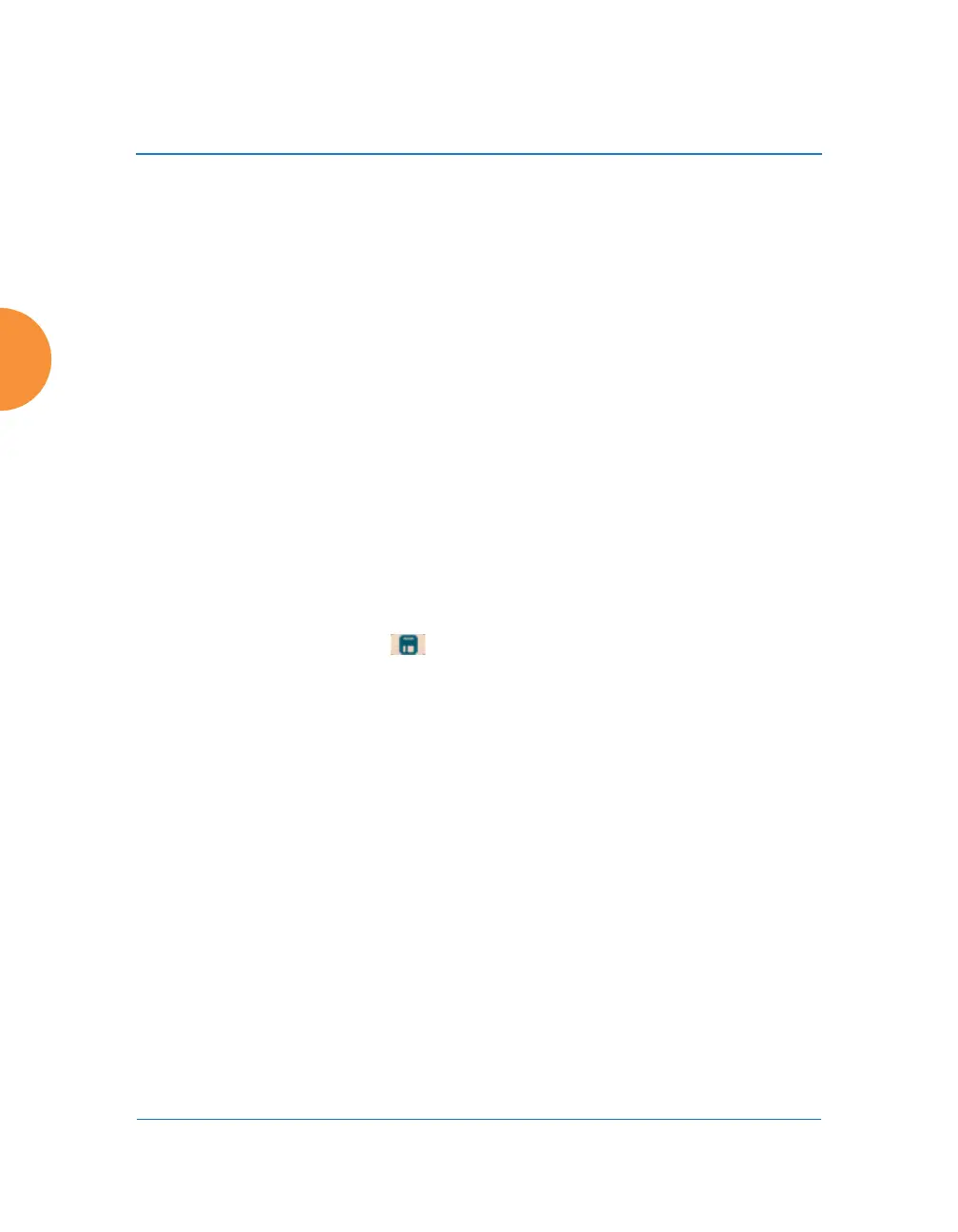Wireless Access Point
196 Configuring the Wireless AP
console. If you set this level too low, the volume of messages may
make it very difficult to work with the CLI or view other output on
the console.
b. Local File: For records to be stored on the AP’s internal Syslog file,
choose your preferred level of Syslog reporting from the pull-down
list. The default level is Debugging and more serious.
c. Primary Server: Choose the preferred level of Syslog reporting for the
primary server. The default level is Debugging and more serious.
d. Secondary/Tertiary Server: Choose the preferred level of reporting
for the secondary/tertiary server. The default level is Information
and more serious. (Optional)
e. Email SMTP Server: Choose the preferred level of Syslog reporting
for the email notifications. The default level is Warning and more
serious. This prevents your mailbox from being filled up with a large
number of less severe messages such as informational messages.
10. Click the Save button if you wish to make your changes permanent.
About Using Splunk for Xirrus APs
Splunk may be used to provide visibility into client experience and analyze usage
on APs. A Splunk application has been developed to present this operational
intelligence at a glance. The app includes field extractions, event types, searches
and dashboards to help shine a light on station status and activity
To use Splunk, set up your Splunk server with the Splunk application—available
from apps.splunk.com at Splunk for Xirrus XR Wireless APs. Configure the AP
to send data to Splunk by setting a Primary, Secondary, or Tertiary Server
Address to the IP address or hostname of your Splunk server. Then set Station
Formatting to Key/Value to send data in Splunk’s expected format.
You may specify Server Addresses for Syslog servers and a Splunk server on the
same AP. Selecting the Key/Value option will not cause any problems with
Syslog.
