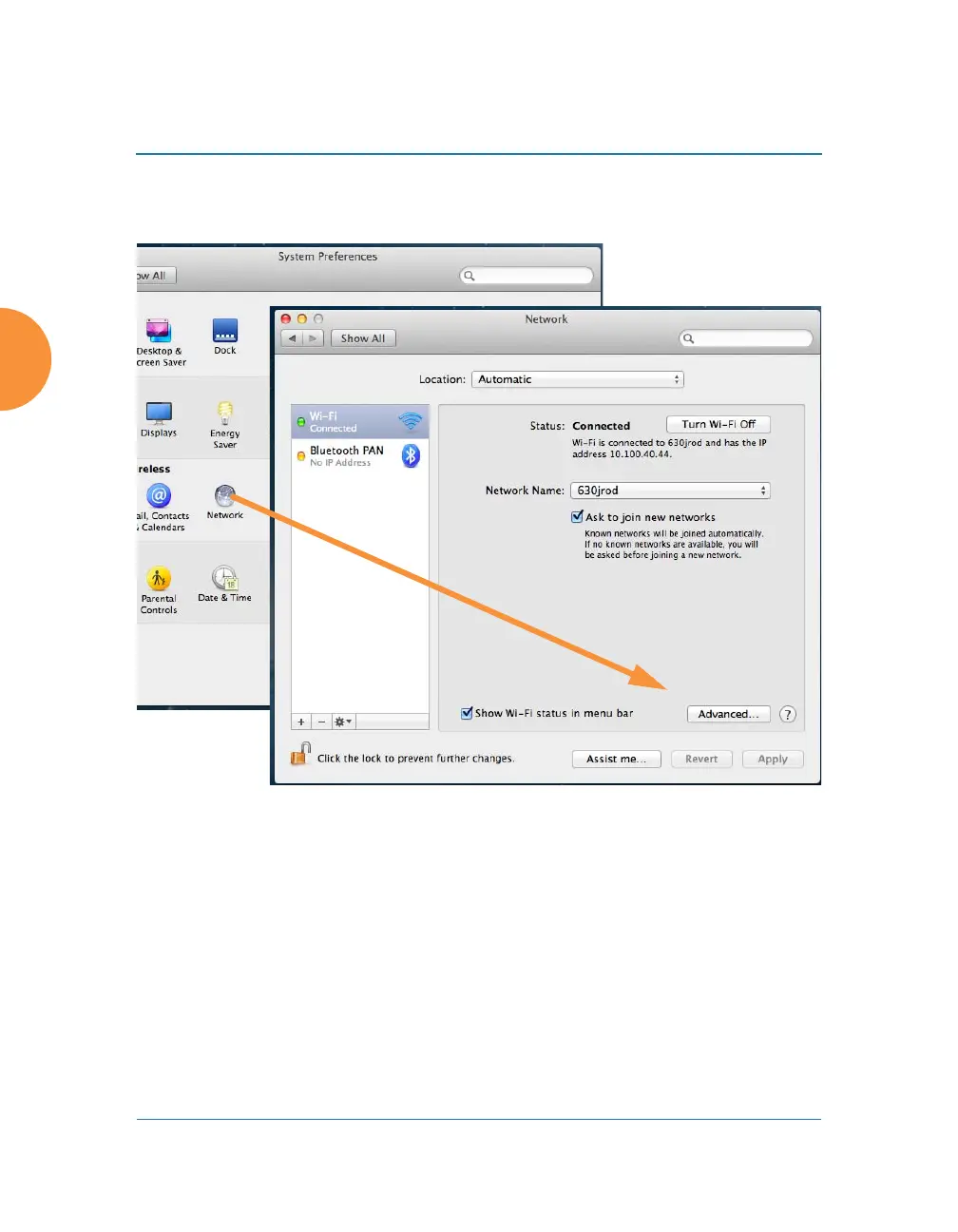Wireless Access Point
208 Configuring the Wireless AP
3. For Apple laptops, open System Preferences and select Network. The
Network dialog is displayed. (Figure 121) Click the Advanced button.
Figure 121. Set up a Proxy Server on each Client (Apple)
4. Select the Proxies tab. (Figure 122)
Check Secure Web Proxy (HTTPS): Under Secure Web Proxy Server, you
can enter any valid address. We suggest that you enter www.xirrus.com.
(This field is not actually used, but it must be a valid address or domain
name). You must set the Port to 4388. This is very important! This is the
AP port that must receive all HTTPS traffic if you are using a proxy server
for HTTPS.
