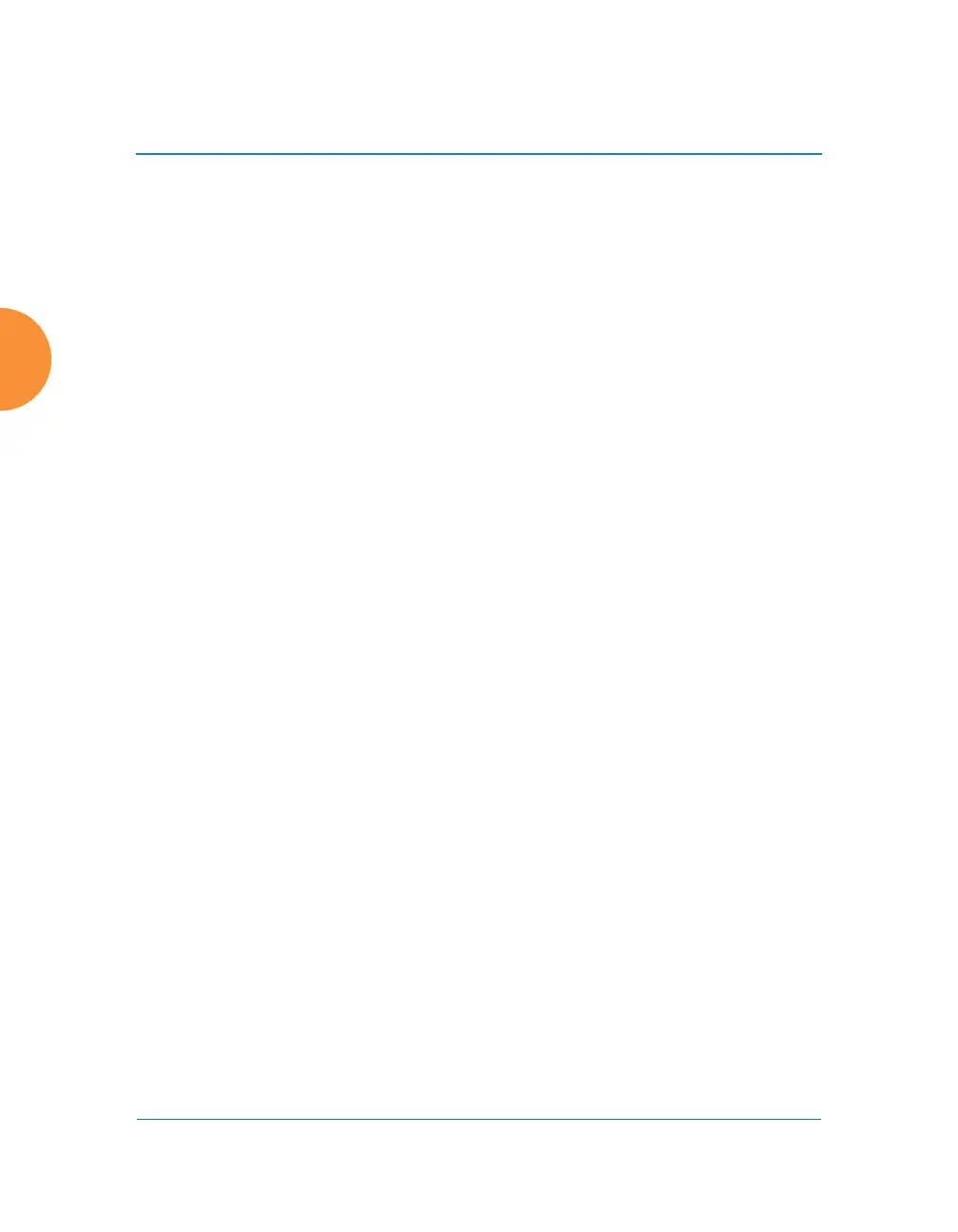Wireless Access Point
80 Installing the Wireless AP
Starting the WMI
Use this procedure to log in to the WMI on a Web browser.
1. Establish a network connection and open your Web browser.
2. Connect to the Wireless AP using its host name or IP address as described
in the previous section.
http://<hostname or IPaddress>
Logging In
Enter the default user name and password — the default user name is admin, and
the default password is admin.
See Also
Installation Workflow
Performing the Express Setup Procedure
Powering Up the Wireless AP
Licensing
When a newly deployed AP boots up, it automatically contacts Xirrus with its
serial number and MAC address and obtains its license key, software image, and
initial configuration from XMS or Mobilize Any unlicensed AP running ArrayOS
release 6.5 or above will update in this way after it boots up, if it has Internet
connectivity.
A license is needed to enable the full functionality of the AP. Without a license,
the AP can be powered up and will only have a basic wireless network
configuration including just one operating radio.
The AP’s license determines some of the features that are available on the AP. For
example, the Application Control feature on APs requires a license. The AP’s
license is not installed at the factory. The AP must have a license before providing
wireless service.
