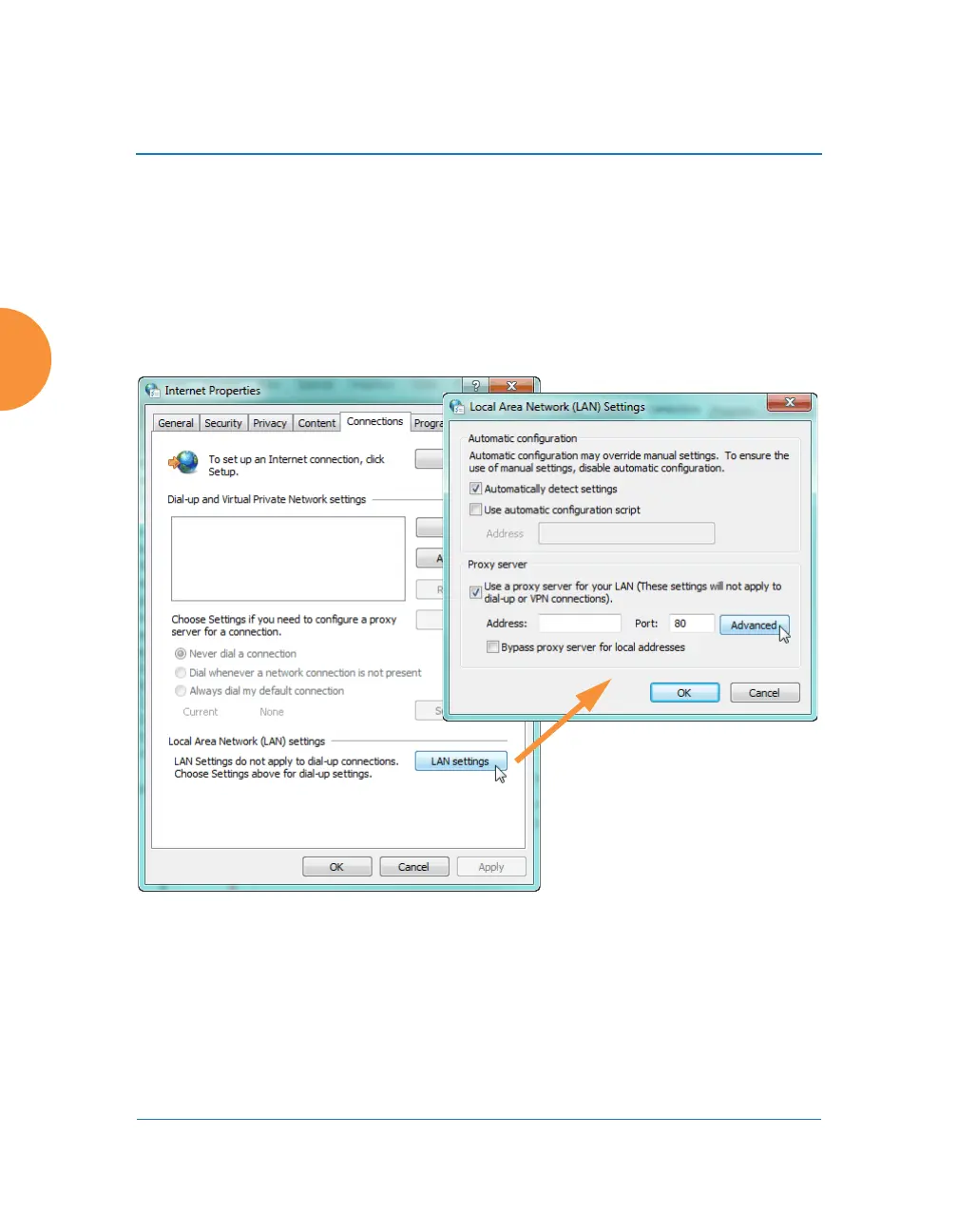Wireless Access Point
206 Configuring the Wireless AP
Configuring Proxy Forwarding on Clients for HTTPS
To set the proxy server on an Apple laptop, skip to Step 3.
1. For Windows laptops, click the desktop Start button. In the Search
programs and files field, enter Configure proxy server. The Internet
Properties dialog is displayed. (Figure 119) Click the LAN Settings
button. The Local Area Network dialog displays.
Figure 119. Set up a Proxy Server on each Client (Windows)
2. In the Proxy Server section, click the Advanced button. The Proxy
Settings dialog displays. (Figure 120)
For HTTPS: Enter any valid address, such as your company’s web site in
the Proxy address to use field. For example, www.xyzcorp.com as shown
in Figure 116. This field is not actually used, but Windows needs it to be a
