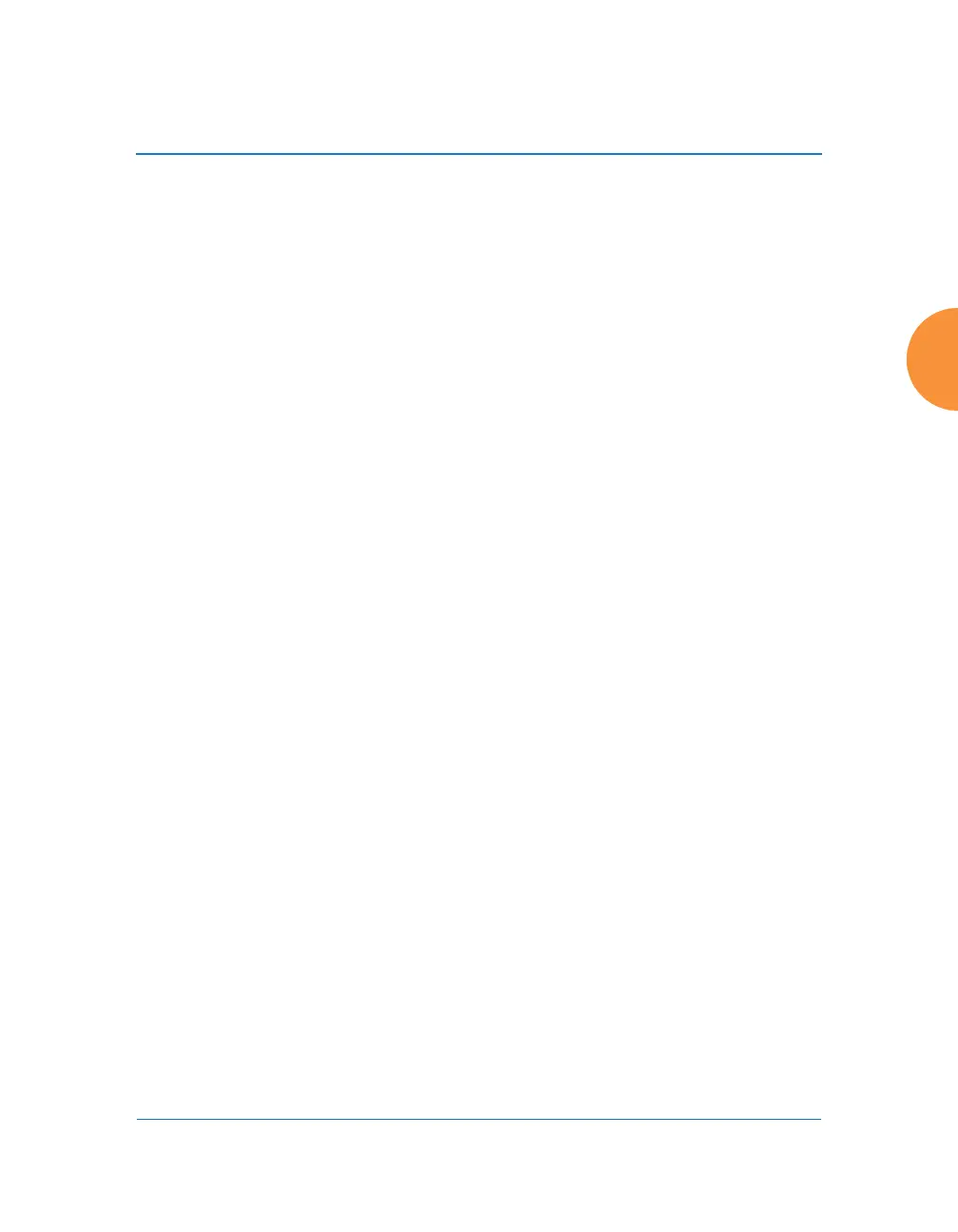Wireless Access Point
Installing the Wireless AP 79
Using the Ethernet Ports to Access the AP
By default, the AP's Ethernet interfaces use DHCP to obtain an IP address. If the
AP is booted and does not receive DHCP addresses on Gigabit Ethernet ports,
then both Gigabit1 and its bonded pair port (if any) will default to 10.0.2.1 with a
mask of 255.255.255.0.
If the AP is connected to a network that provides DHCP addresses, the IP address
can be determined by the following methods:
1. The simplest way to address the AP is using its default hostname which is
the AP’s serial number, found on the AP label and shipping container (for
example, XR40123091CACD). If your network provides DHCP and DNS,
then you can use this hostname.
2. Otherwise, examine the DHCP tables on the server and find the addresses
assigned to the AP (Xirrus MAC addresses begin with 00:0F:7D or
50:60:28 and are found on the AP label and shipping container).
3. Alternatively, you may query the AP using the CLI via the console port
(on all models except the XR-500/600/1000, and some XR-2000 models).
Log in using the default user name admin and password admin. Use the
show ethernet command to view the IP addresses assigned to each port.
4. If the AP cannot obtain an IP address via DHCP, the factory default uses a
static IP address of 10.0.2.1 with a mask of 255.255.255.0 on its Gigabit
POE port.
To connect to the AP, you must set your laptop to be in the same subnet
as the AP: set your laptop’s IP address to be in the 10.0.2.xx subnet, and
set its subnet mask to 255.255.255.0. If this subnet is already in use on
your network, you may connect your laptop directly to the AP by
connecting the laptop to the power injector’s IN port temporarily (this
port may be called the SWITCH port or the DATA port on your injector).
Take care to ensure that your network is not using the 10.0.2.1 IP address
prior to connecting the AP to the network.