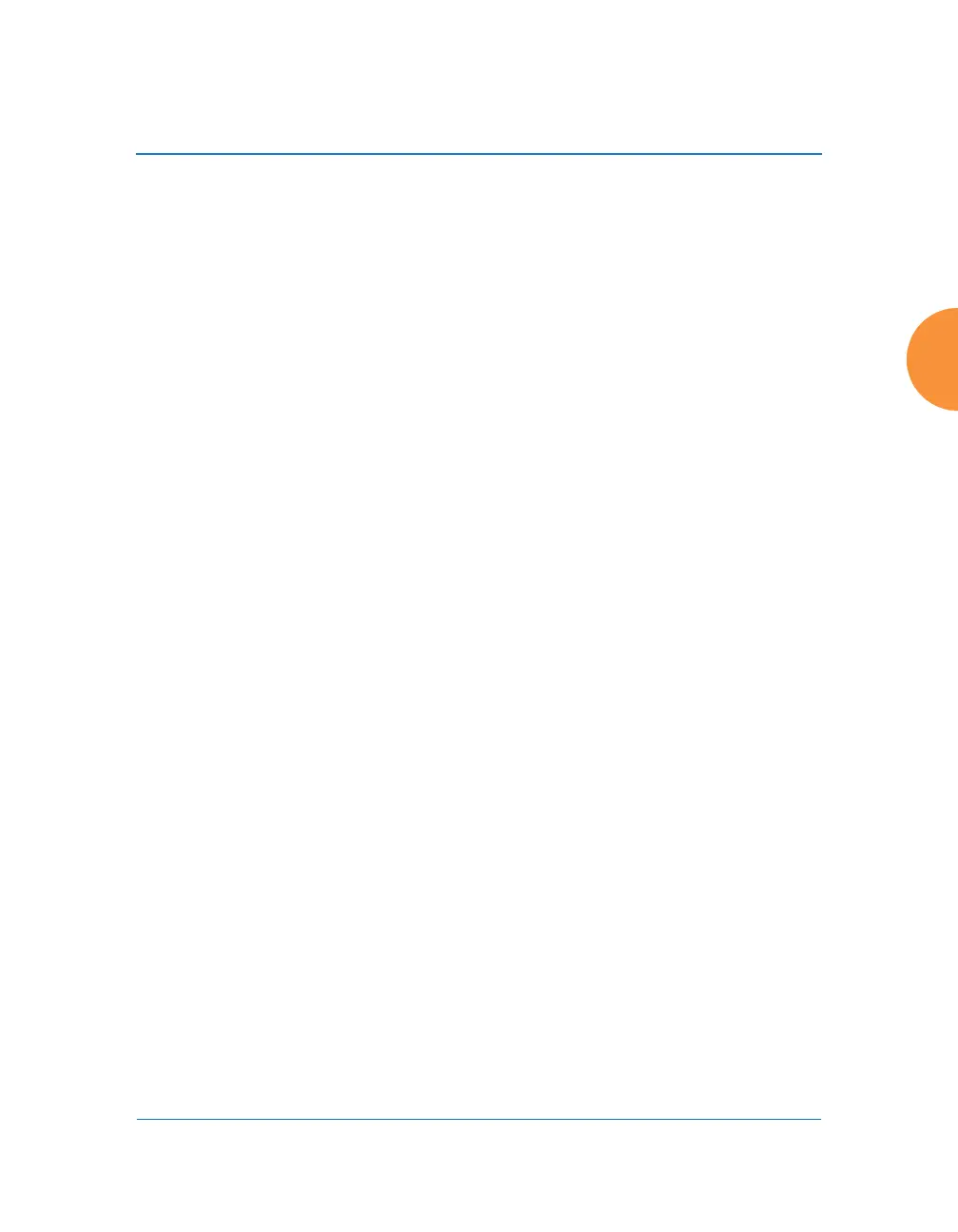Wireless Access Point
Configuring the Wireless AP 361
10. Auto Cell Configuration: Click this button to instruct the AP to
determine and set the best cell size for each enabled IAP whose Cell Size
is auto on the IAP Settings window, based on changes in the
environment. This is the recommended method for setting cell size. You
may look at the Tx and Rx values on the IAP Settings window to view the
cell size settings that were applied.
11. Sharp Cell: This feature reduces interference between neighboring APs
or other Access Points by limiting to a defined boundary (cell size) the
trailing edge bleed of RF energy. Choose On to enable the Sharp Cell
functionality, or choose Off to disable this feature. See also, “Fine Tuning
Cell Sizes” on page 37. This feature is available on 802.11n radios on APs,
but not on 802.11ac radios.
The Sharp Cell feature only works when the cell size is Small, Medium, or
Large (or Auto) — but not Max. If IAP cell size is set to Max, the Sharp
Cell feature will be disabled for that radio.
RF Spectrum Management
12. Configuration Status: Shows the status of auto channel configuration. If
an operation is in progress, the approximate time remaining until
completion is displayed; otherwise Idle is displayed.
13. Band Configuration: Automatic band configuration is the recommended
method for assigning bands to the abgn IAPs. It runs only on command,
assigning IAPs to the 2.4GHz or 5GHz band when you click the Auto
Configure button. The AP uses its radios to listen for other APs on the
same channel, and it assigns bands based on where it finds the least
interference.
Auto band assigns as many IAPs to the 5 GHz band as possible when
there are other APs within earshot. It does this by determining how many
APs are in range and then picking the number of radios to place in the 2.4
GHz band. Note that for another AP to be considered to be in range, the
other AP must be visible via both the wireless and wired networks—the
AP must be listed in the Network Map table, its entry must have In
