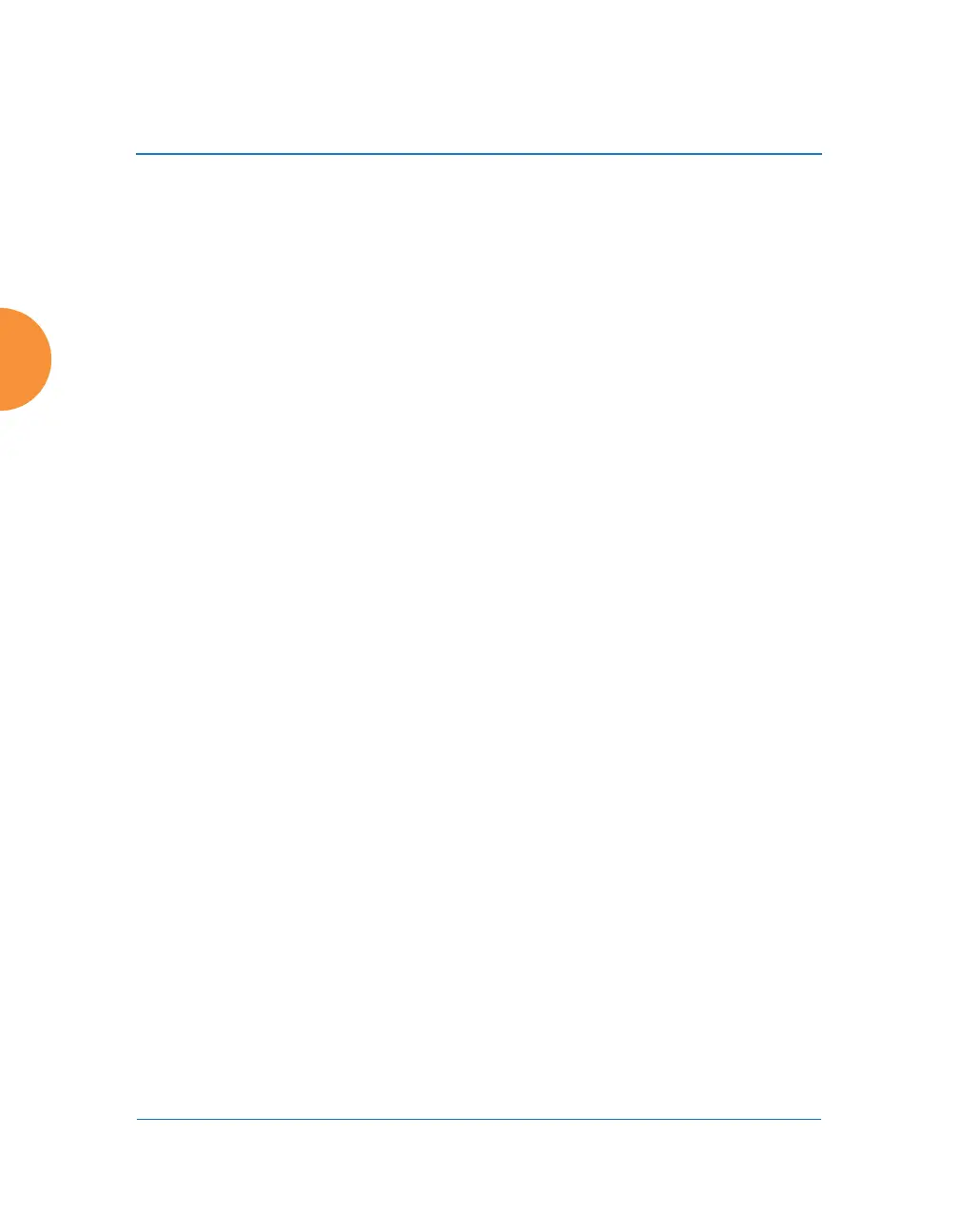Wireless Access Point
84 Installing the Wireless AP
4. If Xircon access at the XBL level is to be allowed, use the following three
commands to change the XBL username and password from the default
values of admin/admin. In the example below, replace newusername
and newpassword with your desired entries. Note that these entries are
case-sensitive.
AP42#(config)#boot-env
AP42#(config-boot)#set username newusername
AP42#(config-boot)#set password newpassword
AP42#(config-boot)#save
Saving boot environment
.... OK
AP42(config-boot)# exit
5. Enter the following commands if you wish to change Xircon access
permission:
AP42#(config)# management
AP42#(config-mgmt)# xircon <management-status>
AP42#(config-mgmt)# save
AP42#(config-mgmt)# exit
AP42#(config)#
<management-status>
may be one of:
on—enables both CLI and XBL access
off—disables both CLI and XBL access
aos-only—enables only CLI (i.e. ArrayOS) access
boot-only—enables only XBL access
Note that there is a WMI setting for changing Xircon access, timeout
period, and the UDP port used. This may be used instead of CLI if you
wish. See “Management Control” on page 237. Note that you cannot
change the XBL username and password via the WMI.
