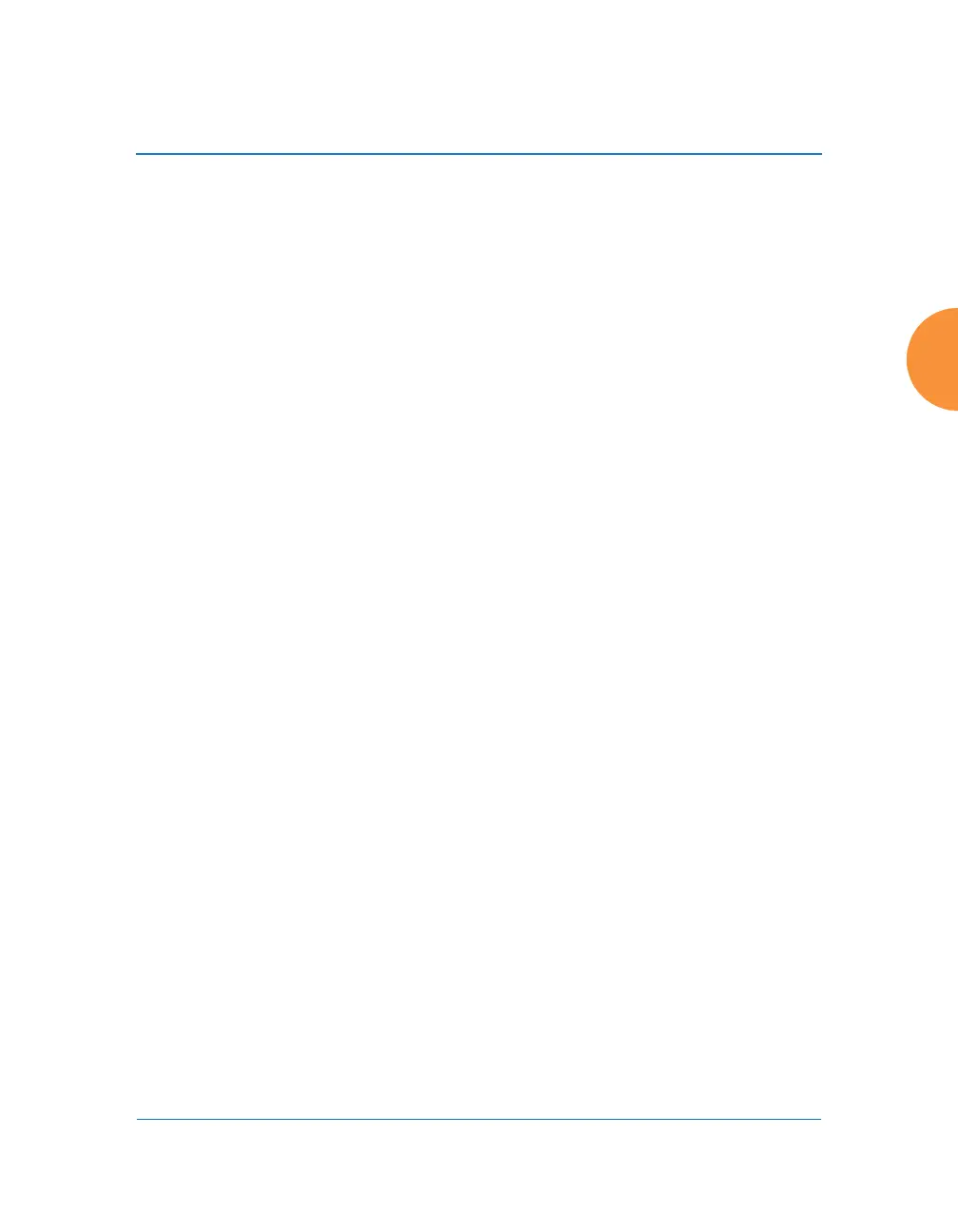Wireless Access Point
Configuring the Wireless AP 201
DHCP usage is determined in several windows — see SSID Management, Group
Management, and VLAN Management.
Procedure for Configuring the DHCP Server
1. New Internal DHCP Pool: Enter a name for the new DHCP pool, then
click on the Create button. The new pool ID is added to the list of
available DHCP pools. You may create up to 16 DHCP pools (up to 8 on
the XR-500 Series).
2. On: Click this checkbox to make this pool of addresses available, or clear
it to disable the pool.
3. Lease Time — Default: This field defines the default DHCP lease time (in
seconds). The factory default is 300 seconds, but you can change the
default at any time.
4. Lease Time — Max: Enter a value (in seconds) to define the maximum
allowable DHCP lease time. The default is 300 seconds.
5. Network Address Translation (NAT): Check this box to enable the
Network Address Translation feature. The NATed address uses the IP
address of the AP’s outbound gigabit Ethernet interface.
6. Lease IP Range — Start: Enter an IP address to define the start of the IP
range that will be used by the DHCP server. The default is 192.168.1.100.
7. Lease IP Range — End: Enter an IP address to define the end of the IP
range that will be used by the DHCP server. The DHCP server will only
use IP addresses that fall between the start and end range that you define
on this page. The default is 192.168.1.200.
8. Subnet Mask: Enter the subnet mask for this IP range for the DHCP
server. The default is 255.255.255.0.
9. Gateway: If necessary, enter the IP address of the gateway.
10. Domain: Enter the DNS domain name. See “DNS Settings” on page 180.
