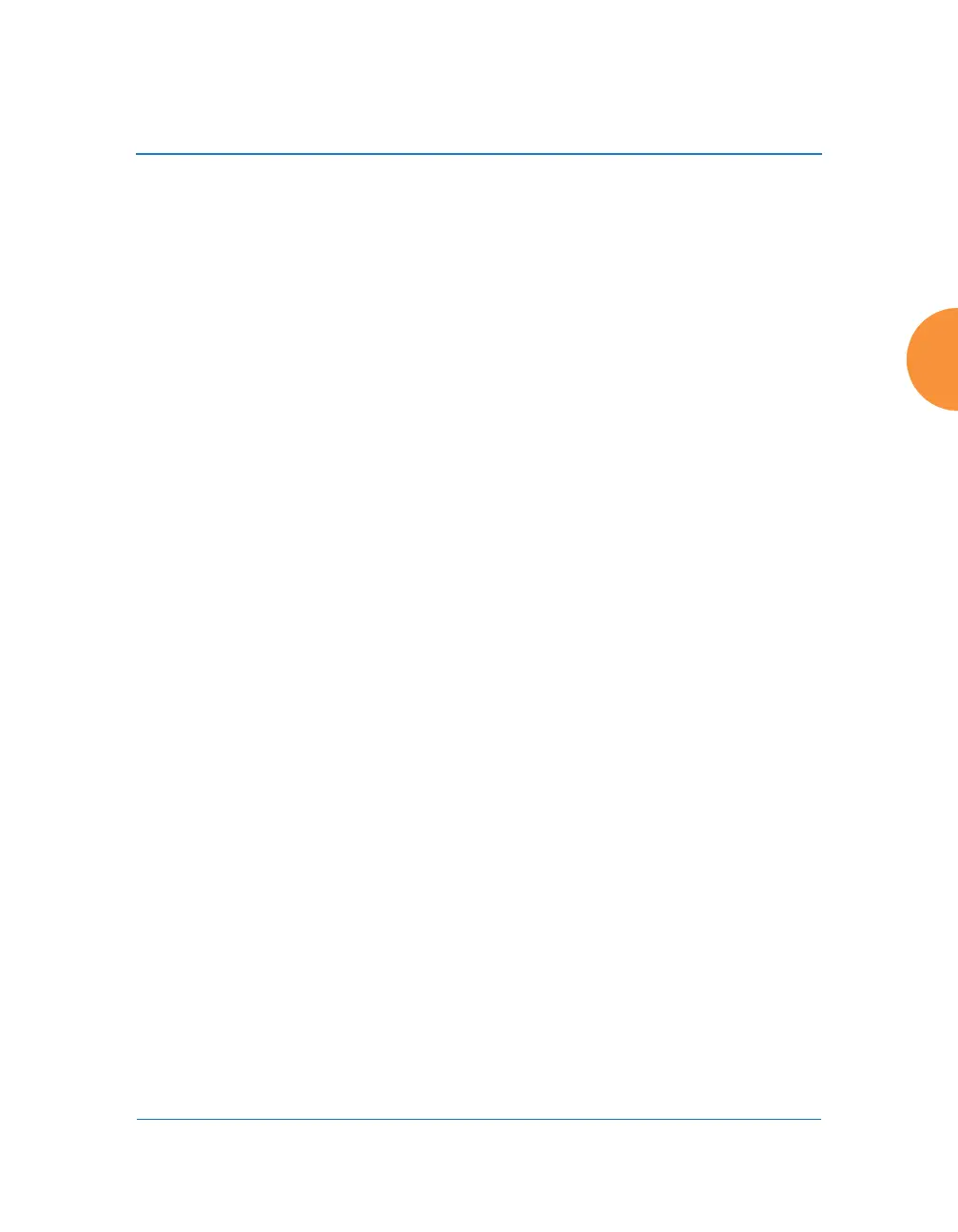Wireless Access Point
Configuring the Wireless AP 307
• 0 — The lowest QoS priority setting, where QoS makes its best effort
at filtering and prioritizing data, video and voice traffic without
compromising the performance of the network. Use this setting in
environments where traffic prioritization is not a concern.
• 1 — Medium; QoS prioritization is aggregated across all traffic types.
• 2 — High, normally used to give priority to video traffic.
• 3 — The highest QoS priority setting, normally used to give priority to
voice traffic.
The QoS setting you define here will prioritize wireless traffic for this
group versus other traffic, as described in “Understanding QoS Priority
on the Wireless AP” on page 270. The default value for this field is 2.
9. DHCP Pool: (Optional) To associate an internal DHCP pool to this group,
select it from the pull--down list. Only one pool may be assigned. An
internal DHCP pool must be created before it can be assigned. To create a
DHCP pool, go to “DHCP Server” on page 200.
10. Filter List: (Optional) If you wish to apply a set of filters to this user
group’s traffic, select the desired Filter List. See “Filters” on page 389.
11. Xirrus Roaming: (Optional) For this group, select roaming behavior.
Select L2&L3 to enable fast roaming between IAPs or APs at Layer 2 and
Layer 3. If you select L2, then roaming uses Layer 2 only. You may only
select fast roaming at Layers 2 and 3 if this has been selected in Global
Settings. You may select Off to disable fast roaming. See “Understanding
Fast Roaming” on page 311.
12. Web Page Redirect (WPR): (Optional) Check this box if you wish to
enable the Web Page Redirect (captive portal) functionality. This will
open a Web Page Redirect details section in the window, where your
WPR parameters may be entered. This feature may be used to display a
splash screen when a user first associates to the wireless network. After
that, it can (optionally) redirect the user to an alternate URL. See “Web
Page Redirect (Captive Portal) Configuration” on page 286 for details of
WPR configuration. Note that the Group Management window only
allows you to set up an Internal Splash page and a Landing Page URL.
