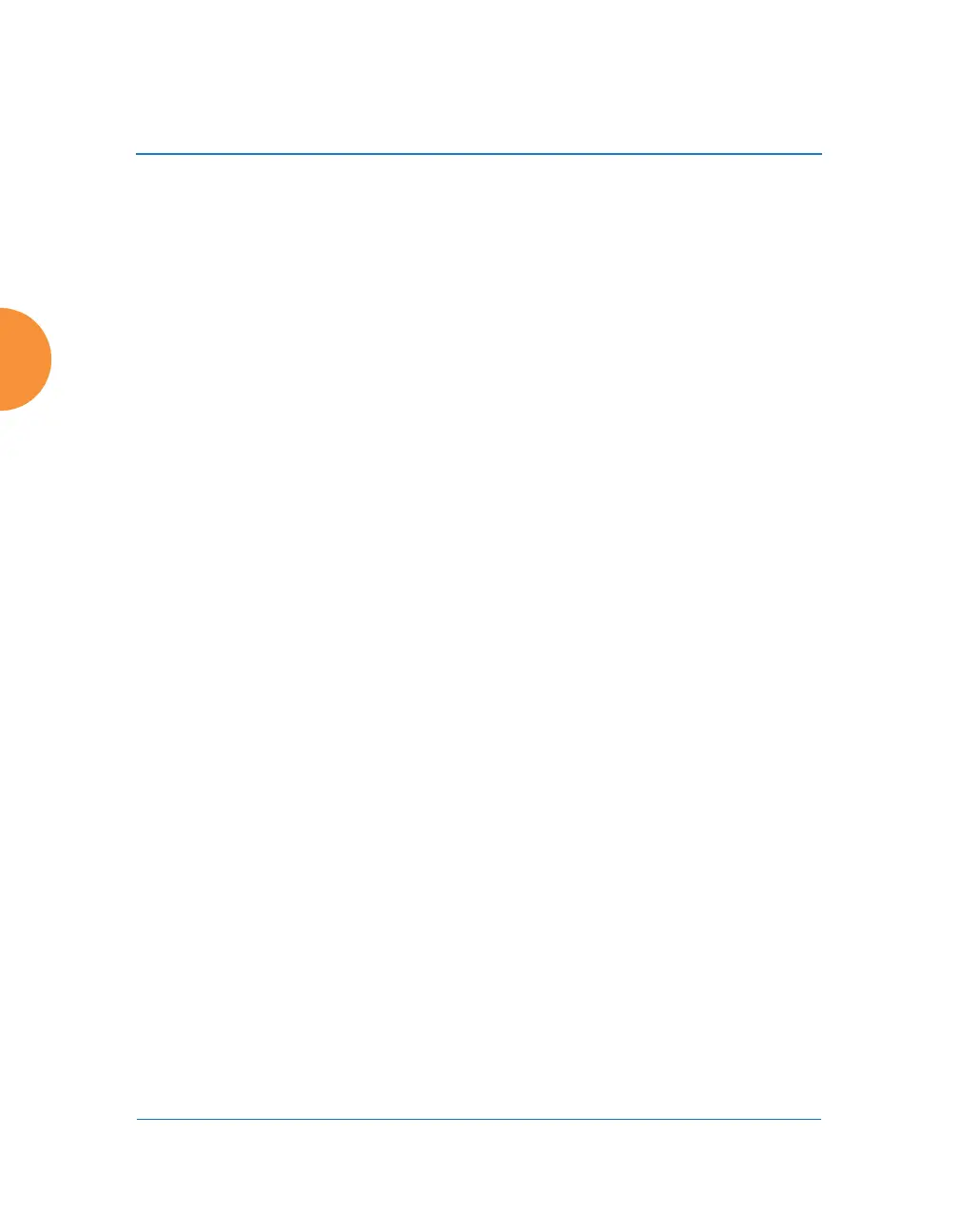Wireless Access Point
344 Configuring the Wireless AP
13. Auto Cell Configuration: Click Auto Configure to instruct the AP to
determine and set the best cell size for each enabled 802.11b/g IAP whose
Cell Size is auto on the IAP Settings window, based on changes in the
environment. This is the recommended method for setting cell size. You
may look at the Tx and Rx values on the IAP Settings window to view the
cell size settings that were applied.
14. 802.11g Only: Choose On to restrict use to 802.11g mode only. In this
mode, no 802.11b rates are transmitted. Stations that only support 802.11b
will not be able to associate.
15. 802.11g Protection: You should select Auto CTS or Auto RTS to provide
automatic protection for all 802.11g radios in mixed networks (802.11
b and g). You may select Off to disable this feature, but this is not
recommended. Protection allows 802.11g stations to share the IAP with
older, slower 802.11b stations. Protection avoids collisions by preventing
802.11b and 802.11g stations from transmitting simultaneously. When
Auto CTS or Auto RTS is enabled and any 802.11b station is associated to
the IAP, additional frames are sent to gain access to the wireless network.
• Auto CTS requires 802.11g stations to send a slow Clear To Send
frame that locks out other stations. Automatic protection reduces
802.11g throughput when 802.11b stations are present — Auto CTS
adds less overhead than Auto RTS. The default value is Auto CTS.
• With Auto RTS, 802.11g stations reserve the wireless media using a
Request To Send/Clear To Send cycle. This mode is useful when you
have dispersed nodes. It was originally used in 802.11b only
networks to avoid collisions from “hidden nodes” — nodes that are so
widely dispersed that they can hear the AP, but not each other.
When there are no 11b stations associated and an auto-protection mode is
enabled, the AP will not send the extra frames, thus avoiding
unnecessary overhead.
16. 802.11g Slot: Choose Auto to instruct the AP to manage the 802.11g slot
times automatically, or choose Short Only. Xirrus recommends using
Auto for this setting, especially if 802.11b devices are present.
