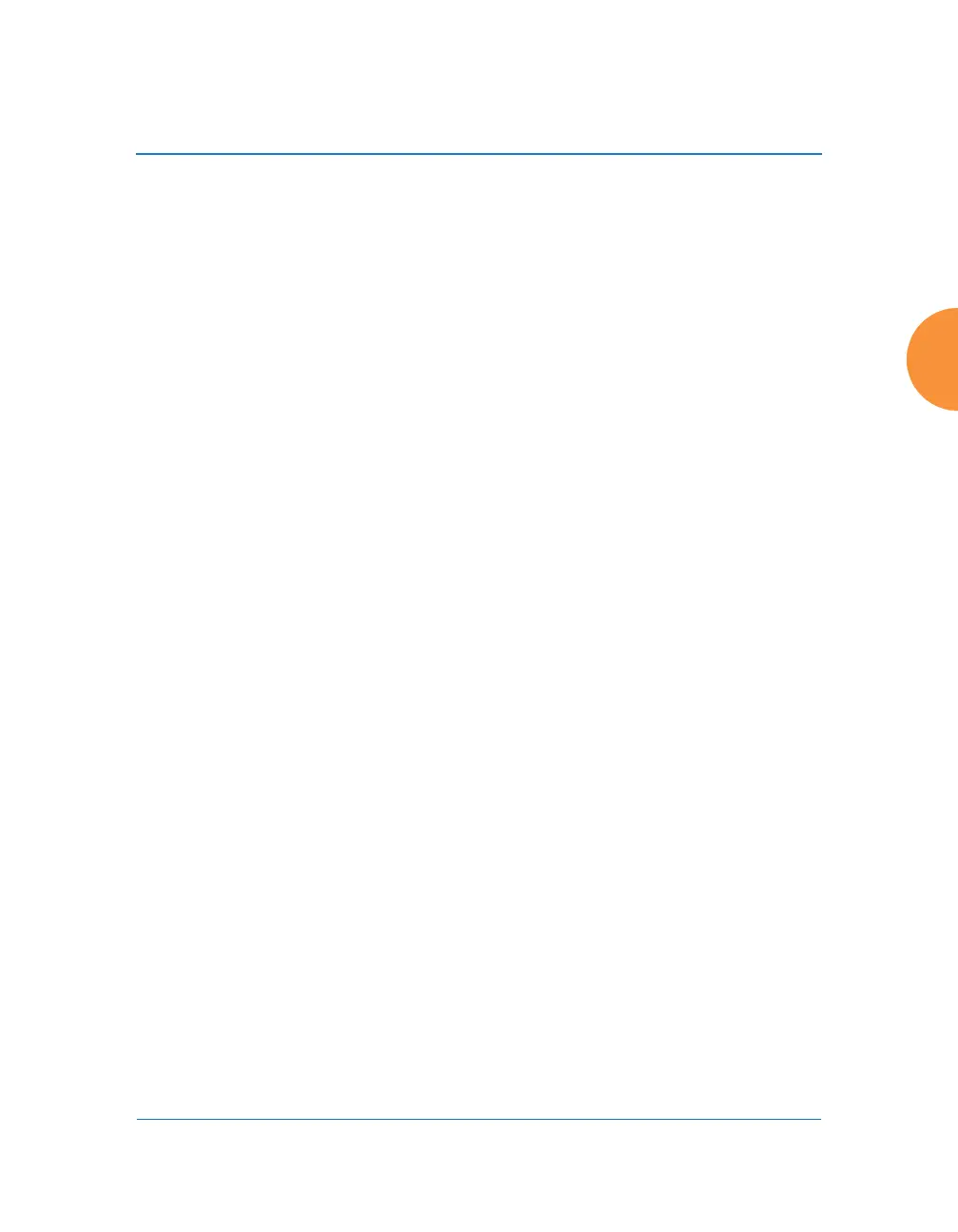Wireless Access Point
Configuring the Wireless AP 395
Viewing or modifying existing filter entries:
4. Filter: Select a filter entry if you wish to modify it. Source and destination
details are displayed below the bottom of the list.
5. On: Use this field to enable or disable this filter.
6. Log: Log usage of this filter to Syslog.
7. Type: Choose whether this filter will be an Allow filter or a Deny filter. If
you define the filter as an Allow filter, then any traffic that meets the filter
criteria will be allowed. If you define the filter as a Deny filter, any traffic
that meets the filter criteria will be denied.
8. Layer: Select network layer 2 or 3 for operation of this filter.
9. Protocol/Number: Choose a specific filter protocol from the pull-down
list, or choose numeric and enter a Number, or choose any to instruct the
AP to use the best filter. This is a match criterion.
10. Application: Shows an application to filter, based on settings from Step
22 and Step 23. If an application has been selected, you should not enter
Protocol or Port—application filters have intelligence built into them, and
perform filtering that you cannot accomplish with just port and protocol.
See “Application Control Windows” on page 150.
11. Port/Number: This is a match criterion. From the pull-down list, choose
the target port type for this filter. Choose any to instruct the AP to apply
the filter to any port, or choose 1-65534 and enter a Number.
To enter a Range of port numbers, separate the start and end numbers
with a colon as shown: Start # : End #.
12. DSCP: Differentiated Services Code Point or DiffServ (DSCP) —Optional.
Set packets ingressing from the wireless network that match the filter
criteria to this DSCP level (0 to 63) before sending them out on the wired
network. Select the level from the pull-down list. Level 0 has the lowest
priority; level 63 has the highest priority. By default, this field is blank
and the filter does not modify DSCP level. See “Understanding QoS
Priority on the Wireless AP” on page 270.
