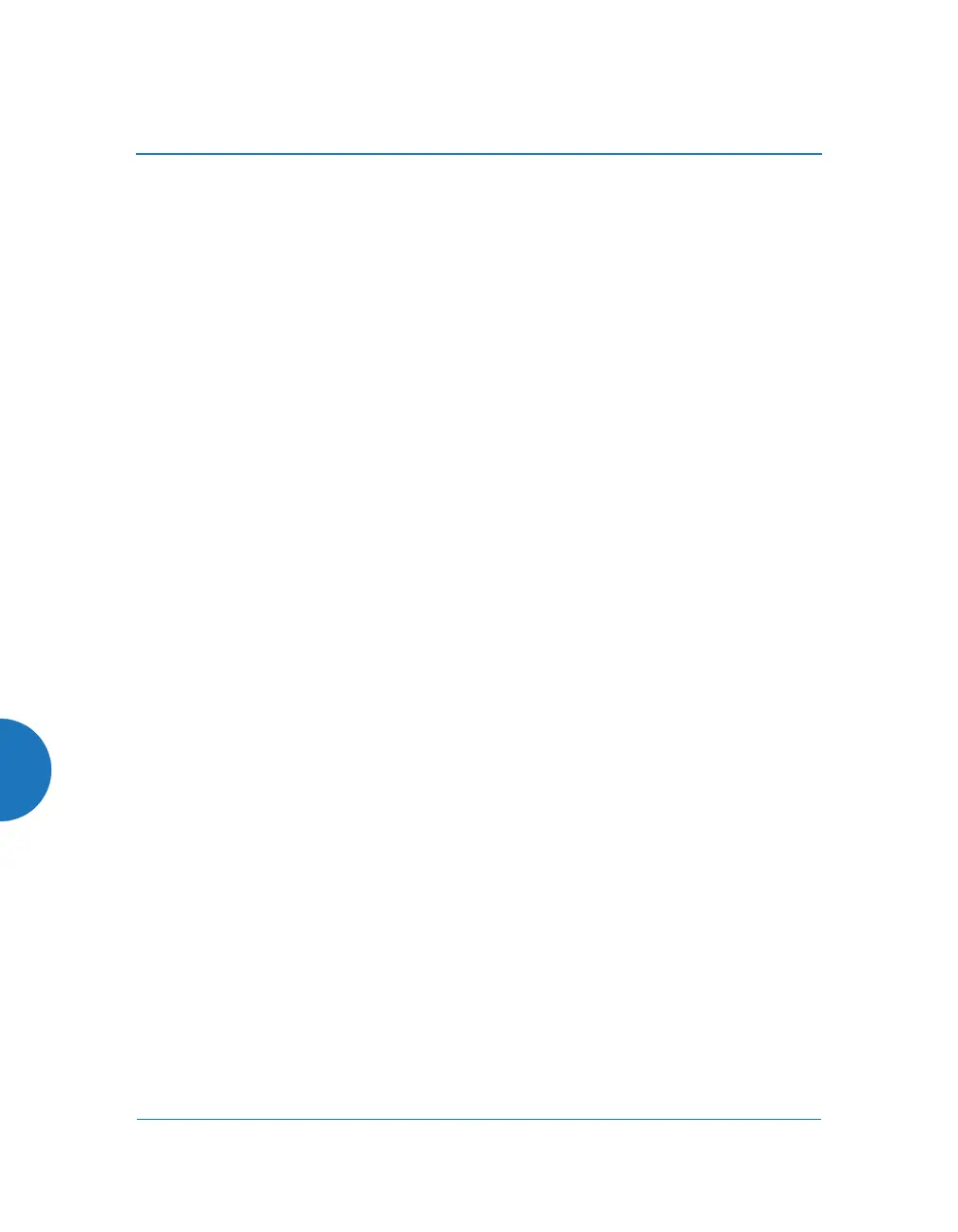Wireless Access Point
534
User’s Guide here. You may also find this useful: How can I access my AP
if it does not seem to be accessible via IP? How do I access an AP via
console or Xircon?
Attach a network cable to the AP’s Gig1 port, if it is not already part of
your network. Boot your AP and watch the progress messages. When
Press space bar to exit to bootloader: is displayed, press the space bar.
The rest of this procedure is performed using the bootloader.
The following steps assume that you are running DHCP on your local
network.
5. Type dhcp and hit return. This instructs the AP to obtain a DHCP address
and use it during this boot in the bootloader environment.
6. Type dir and hit return to see what's currently in the compact flash.
7. Type update server <TFTP-server-ip-addr> XS-7.x.x-xxxx.bin (the actual
file name will vary depending on AP model and software version — use
the file name from your software update) and hit return. The software
update will be transferred to the AP's memory and will be written to the
compact flash card. (See output below.)
8. Type dir and hit return to verify that the new image is in the compact
flash.
9. Type env set bootfile_active XS-7.x.x-xxxx.bin (the actual file name of the
new image) and hit return. This sets the new image to be the current
image—the image to load when the AP reboots.
10. Type env save and hit return to save the change you just made.
11. Type boot and hit return. Your AP will reboot, running your new version
of software.
