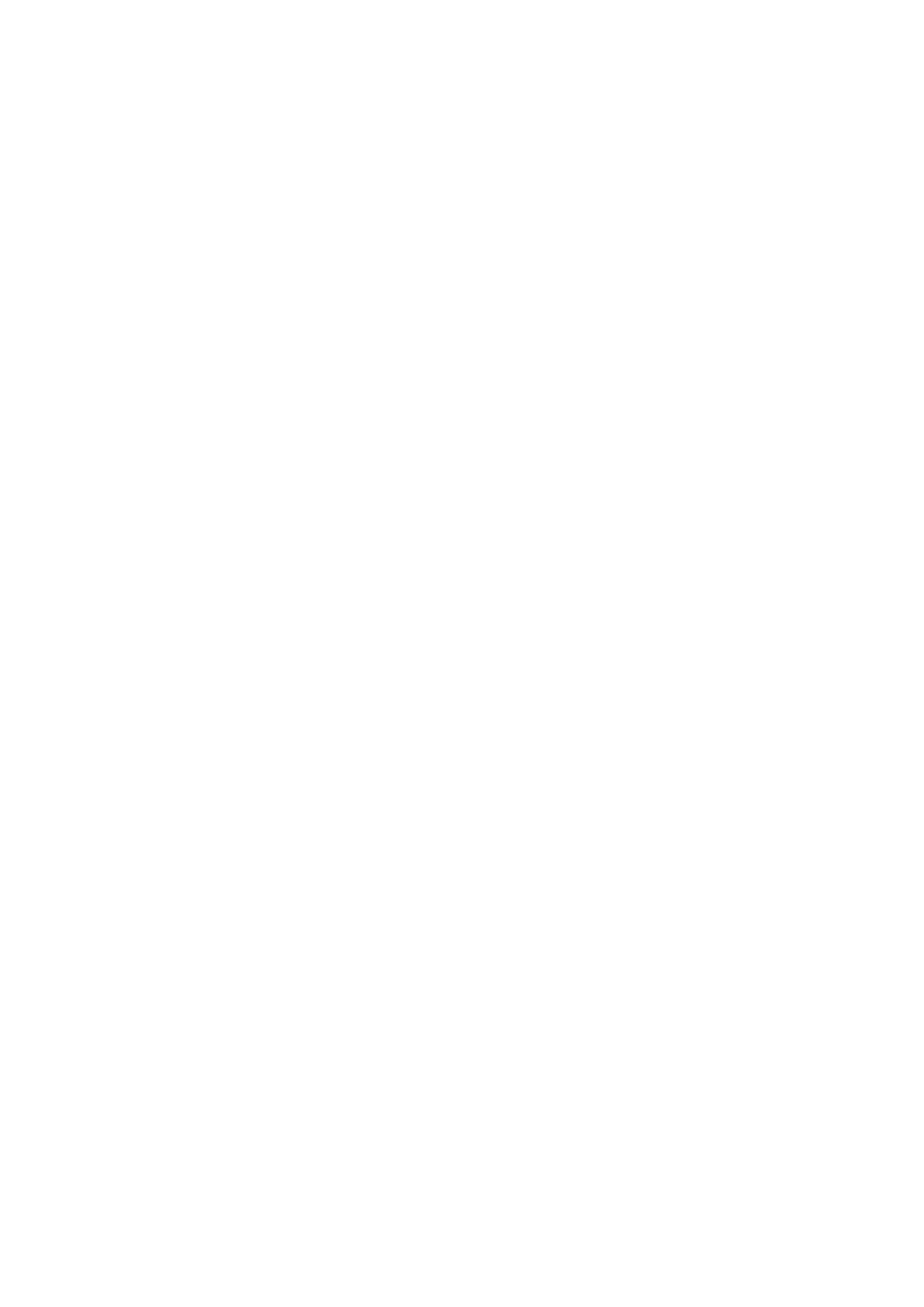93
•Operation of image select window
- Pressing <<,<,>,>> buttons, screen image is changed as one page or previous/next number of
screen as one.
- Input value in number spin box and press jump button, screen image of next number is
displayed with the number of screen at the head.
- Click the screen image with mouse or input value in number spin box when proper screen is
founded.
- Pressing OK button, the value in number spin box is inputted in destination number of spin
box.
(5) Pressing import button, parts selected in source number of list box are registered as current
project part in order with designated as destination number at the head.
(6) The importing part of number is registered, it shows message for overwrite.
