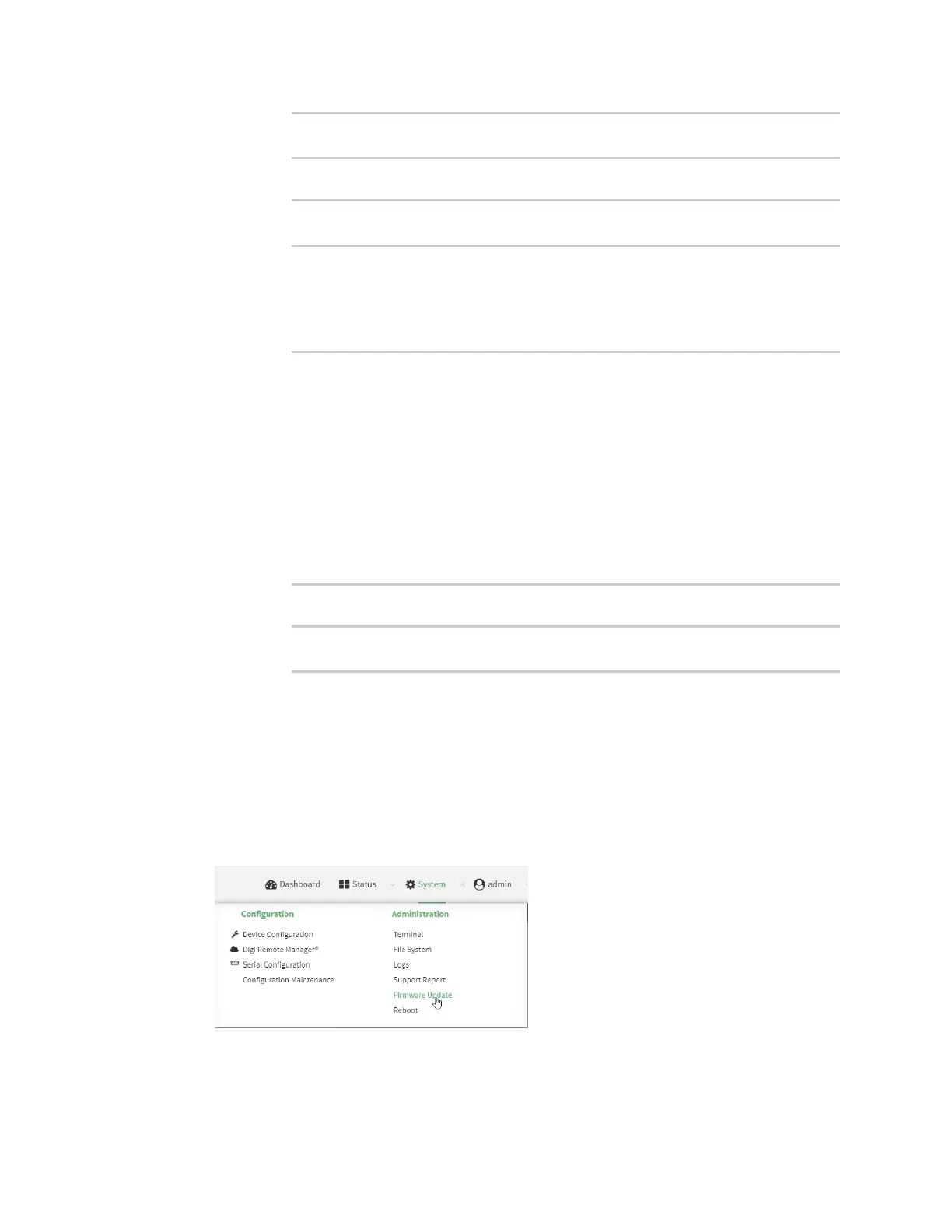System administration Update system firmware
IX20 User Guide
1008
Firmware update completed, reboot device
>
b. Reboot the device:
> reboot
>
n
To perform an OTA firmware update by using a specific version from the Digi firmware
repository, use the version parameter to identify the appropriate firmware version as
determined by using system firmware ota list command. For example:
a. Update the firmware:
> system firmware ota update version 23.9.74.0
Downloading firmware version '23.9.74.0'...
Downloaded firmware /tmp/cli_firmware.bin remaining
Applying firmware version '23.9.74.0'...
41388K
netflash: got "/tmp/cli_firmware.bin", length=42381373
netflash: authentication successful
netflash: vendor and product names are verified.
netflash: programming FLASH device /dev/flash/image1
41408K 100%
Firmware update completed, reboot device
>
b. Reboot the device:
> reboot
>
Update firmware from a local file
Web
1. Download the IX20 operating system firmware from the Digi Support FTPsite to your local
machine.
Log into the IX20 WebUI asa user with full Admin accessrights.
2. On the main menu, click System. Under Administration, click Firmware Update.
3. Click Choose file.
