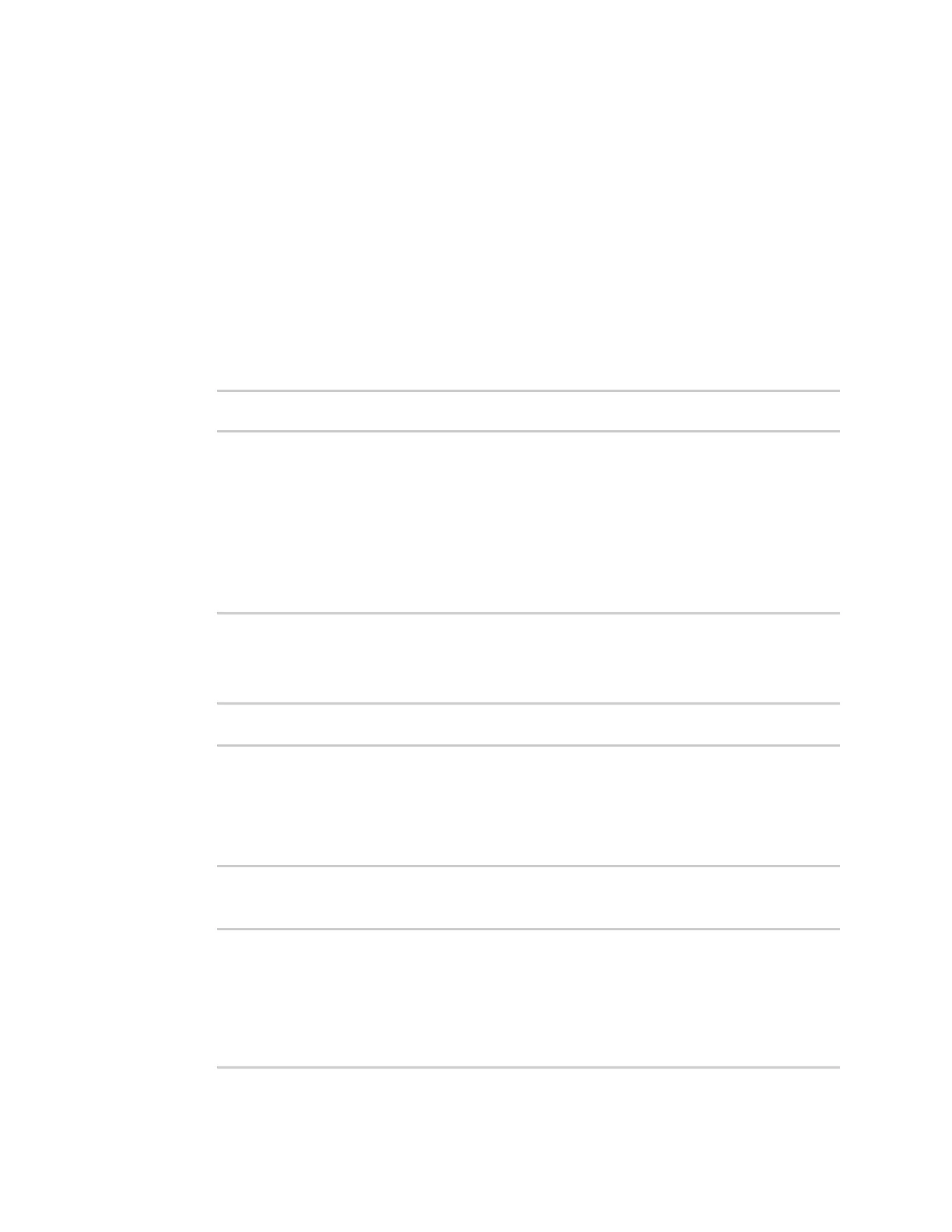System administration Update system firmware
IX20 User Guide
1009
4. Browse to the location of the firmware on your local file system and select the file.
5. Click Update Firmware.
Command line
1. Download the IX20 operating system firmware from the Digi Support FTPsite to your local
machine.
2. Select the device in Remote Manager and click Actions> Open Console, or log into the IX20
local command line as a user with full Admin access rights.
Depending on your device configuration, you may be presented with an Access selection
menu. Type admin to accessthe Admin CLI.
3. Load the firmware image onto the device. We recommend using the /tmp directory.
> scp host hostname-or-ip user username remote remote-path local local-
path to local
where:
n
hostname-or-ip isthe hostname or IPaddress of the remote host.
n
username is the name of the user on the remote host.
n
remote-path isthe path and filename of the file on the remote host that will be copied
to the IX20 device.
n
local-path isthe location on the IX20 device where the copied file will be placed.
For example:
> scp host 192.168.4.1 user admin remote /home/admin/bin/IX20-
23.9.74.0.bin local /tmp/ to local
admin@192.168.4.1's password: adminpwd
IX20-23.9.74.0.bin 100% 36MB 11.1MB/s 00:03
>
4. Verify that the firmware file hasbeen successfully uploaded to the device:
> ls /tmp
-rw-r--r-- 1 root root 37511229 May 16 20:10 IX20-
23.9.74.0.bin
-rw-r--r-- 1 root root 2580 May 16 16:44 blank.json
...
>
5. Update the firmware by entering the system firmware update command, specifying the path
and file name to the firmware file:
> system firmware update file /tmp/IX20-23.9.74.0.bin
36632K
netflash: got "/tmp/IX20-23.9.74.0.bin", length=37511229
netflash: authentication successful
netflash: programming FLASH device /dev/flash/image
36633K 100%
