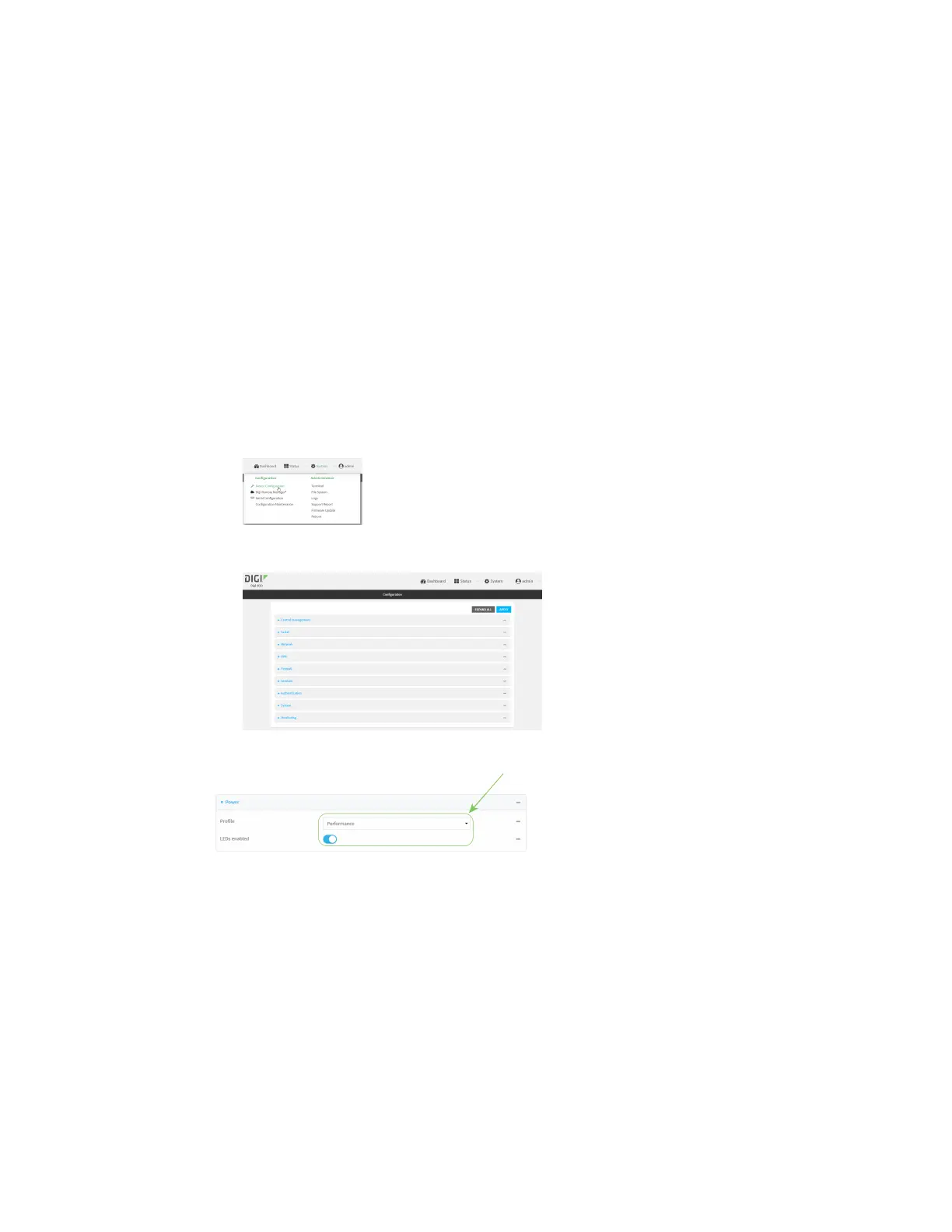System administration Configure a power profile
IX20 User Guide
1025
Web
1. Log into Digi Remote Manager, or log into the local Web UI asa user with full Admin access
rights.
2. Access the device configuration:
Remote Manager:
a. Locate your device as described in Use Digi Remote Manager to view and manage your
device.
b. Click the Device ID.
c. Click Settings.
d. Click to expand Config.
Local Web UI:
a. On the menu, click System. Under Configuration, click Device Configuration.
The Configuration window is displayed.
3. Click System >Power to display the power settings.
4. The Profile setting displays the active power profile and allows you to change it. The available
optionsare:
n
Performance: The CPUclock frequency is scaled up to work in the highest available
frequency and provide a better system performance.
n
Auto: The CPUclock frequency is dynamically scaled up and down to provide better
performance during high demanding conditionsand also to savepower during
inactivity periods.
n
Power save: TheCPU clock frequency is scaled down to work in the lowest available
frequency and savepower.
