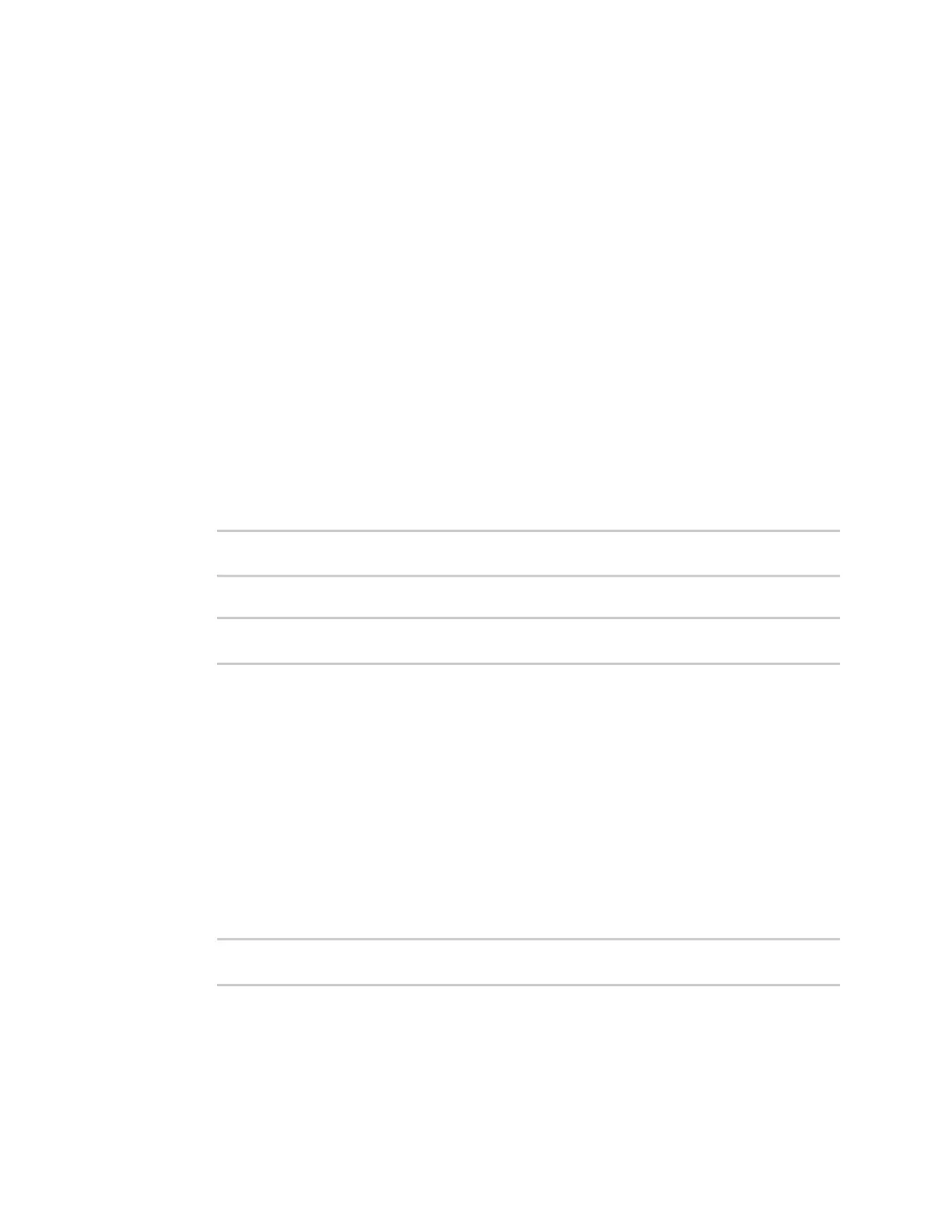System administration Configure a power profile
IX20 User Guide
1026
n
Manual: Allowsyou to manually set the working frequency of the CPU. When thisoption
isselected, the setting Custom frequency is available to set the CPUworking frequency
manually:
l
198 MHz
l
396 MHz
l
528 MHz
l
792 MHz
5. Toggle off LEDsenabled to disable all LEDs on the device except for the Power LED, which will
remain lit green, indicating that the devicehas power. If disabled, one or more LEDs will flash
periodically to indicate that the device is still active.
6. Click Apply to savethe configuration and apply the change.
Command line
1. Select the device in Remote Manager and click Actions> Open Console, or log into the IX20
local command line as a user with full Admin access rights.
Depending on your device configuration, you may be presented with an Access selection
menu. Type admin to accessthe Admin CLI.
2. At the command line, type config to enter configuration mode:
> config
(config)>
3. Set the profile you prefer:
(config)> system power profile profile_name
(config)>
where profile_nameis one of:
n
auto: The CPUclock frequency is dynamically scaled up and down to provide better
performance during high demanding conditionsand also to savepower during
inactivity periods.
n
manual: Allowsyou to manually set the working frequency of the CPU.
n
performance: The CPU clock frequency is scaled up to work in the highest available
frequency and provide a better system performance.
n
powersave: The CPUclock frequency is scaled down to work in the lowest available
frequency and savepower.
The default is performance.
4. If profile is set to manual, set the CPUworking frequency:
(config)> system power custom_freq frequency
(config)>
where frequency is one of:
n
198000
n
396000
