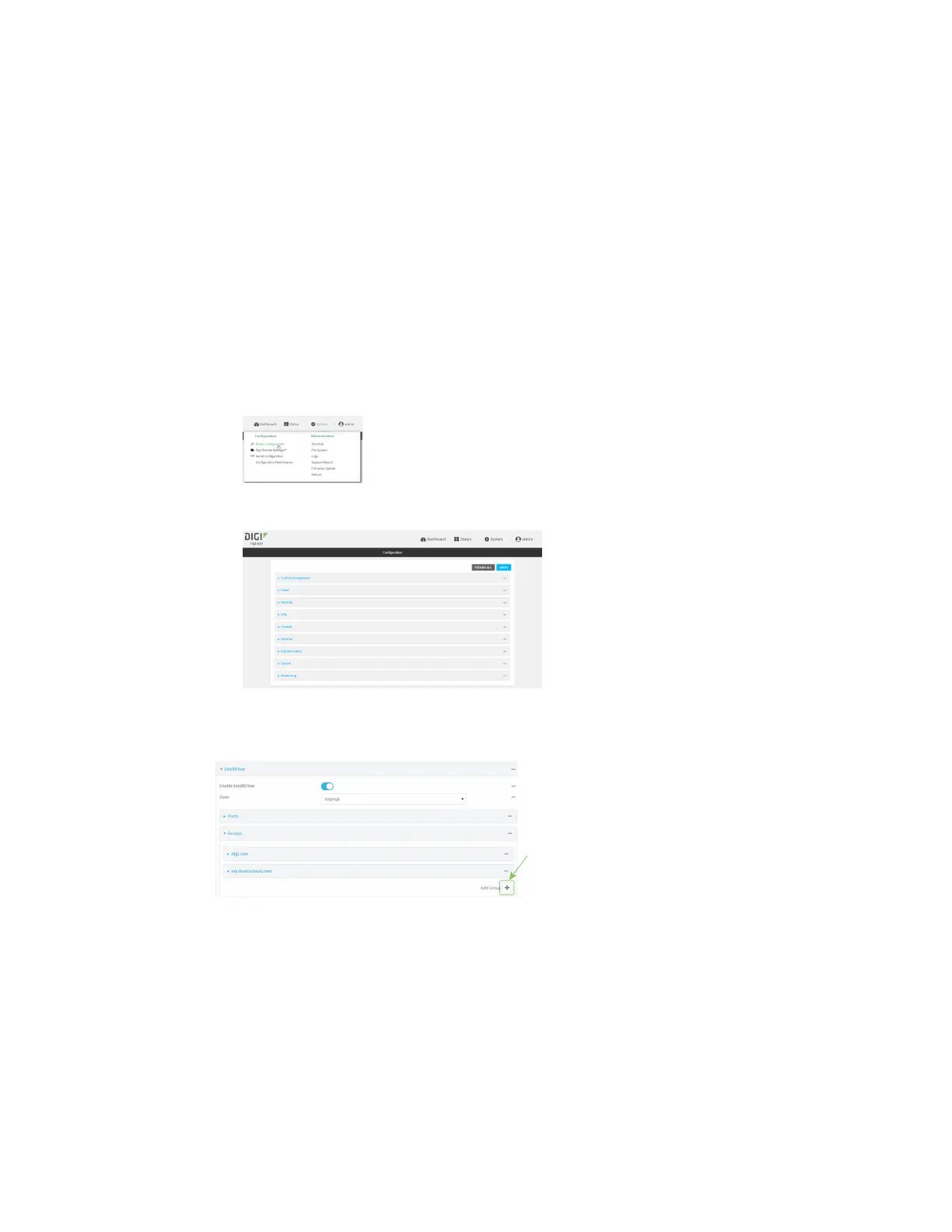Monitoring intelliFlow
IX20 User Guide
1056
1. Log into Digi Remote Manager, or log into the local Web UI asa user with full Admin access
rights.
2. Access the device configuration:
Remote Manager:
a. Locate your device as described in Use Digi Remote Manager to view and manage your
device.
b. Click the Device ID.
c. Click Settings.
d. Click to expand Config.
Local Web UI:
a. On the menu, click System. Under Configuration, click Device Configuration.
The Configuration window is displayed.
3. Click Monitoring>intelliFlow >Groups.
4. Click to add a domain.
5. Label is optional.
6. For Domain name, typedigi.com.
7. For Group, type Digi.
8. Click to add a another port.
9. For Domain name, typedevicecloud.com.
10. For Group, type Digi.
11. Click Apply to save the configuration and apply the change.
