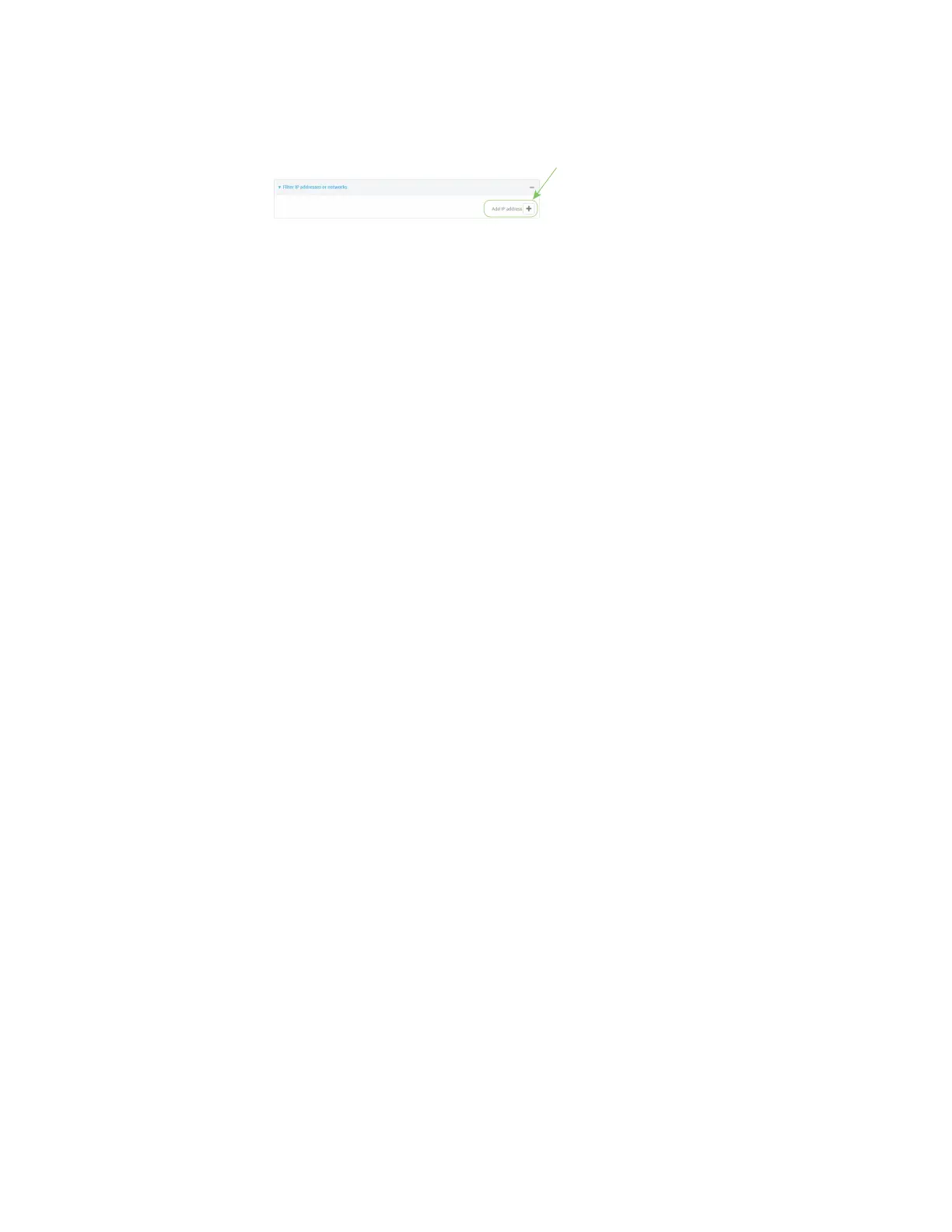Diagnostics Analyze network traffic
IX20 User Guide
1099
i. Click to expand Filter IP addressesor networks.
ii. Click to add an IPaddress/network.
iii. For IP address or network, typethe IPv4 or IPv6 address(and optional netmask).
iv. For Source or destination IP address, select whether the filter should apply to
packets when the IPaddress/network is the source, the destination, or both.
v. Click Ignore this IP address or network if the filter should ignore packetsfrom this
IPaddress/network. By default, is option is disabled, which meansthat the filter will
capture packets from this IPaddress/network.
vi. Click to add additional IPaddress/network filters.
c. To create a filter that either capturesor ignores packetsthat use a particular IPprotocol:
i. Click to expand Filter IP protocols.
ii. Click to add an IPprotocol.
iii. For IP protocol to capture or ignore, select the protocol. If Other protocol is
selected, type the number of the protocol.
iv. Click Ignore thisprotocol if the filter should ignore packets that use this protocol. By
default, is option is disabled, which meansthat the filter will capture packets that use
this protocol.
v. Click to add additional IPprotocols filters.
d. To create a filter that either captures or ignores packets from a particular port:
i. Click to expand Filter TCP/UDP port.
ii. Click to add a TCP/UDPport.
iii. For IP TCP/UDP port to capture or ignore, type the number of the port to be
captured or ingored.
iv. For TCP or UDP port, select the type of transport protocol.
v. For Source or destination TCP/UDP port, select whether the filter should apply to
packets when the port is the source, the destination, or both.
vi. Click Ignore thisTCP/UDP port if the filter should ignore packets that use this port.
By default, isoption is disabled, which means that the filter will capture packets that
use this port.
vii. Click to add additional port filters.
e. To create a filter that either capturesor ignores packetsfrom one or more specified MAC
addresses:
i. Click to expand Filter Ethernet MAC addresses.
ii. Click to add a MACaddress.
iii. For Ethernet MAC address, type the MAC addressto be captured or ingored.
iv. For Source or destination Ethernet MAC address, select whether the filter should
apply to packetswhen the Ethernet MAC addressis the source, the destination, or
both.
