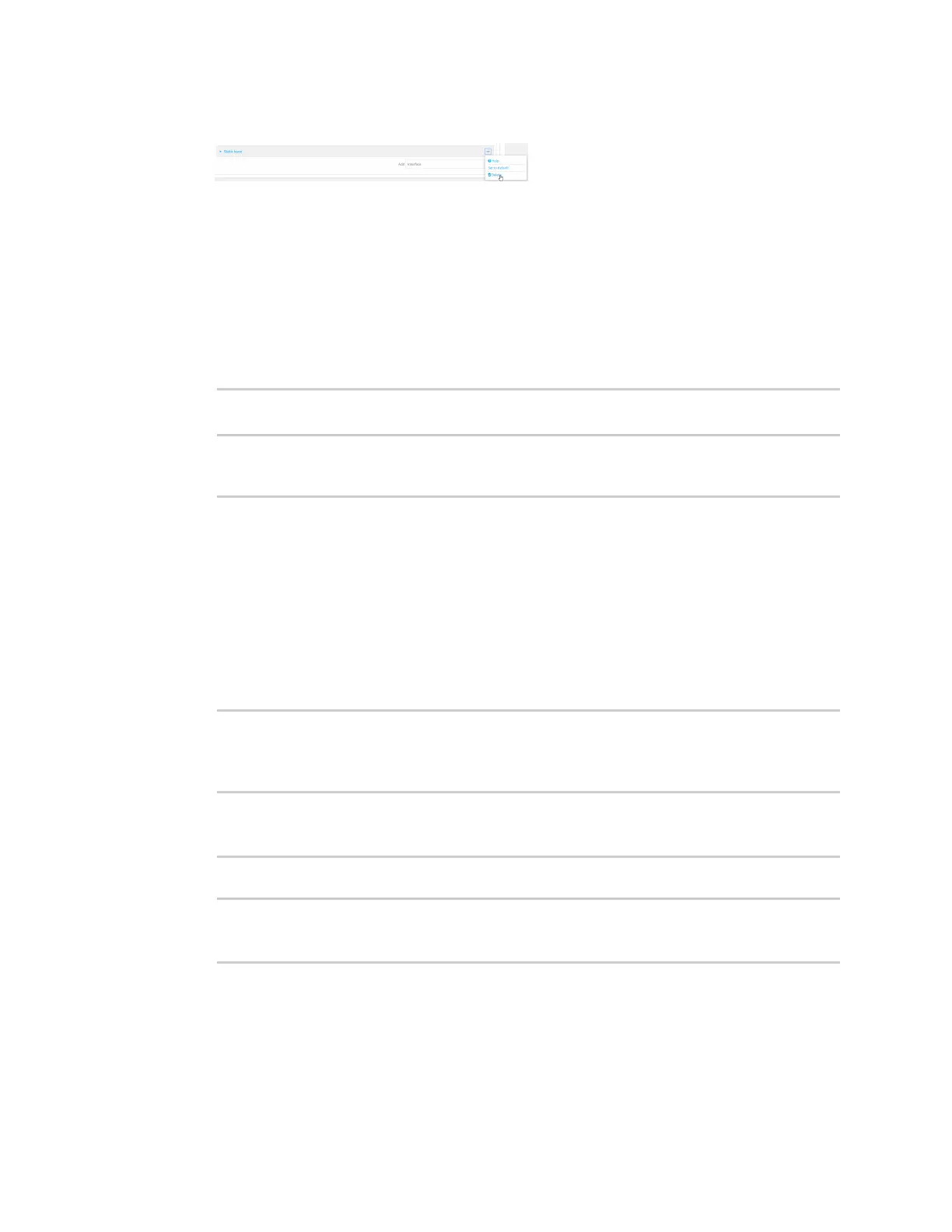Interfaces Local Area Networks(LANs)
IX20 User Guide
214
6. Click the menu icon (...) next to the name of the static lease to be deleted and select Delete.
7. Click Apply to savethe configuration and apply the change.
Command line
1. Select the device in Remote Manager and click Actions> Open Console, or log into the IX20
local command line as a user with full Admin access rights.
Depending on your device configuration, you may be presented with an Access selection
menu. Type admin to accessthe Admin CLI.
2. At the command line, type config to enter configuration mode:
> config
(config)>
3. Show the static lease configuration. For example, to show the static leasesfor a lan named
my_lan:
(config)> show network interface my_lan ipv4 dhcp_server advanced static_
lease
0
ip 192.168.2.10
mac BF:C3:46:24:0E:D9
no name
1
ip 192.168.2.11
mac E3:C1:1F:65:C3:0E
no name
(config)>
4. Use the del index_number command to delete a static lease. For example, to delete the static
lease for the device listed in the above output with a mac addressof BF:C3:46:24:0E:D9 (index
number 0):
(config)> del network interface lan1 ipv4 dhcp_server advanced static_
lease 0
(config)>
5. Save the configuration and apply the change
(config)> save
Configuration saved.
>
6. Type exit to exit the Admin CLI.
Depending on your device configuration, you may be presented with an Access selection
menu. Type quit to disconnect from the device.
