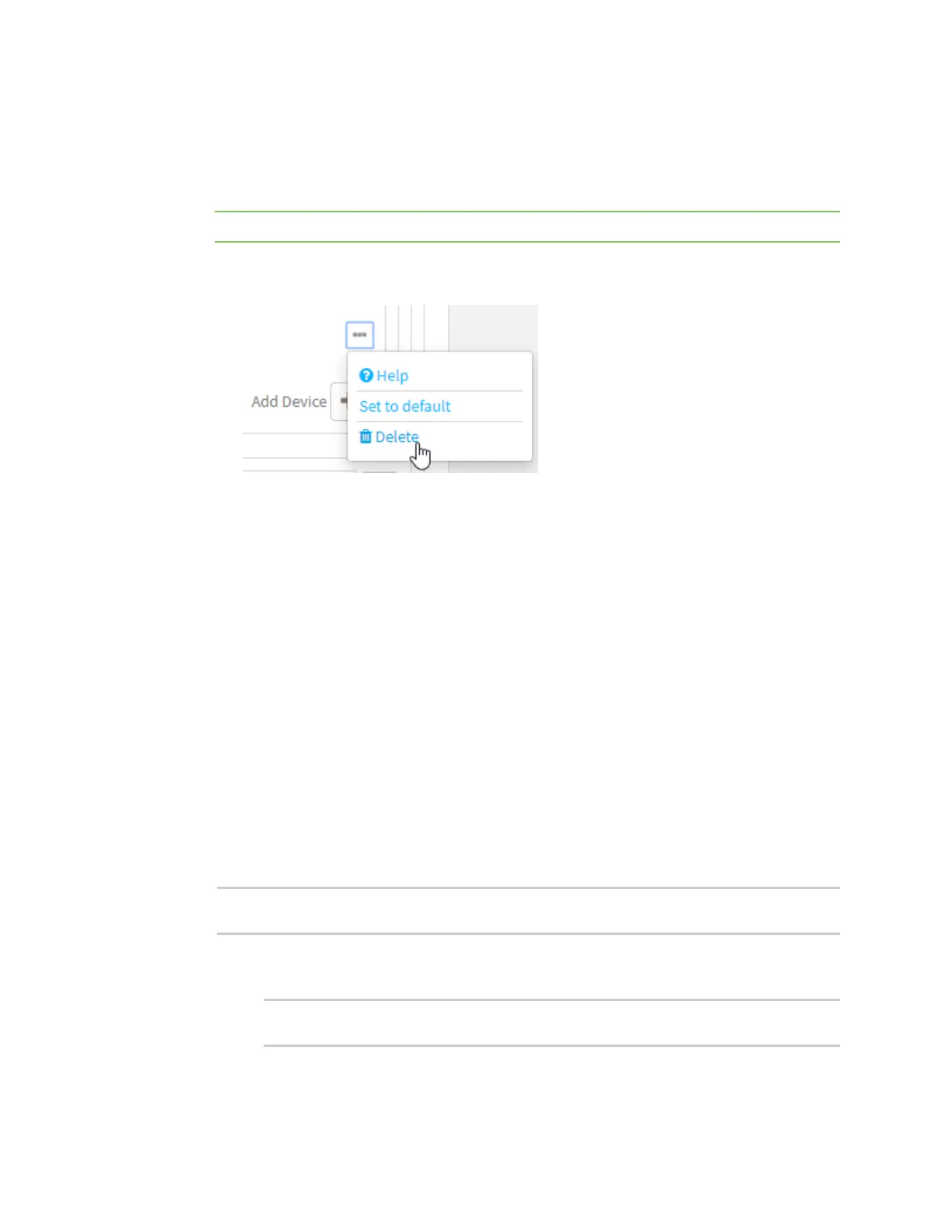Interfaces Bridging
IX20 User Guide
236
5. Modify the list of devicesthat are a part of the bridge. By default, the LAN bridge includes the
following devices:
n
Ethernet: ETH2
n
Wi-Fi accesspoint: Digi AP
Note The MACaddressof the bridge is taken from the first available device in the list.
a. To delete a device from the bridge, click the down arrow () next to the field label and
select Delete.
b. To add a device, for Add device, click and select the Device.
6. (Optional) Enable Spanning Tree Protocol (STP).
STPis used when using multiple LANson the same device, to prevent bridge loopsand other
routing conflicts.
a. Click STP.
b. Click Enable.
c. For Forwarding delay, enter the number of secondsthat the device will spend in each of
the listening and learning states before the bridge beginsforwarding data. The default is 2
seconds.
7. Click Apply to savethe configuration and apply the change.
Command line
1. Select the device in Remote Manager and click Actions> Open Console, or log into the IX20
local command line as a user with full Admin access rights.
Depending on your device configuration, you may be presented with an Access selection
menu. Type admin to accessthe Admin CLI.
2. At the command line, type config to enter configuration mode:
> config
(config)>
3. The LAN bridge is enabled by default.
n
To disable:
(config)> network bridge eth2 enable false
(config)>
