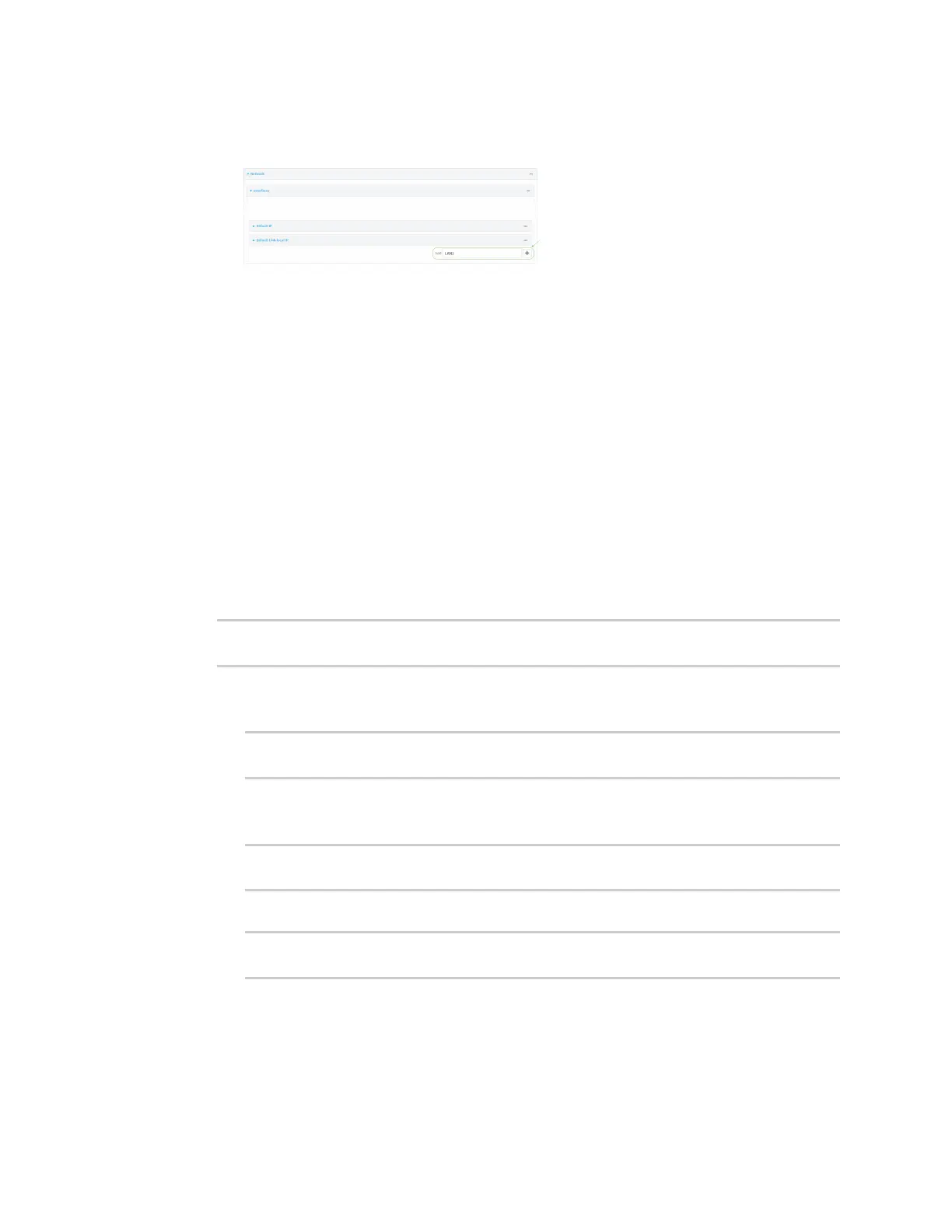Wi-Fi Isolate Wi-Fi clients
IX20 User Guide
347
a. Click Configuration >Network >Interfaces.
b. For Add interface, type a name for the LAN and click .
c. For Zone, select LAN2_isolation_zone.
d. For Device, select the new Wi-Fi access point.
e. Click to expand IPv4.
f. For Address, type an IPaddress and subnet for the LAN.
g. Click to expand DHCP server.
h. Enable the DHCPserver.
6. Click Apply to savethe configuration and apply the change.
Command line
1. Select the device in Remote Manager and click Actions> Open Console, or log into the IX20
local command line as a user with full Admin access rights.
Depending on your device configuration, you may be presented with an Access selection
menu. Type admin to accessthe Admin CLI.
2. At the command line, type config to enter configuration mode:
> config
(config)>
3. Configure a new accesspoint:
a. Create a new access point:
(config)> add network wifi ap new_AP
(config network wifi ap new_AP)>
New access points are enabled by default.
b. Set the SSIDfor the Wi-Fi access point. Up to 32 characters are allowed.
(config network wifi ap new_AP)> ssid my_SSID
(config network wifi ap new_AP)>
c. Set the security for the accesspoint:
(config network wifi ap new_AP)> encryption type value
(config network wifi ap new_AP)>
where value is one of:
n
none
n
psk
