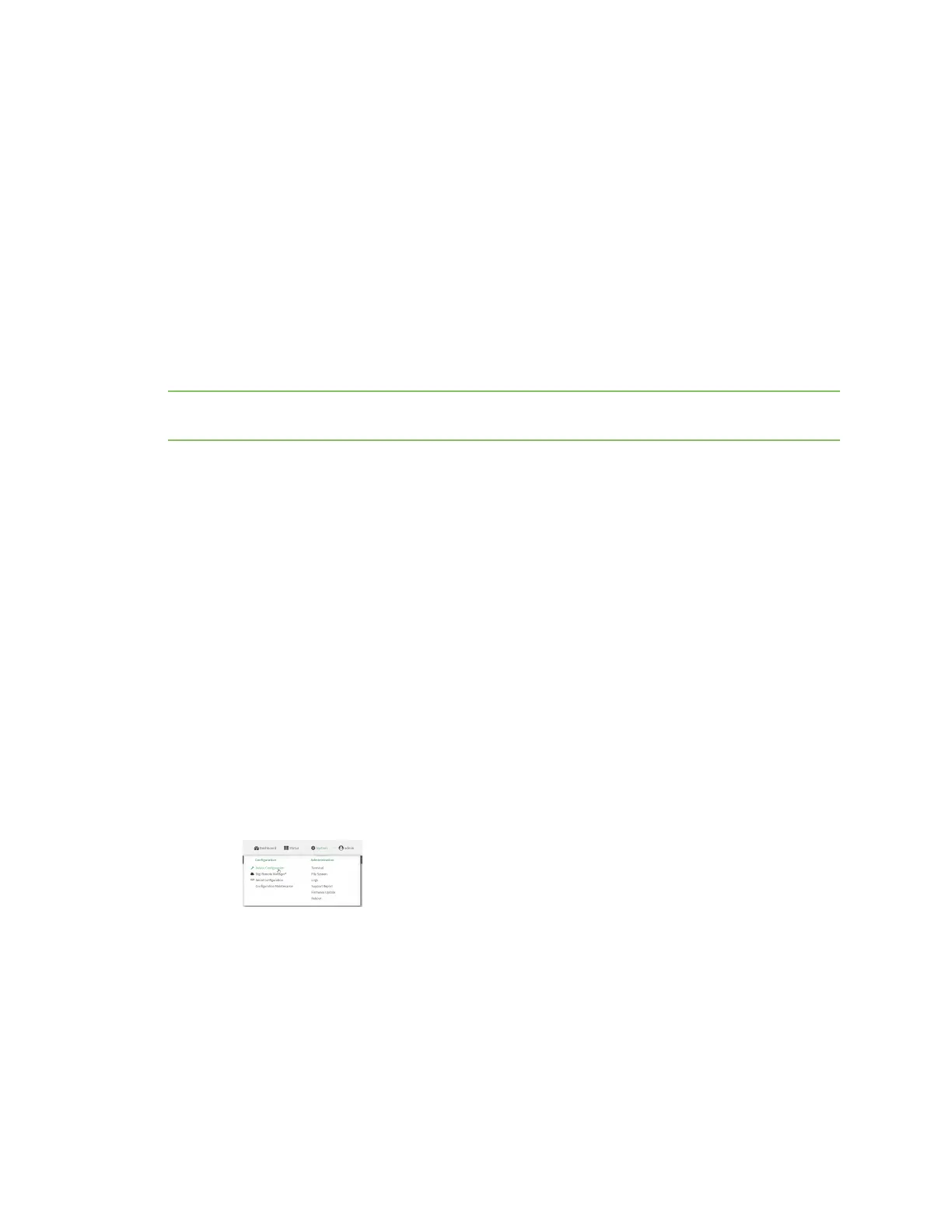Wi-Fi Configurea Wi-Fi client and add client networks
IX20 User Guide
351
o
Identify the username.
o
Select the SCEPclient. See Configure a Simple Certificate Enrollment Protocol
client for information about SCEPclients.
n
WAN assignment. Once you configure a Wi-Fi client, you must assign the Wi-Fi client to a WAN.
See Wide Area Networks(WANs) and WirelessWide Area Networks (WWANs) for further
information.
Additional configuration items
n
Enable and configure background scanning, which allowsthe Wi-Fi client to move between
access points that have the same SSIDastheir signal strength varies.
n
Additional access pointsthat client will attempt to use. If connection to oneaccess point fails,
the device will attempt to connect to the next access point in the list.
Note The IX20Wdevice supports a maximum of ten enabled Wi-Fi clients, regardlessof the number of
enabled accesspoints.
To configure a Wi-Fi client:
Web
1. Log into Digi Remote Manager, or log into the local Web UI asa user with full Admin access
rights.
2. Access the device configuration:
Remote Manager:
a. Locate your device as described in Use Digi Remote Manager to view and manage your
device.
b. Click the Device ID.
c. Click Settings.
d. Click to expand Config.
Local Web UI:
a. On the menu, click System. Under Configuration, click Device Configuration.
The Configuration window is displayed.
