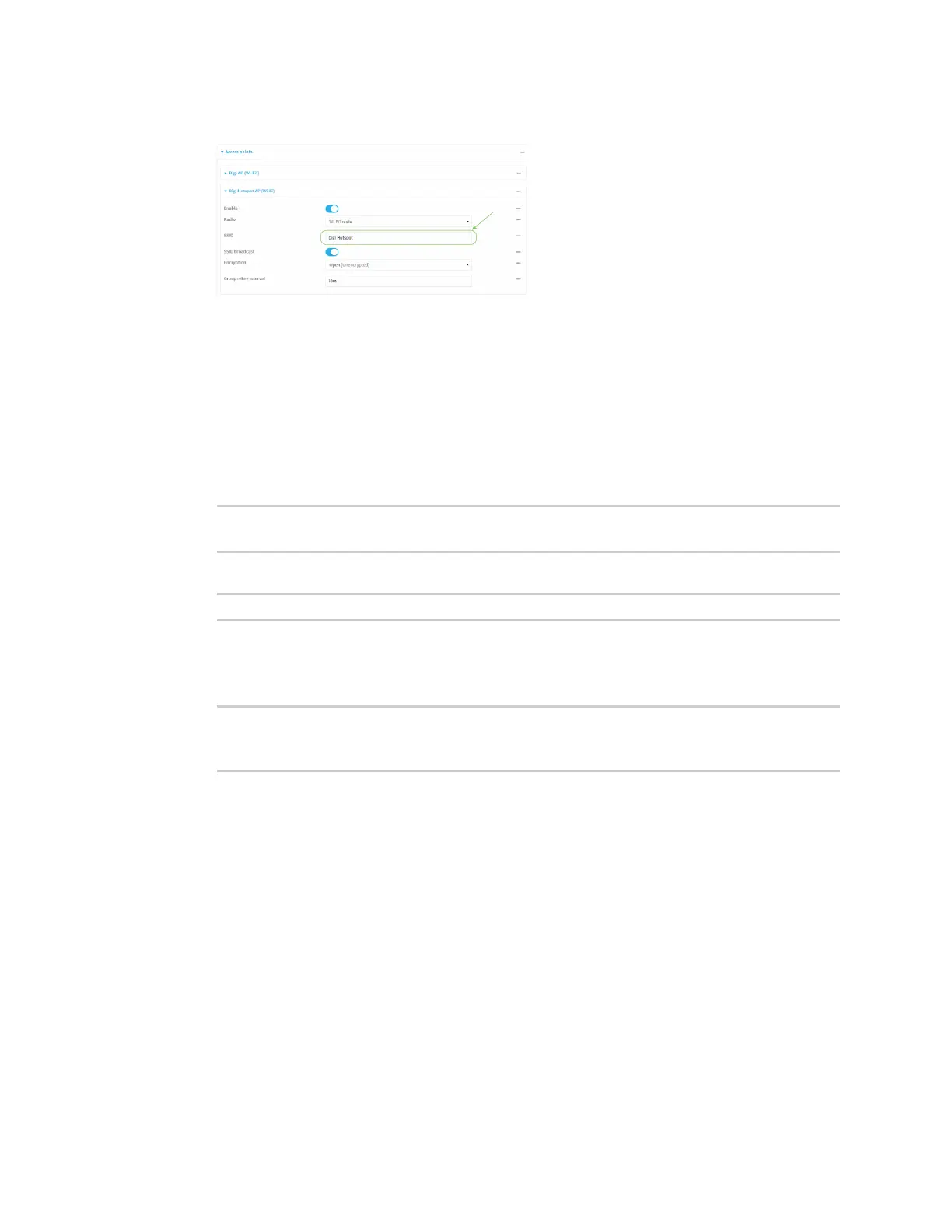Hotspot
IX20 User Guide
372
4. Change the default SSID, Digi Hotspot, to your preferred value.
5. Click Apply to savethe configuration and apply the change.
Command line
1. Select the device in Remote Manager and click Actions> Open Console, or log into the IX20
local command line as a user with full Admin access rights.
Depending on your device configuration, you may be presented with an Access selection
menu. Type admin to accessthe Admin CLI.
2. At the command line, type config to enter configuration mode:
> config
(config)>
3. Change the SSIDfor digi_hotspot_ap to your preferred value:
(config)> network wifi ap digi_hotspot_ap ssid value
where value is a string of 1 to 32 characters. If the value contains spaces, enclose in quote
marks(").
4. Save the configuration and apply the change
(config)> save
Configuration saved.
>
5. Type exit to exit the Admin CLI.
Depending on your device configuration, you may be presented with an Access selection
menu. Type quit to disconnect from the device.
Change the default hotspot IP addressand subnet
Required configuration items
n
Enable default hotspot configuration. See Enable hotspot using the default configuration for
instructions.
n
An IPaddress and subnet for the hotspot.
