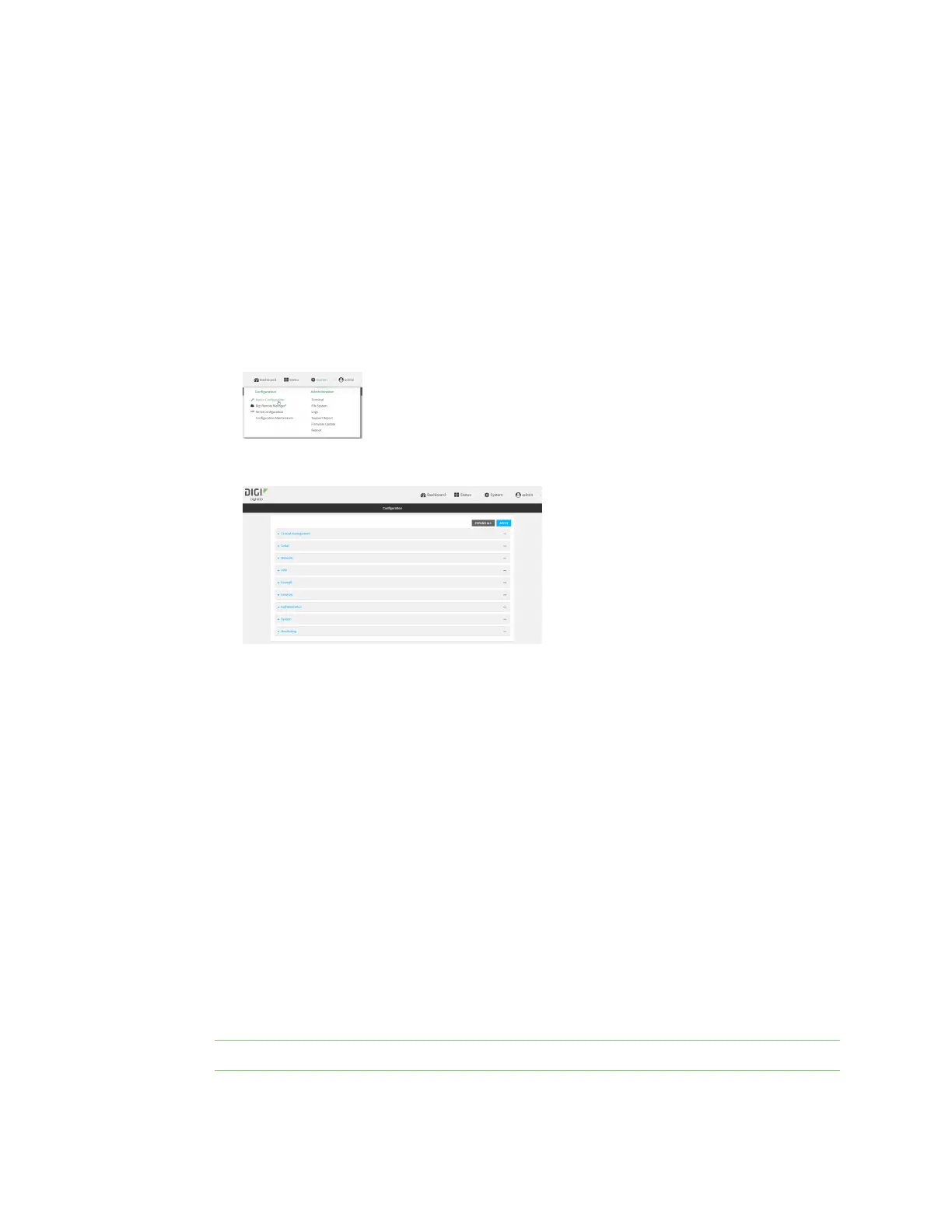Hotspot
IX20 User Guide
383
2. Access the device configuration:
Remote Manager:
a. Locate your device as described in Use Digi Remote Manager to view and manage your
device.
b. Click the Device ID.
c. Click Settings.
d. Click to expand Config.
Local Web UI:
a. On the menu, click System. Under Configuration, click Device Configuration.
The Configuration window is displayed.
3. (Optional) Create new accesspoints for the hotspot.
You can also use existing access points for the hotspot. AccessPointsthat are assigned to a
hotspot or to abridge used by a hotspot cannot be used for any other purpose.
If more than one access point is being used by the hotspot, you must create a bridge that
includes the access points.
a. Click Configuration >Network >WiFi >Access points.
b. For Add WiFi access point:, type a name for the accesspoint and click .
c. For Radio, select the appropriate Wi-Fi radio.
d. For SSID, type the SSID. Up to 32 characters are allowed.
This will be the SSIDused by clientsto connect to the hotspot. If you are creating multiple
access points, each accesspoint must havethe same SSID.
e. For Encryption, select Open (Unencrypted).
Hotspot access points must use open (unencrypted) communication. See Hotspot security
for more information.
f. Add additional accesspoints by following the above instructions.
4. (Optional) Create a new bridge and interfacefor the hotspot.
Note Hotspot bridgesmust also be part of an interface with a configured IPaddress.
