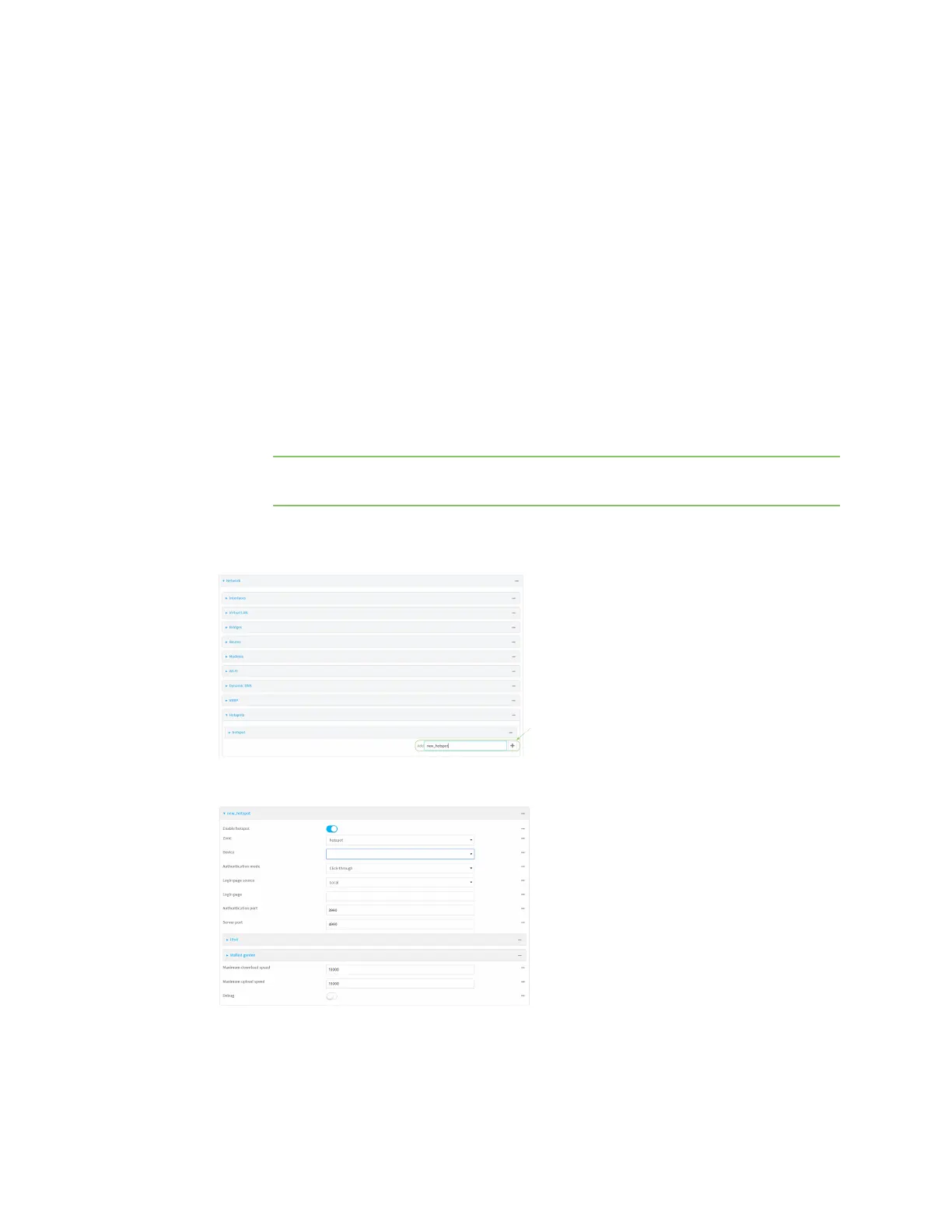Hotspot
IX20 User Guide
384
a. Click Network >Bridges.
b. For Add Bridge:, type a name for the bridge and click .
c. Add devices to the bridge:
i. Click to expand Devices.
ii. For Add device, click .
iii. Select the Device.
iv. Repeat to add additional devices.
d. Create an interface for the bridge:
i. Click Configuration >Network >Interfaces.
ii. For Add Interface, create a new interface and click .
iii. For Device, select the bridge created above.
iv. Click to expand IPv4.
v. For Address, enter an IPaddressand subnet mask for the LAN. ThisIPaddressmust
be unique from all other interfaces.
Note This IPaddressis not the IPaddress of the hotspot. Thehotspot IPaddress is
configured during hotspot configuration.
5. Click Network >Hotspots.
6. For Add Hotspot, enter a name for the hotspot and click .
The new hotspot configuration appears.
7. Hotspots are enabled by default when they are created. To disable, toggle off Enable hotspot.
