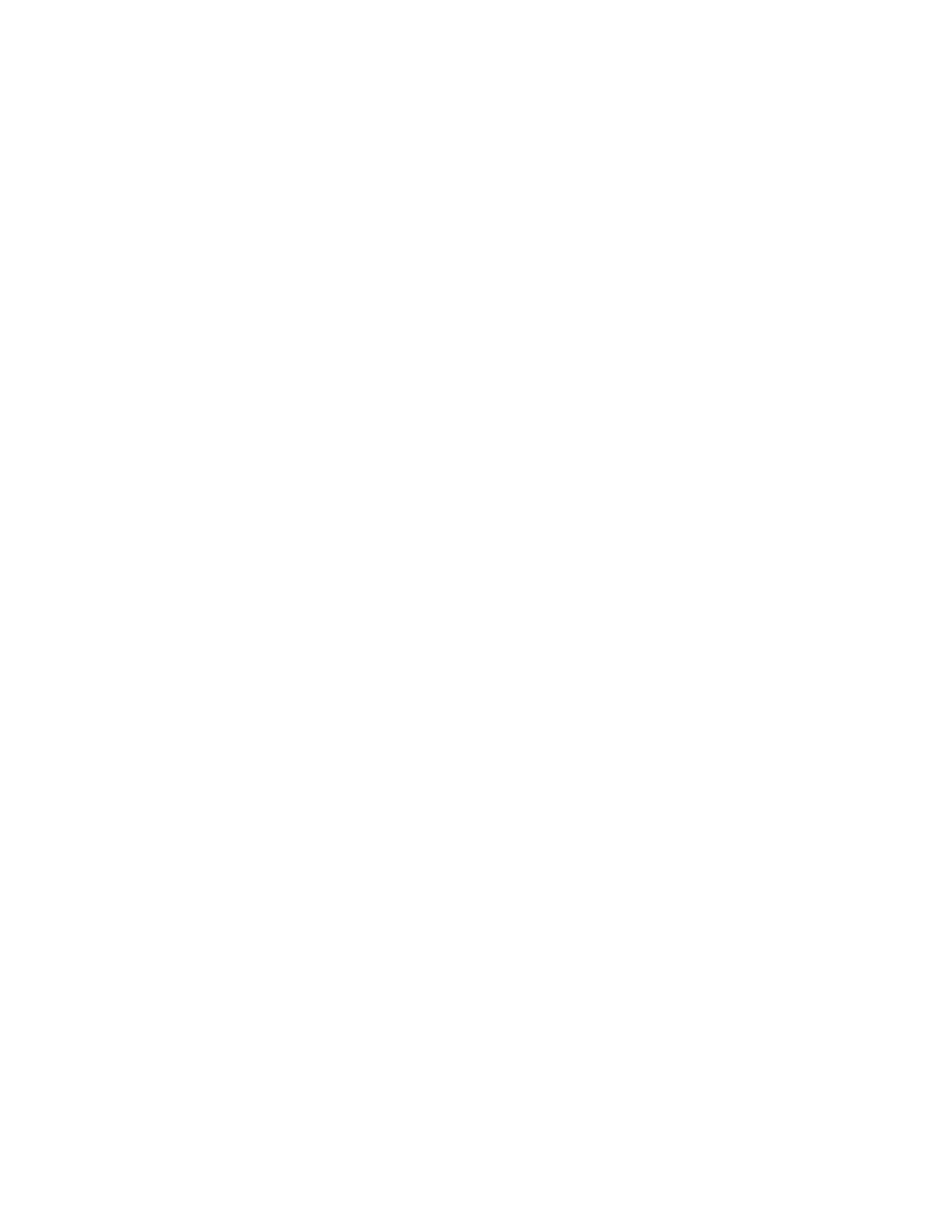Hotspot
IX20 User Guide
385
8. For Zone, leave at the default setting of hotspot. The hotspot firewall zoneprovides the
necessary firewall rulesfor hotspot functionality.
9. For Device, select an accesspoint, and Ethernet port, or a bridge.
10. For Authentication Mode, select one of the following:
n
Click-through: Requires each user to accept the terms and conditions.
n
Local shared password: Requireseach user to enter a password. This password is
validated locally on the IX20 device, and the password isthe same for all users.
See Configure the hotspot to use local shared password authentication for information
about configuring hotspot for local shared password authentication.
n
RADIUS shared password: Requires each user to enter a password. Thispassword is
validated by an external RADIUSserver, and the password is the same for all users.
See Configure the hotspot to use RADIUS shared password authentication for
information about configuring hotspot for RADIUS shared password authentication.
n
RADIUS users: Requires each user to enter username and password credentials that are
established on an external RADIUSserver. The credentials are validated by the RADIUS
server.
See Configure the hotspot to use RADIUSusers authentication for information about
configuring hotspot for RADIUSusers authentication.
n
HotspotSystem: Requires each user to be authenticated by HotspotSystem, a cloud
hotspot service that supports various free and paid authentication methods, including
social media account, SMS, voucher, and PayPal.
See Configure the hotspot to use HotspotSystem authentication for information about
configuring hotspot for HotspotSystem authentication.
11. For Login page source, select either:
n
Local: Uses an HTML page for authentication that is stored locally on the IX20 device's
filesystem, in the /etc/config/hotspot directory. Note that the hotspot directory is not
visible until hotspot hasbeen enabled for the first time.
n
Remote: Uses an HTML page for authentication that is served by a remote web server.
This parameter is not available if HotspotSystem is selected for the Authentication mode.
12. (Optional) If Local is selected for Login page source, for Login page, typethe name of the
local HTML file used for authentication. This parameter is not available if HotspotSystem is
selected for the Authentication mode.
Normally, this field should beleft blank, and the device will use the default authentication
HTML page. See Hotspot authentication modes for information about the default
authentication HTML page used for each authentication mode.
If you upload a custom HTML file that uses a filename other than the default filename, type the
custom filename here. See Upload custom hotspot HTML pages for more information about
creating and uploading custom HTML files.
13. (Optional) For Authentication port, type the port number that the hotspot authentication
server will used. Thedefault is 3990.
14. (Optional) For Server port, type the port number of the hotspot server. The default is4990.
