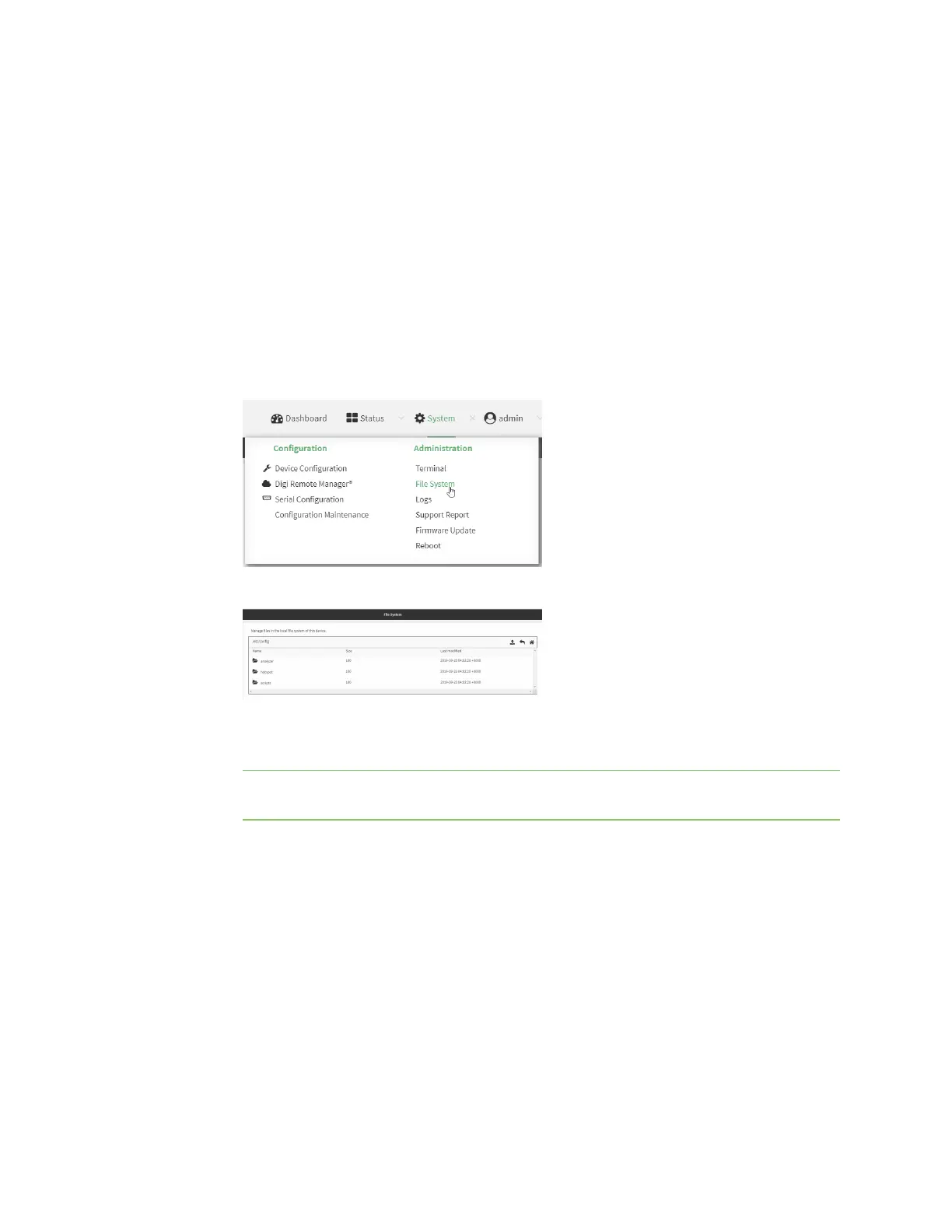Hotspot
IX20 User Guide
411
Edit sample hotspot HTMLpages
To edit the sample HTML pages, download the filesand edit the fileson your local machine. After they
havebeen edited, upload the edited filesto the IX20 device.
The edited HTML page should call the same JavaScript functionsthat the sample HTML pages do.
Additional pages and assetscan be uploaded to the hotspot folder, and additional subfolders can be
created as needed. Supported file extensionsinclude: .html, .gif, .js, .jpg, .mp4, .ogv, .png, .swf, .json,
and .dat.
Web
1. Download the sample HTML file:
Log into the IX20 WebUI asa user with full Admin accessrights.
a. On the menu, click System. Under Administration, click File System.
The File System page appears.
b. Highlight the hotspot directory and click to open the directory.
c. Select the HTML file you want to edit and click (download).
Note The filesin the hotspot directory are only available after hotspot hasbeen enabled
for the first time.
2. On your local machine, edit the file as needed.
3. Upload the edited file:
a. In the IX20WebUI, return to the hotspot directory.
b. Click (upload).
c. Use the local file system to browse to the location of the edited HTML file. Select the file
and click Open to upload the file.
Command line
Use the scp command to download and upload the sample HTML files using utilities.
1. Select the device in Remote Manager and click Actions> Open Console, or log into the IX20
local command line as a user with full Admin access rights.
