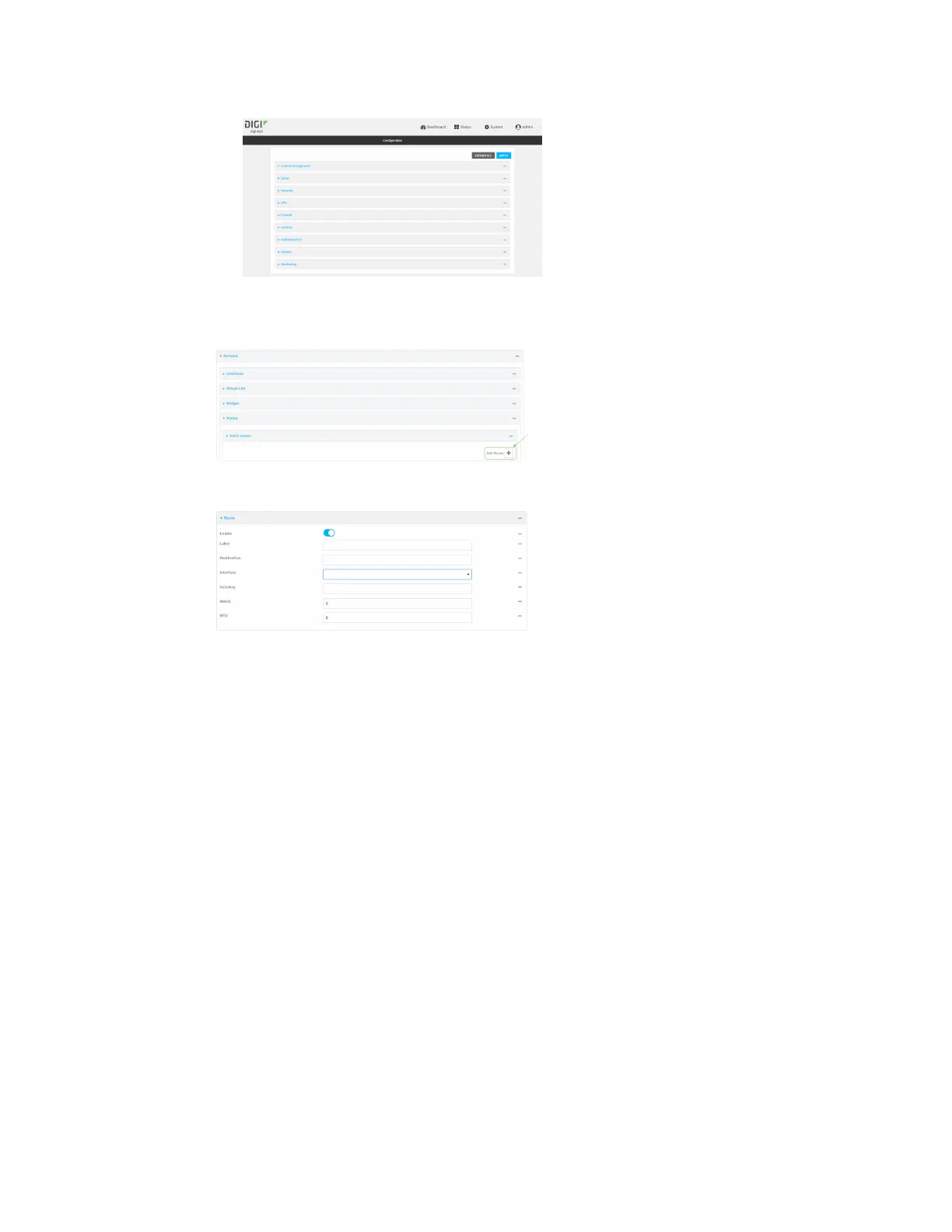Routing IProuting
IX20 User Guide
419
3. Click Network >Routes> Static routes.
4. Click the to add a new static route.
The new static route configuration page is displayed:
New static route configurationsare enabled by default. To disable, toggle off Enable.
5. (Optional) For Label, type a label that will be used to identify this route.
6. For Destination, type the IPaddress or network of the destination of this route.
For example, to route traffic to the 192.168.47.0 network that usesa subnet mask of
255.255.255.0, type 192.168.47.0/24. The any keyword can also be used to route packets to
any destination with thisstatic route.
7. For Interface, select the interface on the IX20 device that will be used with this static route.
8. (Optional) For Gateway, type the IPv4 addressof the gateway used to reach the destination.
Set to blank if the destination can be accessed without a gateway.
9. (Optional) For Metric, type the metric for the route. When multiple routes are available to
reach the same destination, the route with the lowest metric isused.
10. (Optional) For MTU, type the Maximum Transmission Units (MTU) of network packets using this
route.
11. Click Apply to save the configuration and apply the change.
Command line
1. Select the device in Remote Manager and click Actions> Open Console, or log into the IX20
local command line as a user with full Admin access rights.
