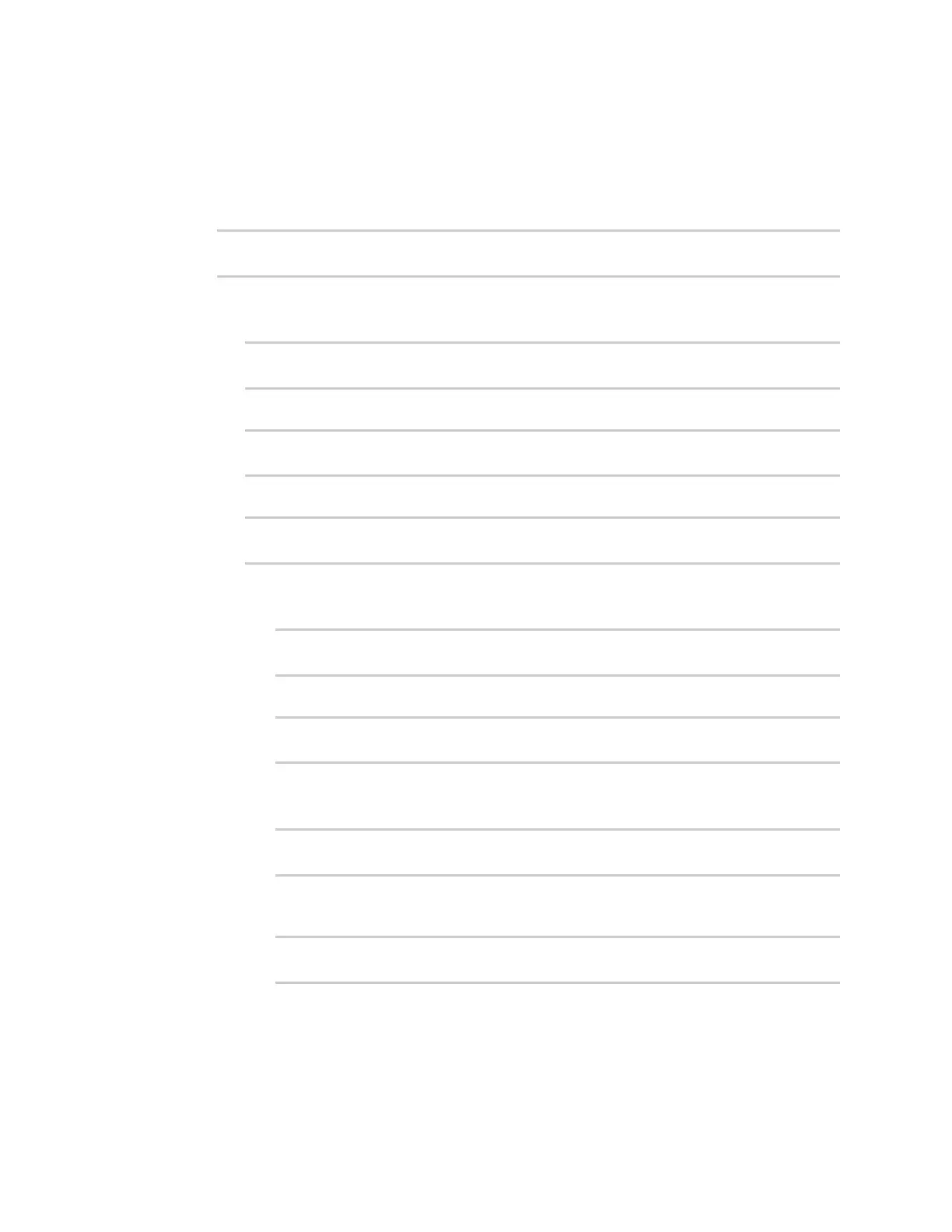Routing IProuting
IX20 User Guide
434
1. Select the device in Remote Manager and click Actions> Open Console, or log into the IX20
local command line as a user with full Admin access rights.
Depending on your device configuration, you may be presented with an Access selection
menu. Type admin to accessthe Admin CLI.
2. At the command line, type config to enter configuration mode:
> config
(config)>
3. Create the route policy:
a. Add a new routing policy:
(config)> add network route policy end
(config network route policy 0)>
b. Set the label that will be used to identify thisroute policy:
(config network route policy 0)> label "Route through cellular"
(config network route policy 0)>
c. Set the interface:
(config network route policy 0)> interface /network/interface/modem
(config network route policy 0)>
d. Configure the source address:
i. Set the source type to zone:
(config network route policy 0)> src type zone
(config network route policy 0)>
ii. Set the zone to internal:
(config network route policy 0)> src zone internal
(config network route policy 0)>
e. Configure the destination address:
i. Set the destination to use an IPv4 address:
(config network route policy 0)> dst type address
(config network route policy 0)>
ii. Set the IPaddress that will be the destination for outgoing traffic routed through the
WWAN interface. In the above example, this is 241.236.162.59.
(config network route policy 0)> dst address 241.236.162.59
(config network route policy 0)>
4. Save the configuration and apply the change
