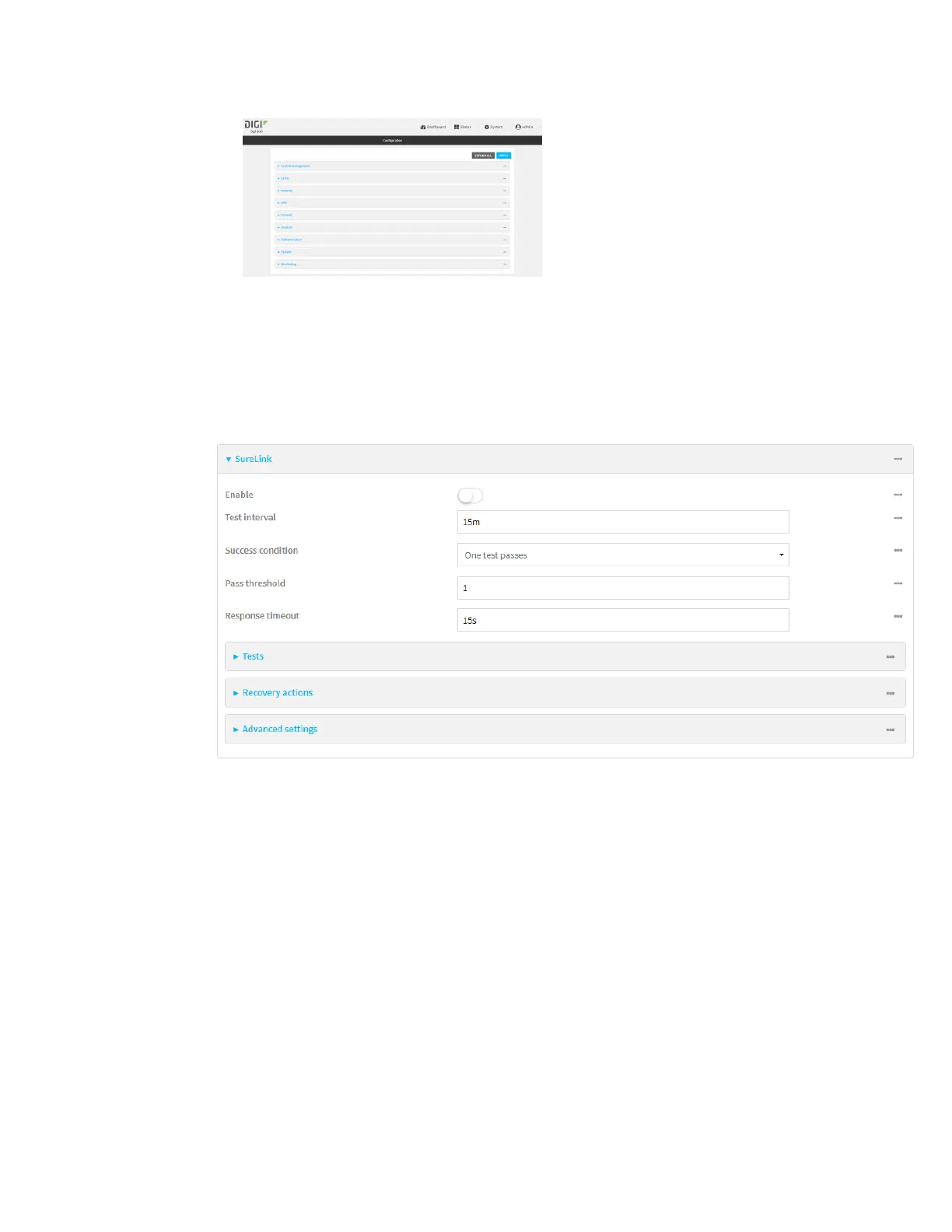Virtual PrivateNetworks(VPN) OpenVPN
IX20 User Guide
569
3. Click VPN >OpenVPN >Clients.
4. Create a new OpenVPN client or select an existing one:
n
To create a new OpenVPN client, see Configure an OpenVPN client by using an .ovpn file
or Configure an OpenVPN client without using an .ovpn file.
n
To edit an existing OpenVPNclient, click to expand the appropriate client.
5. After creating or selecting the OpenVPNclient, click SureLink.
6. Enable SureLink.
7. (Optional) Change the Test interval between connectivity tests.
Allowed values are any number of weeks, days, hours, minutes, or seconds, and take the
format number{w|d|h|m|s}.
For example, to set Interval to ten minutes, enter 10m or 600s.
The default is 15 minutes.
8. (Optional) If more than onetest target is configured, for Success condition, select either:
n
One test passes: Only one test needs to pass for Surelink to consider an interface to be
up.
n
All test pass: All tests need to pass for SureLink to consider the interface to be up.
9. (Optional) For Pass threshold, type or select the number of times that the test must passafter
failure, before the interfaceis determined to be working and is reinstated.
