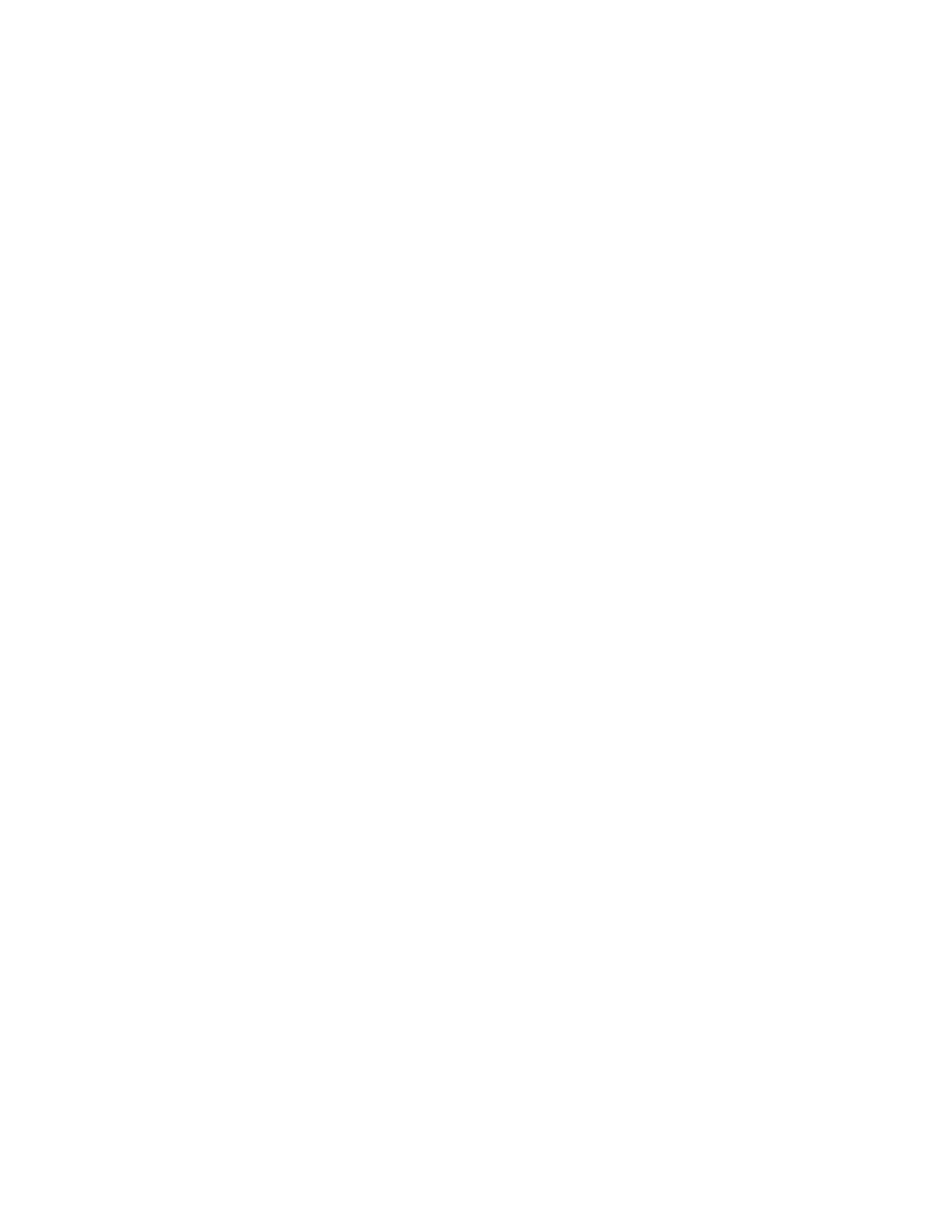Services Location information
IX20 User Guide
720
Required configuration items
n
Location servicesmust be enabled.
n
The geofence must be enabled.
n
The boundary type of the geofence, either circular or polygonal.
l
If boundary typeiscircular, the latitude and longitude of the center point of the circle, and
the radius.
l
If boundary typeispolygonal, the latitude and longitude of the polygon's vertices (a vertex
isthe point at which two sidesof a polygon meet). Three verticeswill create a triangular
polygon; four will create a square, etc. Complex polygonscan be defined.
n
Actionsthat will be taken when the device's location triggers a geofence event. You can define
actionsfor two typesof events:
l
Actionstaken when the device enters the boundary of the geofence, or is inside the
boundary when the device boots.
l
Actionstaken when the device exits the boundary of the geofence, or is outside the
boundary when the device boots.
For each event type:
l
Determine if the action(s) associated with the event type should be performed when the
device boots inside or outside of the geofence boundary.
l
The number of update intervals that should take place before the action(s) are taken.
Multiple actionscan be configured for each type of event. For each action:
l
The type of action, either a factory erase or executing a custom script.
l
If a custom script is used:
o
The script that will be executed.
o
Whether to log output and errors from the script.
o
The maximum memory that the script will have available.
o
Whether the script should be executed within a sandbox that will prevent the script from
affecting the system itself.
Additional configuration items
n
Update interval, which determines the amount of time that the geofence should wait between
polling for updated location data.
Web
1. Log into Digi Remote Manager, or log into the local Web UI asa user with full Admin access
rights.
2. Access the device configuration:
Remote Manager:
a. Locate your device as described in Use Digi Remote Manager to view and manage your
device.
b. Click the Device ID.
c. Click Settings.
