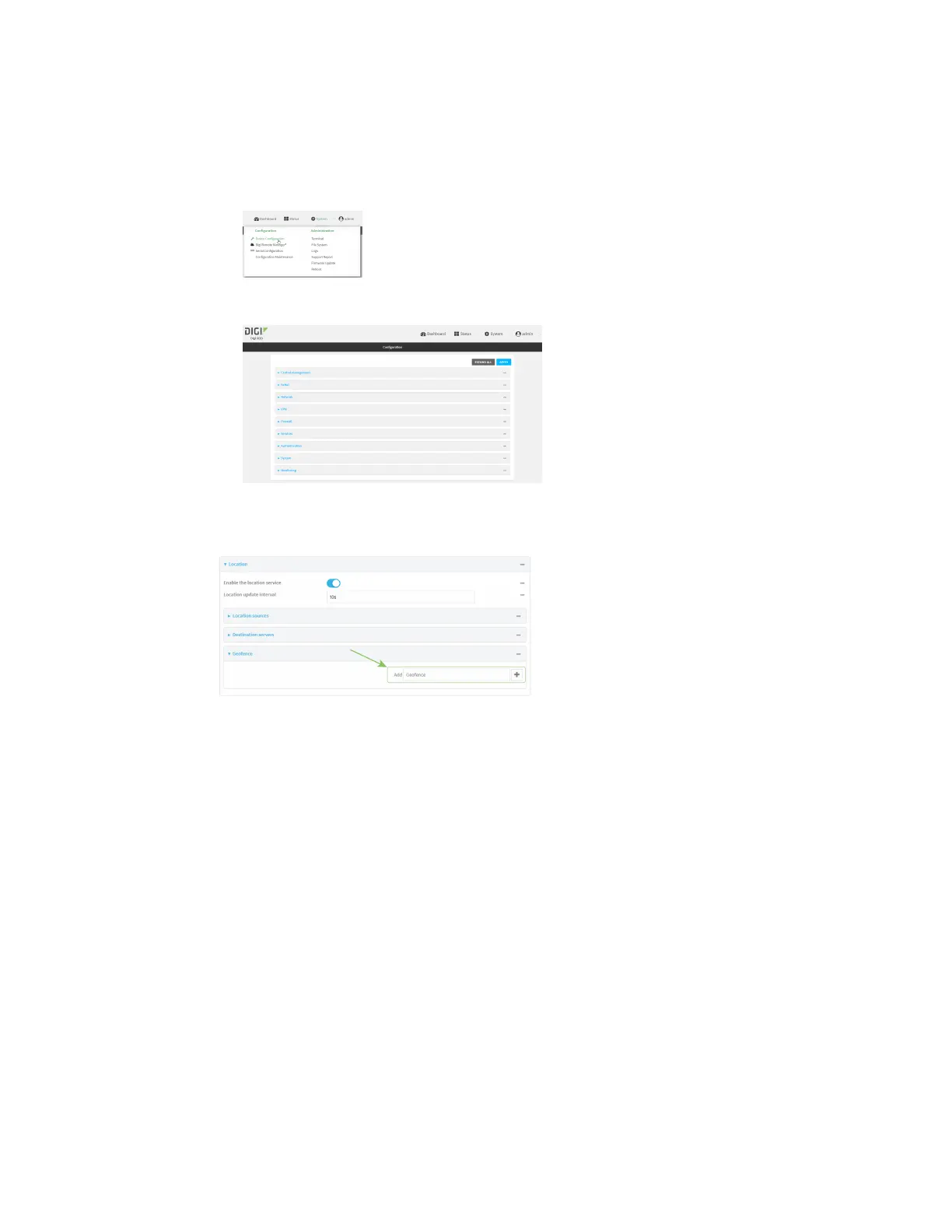Services Location information
IX20 User Guide
721
d. Click to expand Config.
Local Web UI:
a. On the menu, click System. Under Configuration, click Device Configuration.
The Configuration window is displayed.
3. Click Services> Location > Geofence.
4. For Add Geofence, type a name for the geofence and click .
The geofence is enabled by default. To disable, toggle off Enable.
5. For Update interval, typethe amount of time that the geofence should wait between polling
for updated location data. Thedefault is one minute.
Allowed values are any number of weeks, days, hours, minutes, or seconds, and take the
format number{w|d|h|m|s}.
For example, to set Update interval to ten minutes, enter 10m or 600s.
6. For Boundary type, select the type of boundary that the geofence will have.
n
If Circular is selected:
a. Click to expand Center.
b. Typethe Latitude and Longitude of the center point of the circle. Allowed values
are:
l
For Latitude, any integer between -90 and 90, with up to six decimal places.
l
For Longitude, any integer between -180 and 180, with up to six decimal
places.
c. For Radius, type the radiusof the circle. Allowed values are an integer followed by
m or km, for example, 100m or 1km.
