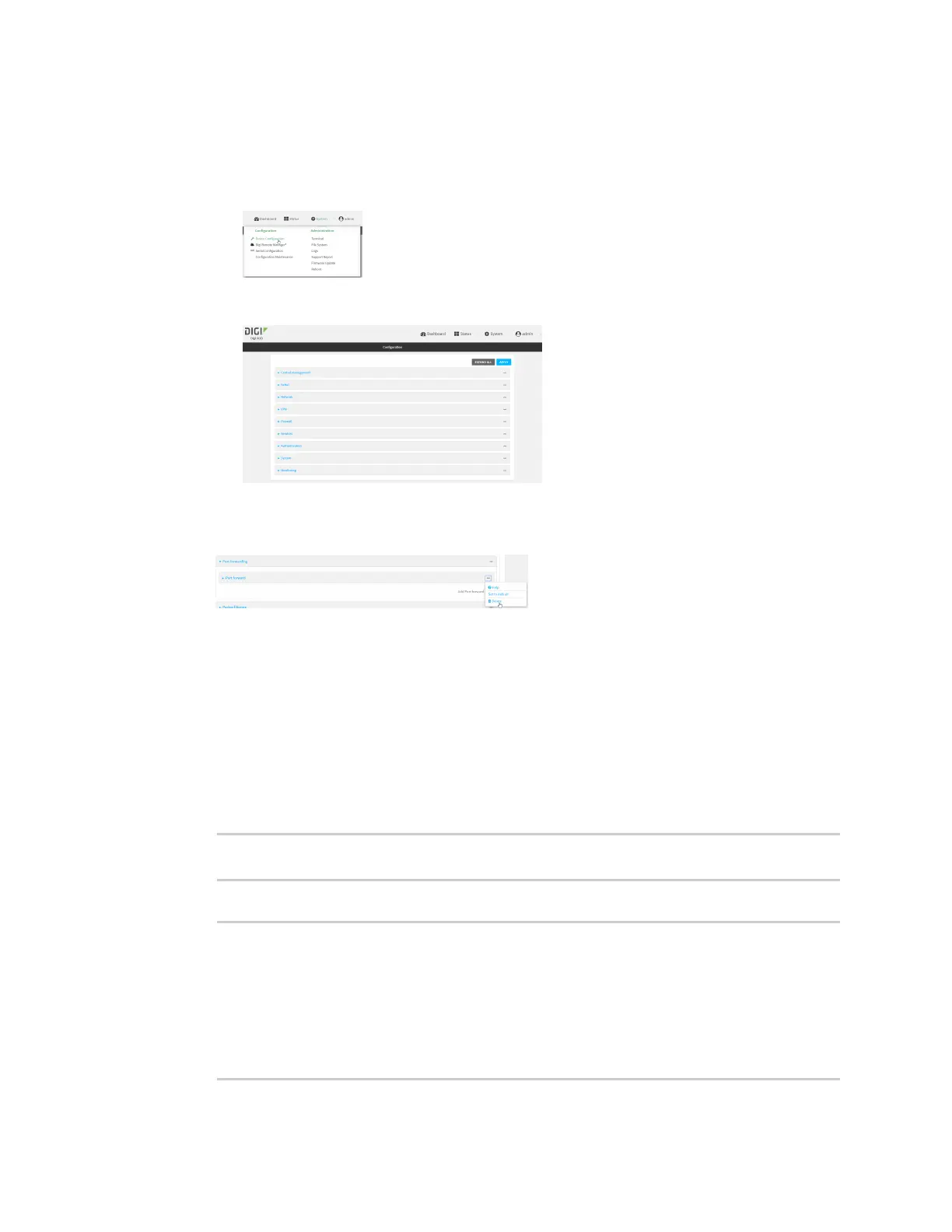Firewall Port forwarding rules
IX20 User Guide
943
d. Click to expand Config.
Local Web UI:
a. On the menu, click System. Under Configuration, click Device Configuration.
The Configuration window is displayed.
3. Click Firewall >Port forwarding.
4. Click the menu icon (...) next to the appropriate port forwarding rule and select Delete.
5. Click Apply to savethe configuration and apply the change.
Command line
1. Select the device in Remote Manager and click Actions> Open Console, or log into the IX20
local command line as a user with full Admin access rights.
Depending on your device configuration, you may be presented with an Access selection
menu. Type admin to accessthe Admin CLI.
2. At the command line, type config to enter configuration mode:
> config
(config)>
3. Determine the index number of the port forwarding rule you want to delete:
(config)> show firewall dnat
0
acl
no address
no zone
enable true
interface
ip_version ipv4
