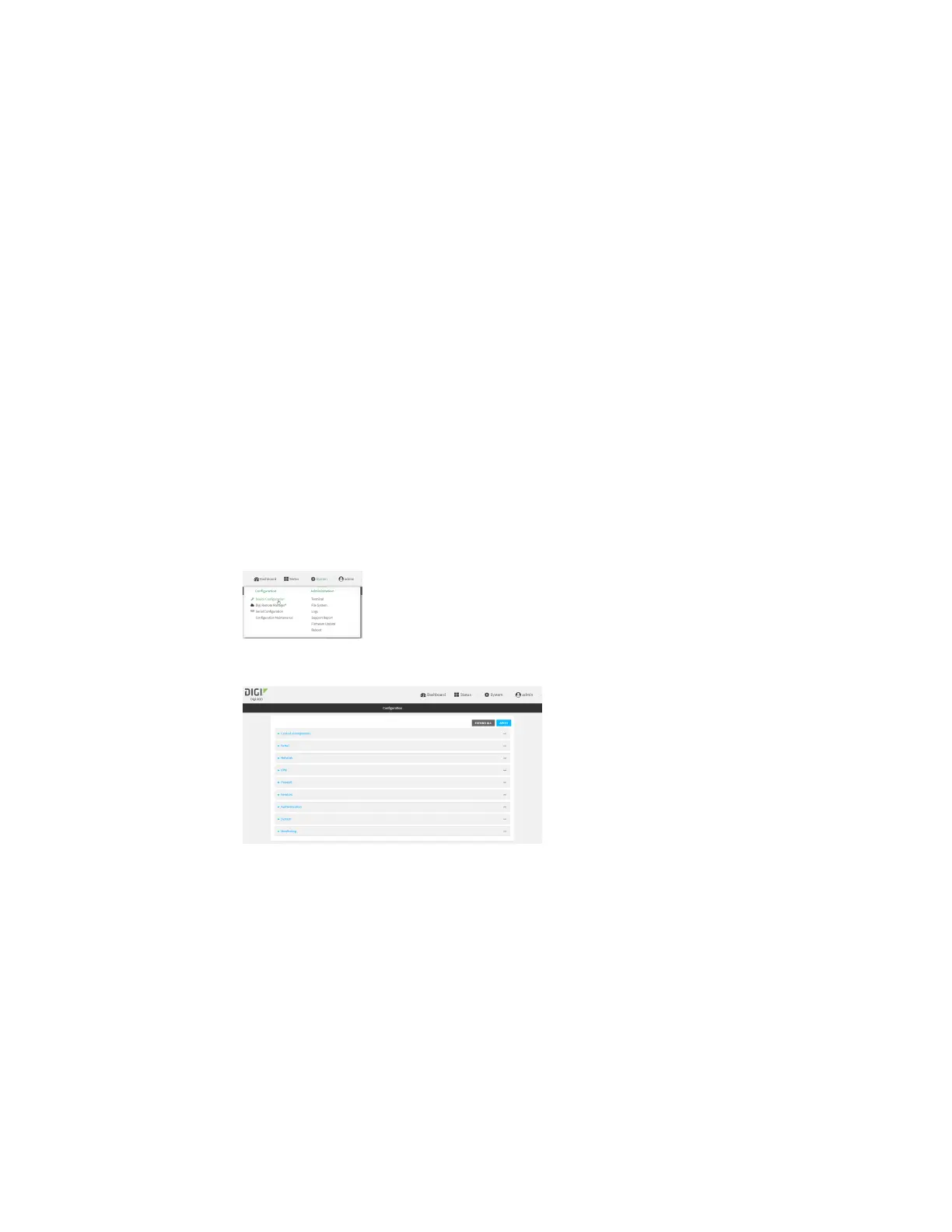Firewall ConfigureQuality of Serviceoptions
IX20 User Guide
962
n
Inbound provides an example of matching packets as they are routed from the deviceonto a
LAN interface.
These example bindingsare disabled by default.
Enable the preconfigured bindings
Web
1. Log into Digi Remote Manager, or log into the local Web UI asa user with full Admin access
rights.
2. Access the device configuration:
Remote Manager:
a. Locate your device as described in Use Digi Remote Manager to view and manage your
device.
b. Click the Device ID.
c. Click Settings.
d. Click to expand Config.
Local Web UI:
a. On the menu, click System. Under Configuration, click Device Configuration.
The Configuration window is displayed.
3. Click Firewall >Quality of Service.
4. Click to expand either Outbound or Inbound.
5. Enable the binding.
6. Select an Interface.
7. Examine the remaining default settingsand modify as appropriate for your network.
8. Click Apply to savethe configuration and apply the change.
Command line
