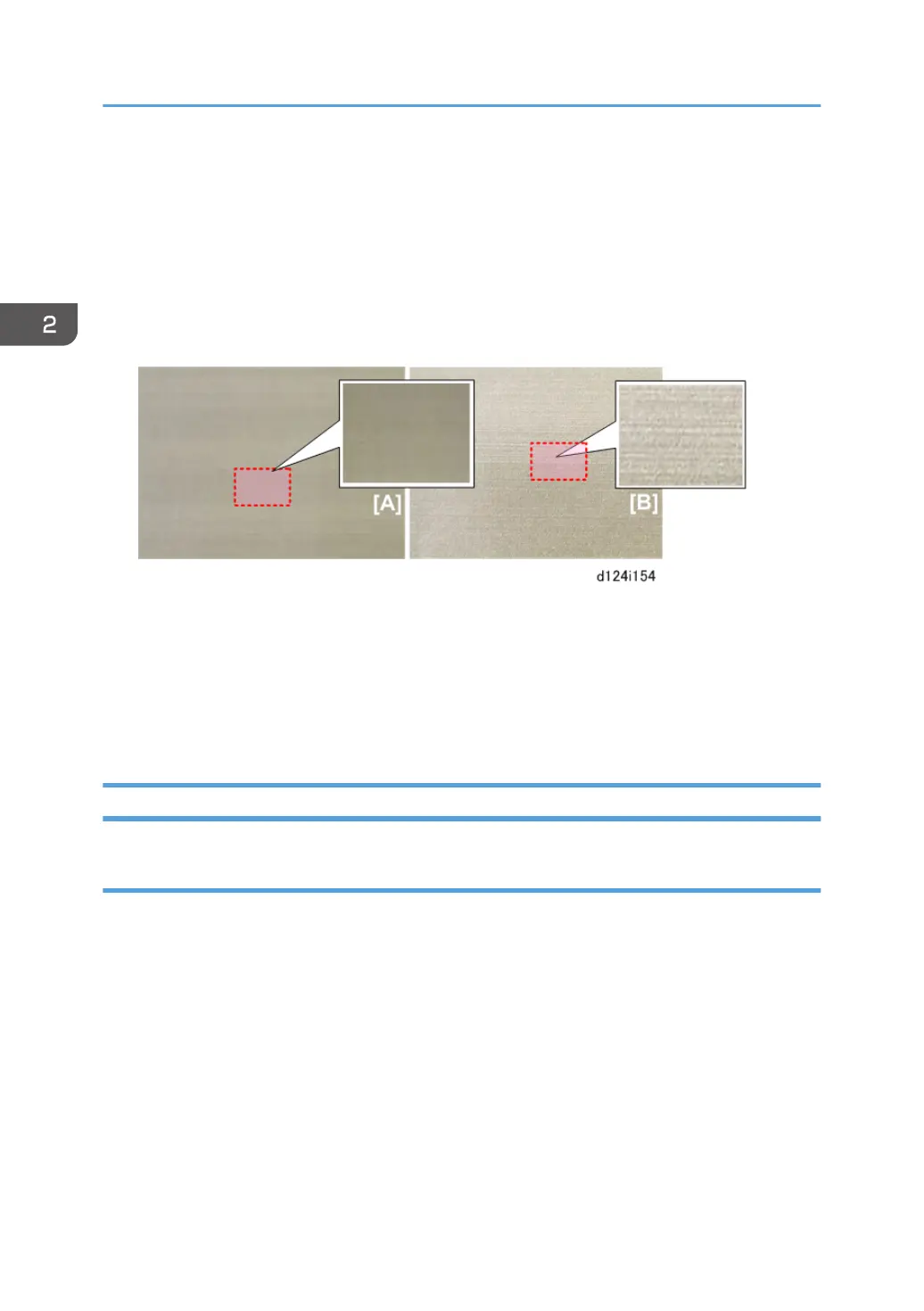5. On the Printer Features screen, under the List/Test Prints tab, touch [Color Sample].
The color sample prints about 240 palette samples. This is a very large sample and may require a
minute or so to finish printing.
6. Check several of the sample blocks.
• The left side [A] shows a normal, half-tone pattern with no streaks.
• If the primer fluid did not drain completely, this can cause light streaks to appear in half-tone
areas [B].
7. If you detect any streaking, flush the print head of the color where you see the problem.
• Touch User Tools icon on the operation panel.
• Touch [Maintenance] > [Flush Print-heads]
• When the message tells you flushing is completed, repeat the procedure.
• Flush the print heads three times.
Final Adjustments
Caster Lock
Lower the caster locks on the left and right front casters to keep the machine from moving.
2. Installation
140
