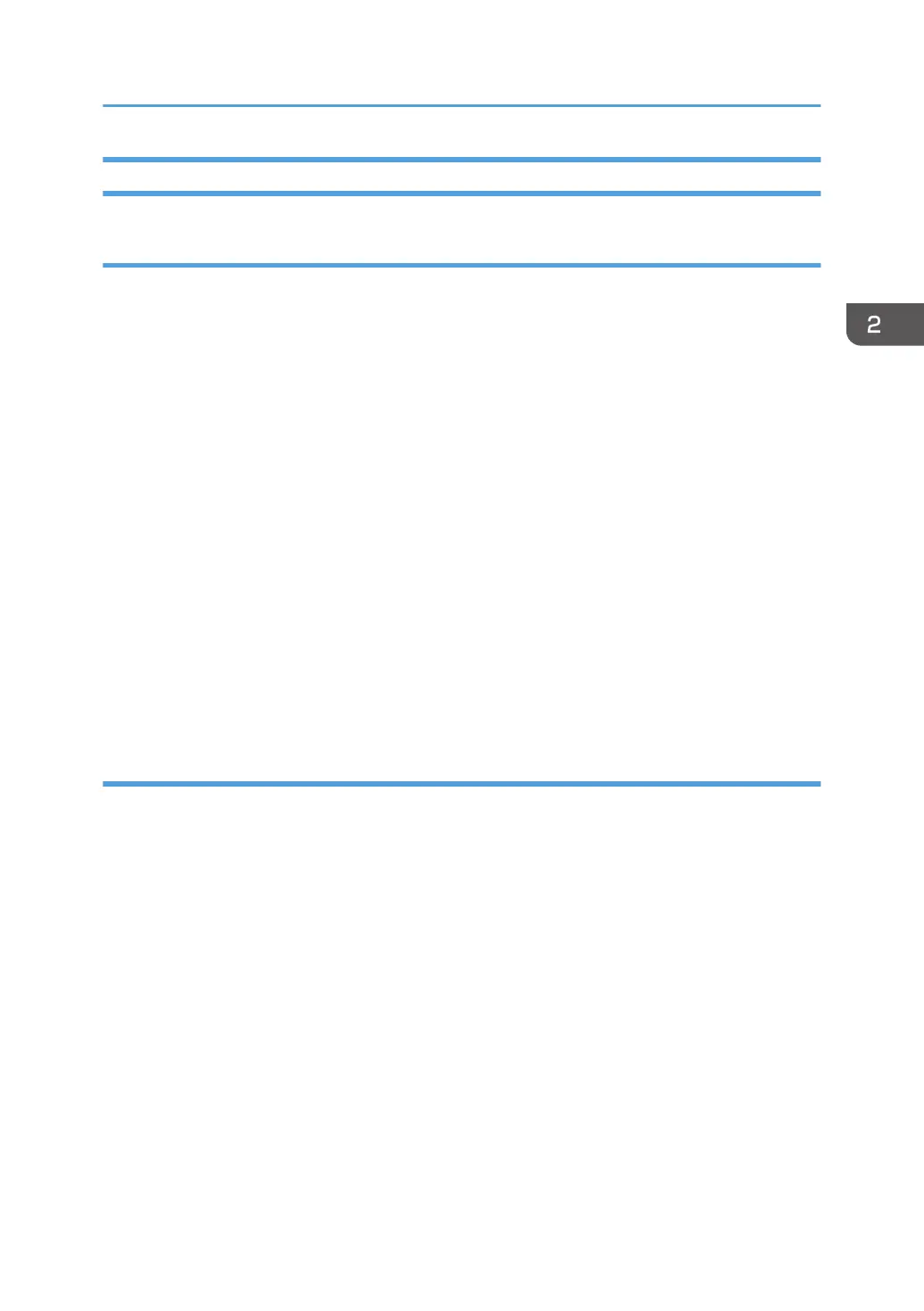Data Overwrite Security
Before You Begin the Procedure
1. Make sure that the following settings (1) to (3) are not at their factory default values.
(1) Supervisor login password
(2) Administrator login name
(3) Administrator login password
If any of these settings is at a factory default value, tell the customer these settings must be changed
before you do the installation procedure.
2. Make sure that “Admin. Authentication” is on.
[User Tools] -> [Machine Features] -> [System Settings] -> [Administrator Tools] -> [Administrator
Authentication Management] -> [Admin. Authentication]
If this setting is off, tell the customer this setting must be on before you do the installation procedure.
3. Make sure that “Administrator Tools” is enabled (selected).
[User Tools] -> [Machine Features] -> [System Settings] -> [Administrator Tools] -> [Administrator
Authentication Management] -> [Available Settings]
If this setting is disabled (not selected), tell the customer this setting must be enabled (selected)
before you do the installation procedure.
Using Auto Erase Memory
The Auto Erase Memory function can be enabled by the following procedure.
1. Log in as the machine administrator from the control panel.
2. Press [User Tools].
3. Press [Machine Features].
4. Press [System Settings].
5. Press [Administrator Tools].
6. Press [Next] three times.
Security Setting
177
