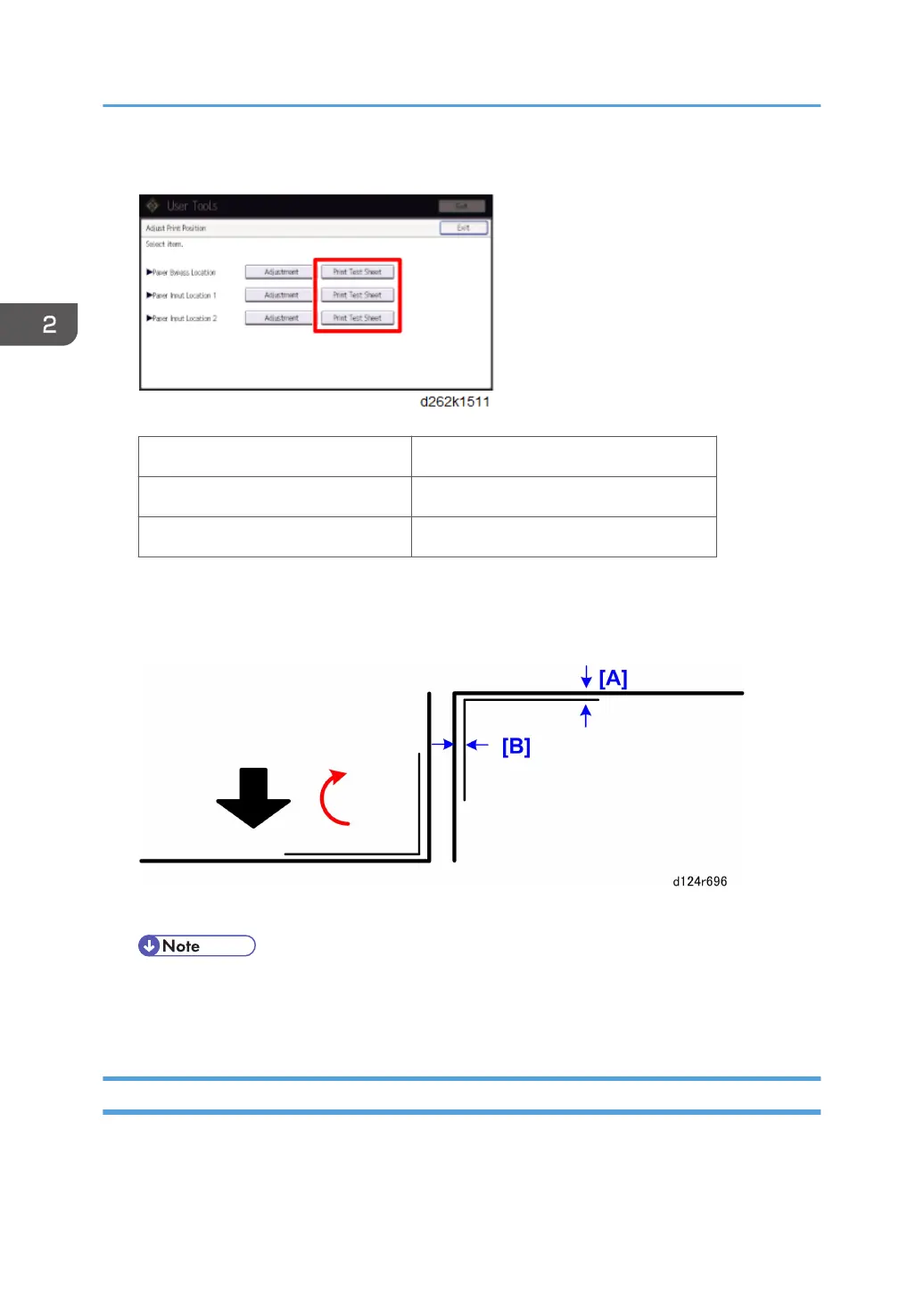6. Select [Print Test Sheet] for the paper feed source.
Paper Bypass Location Bypass paper feed
Paper Input Location 1 Roll Unit 1
Paper Input Location 2 Roll Unit 2
7. When you are prompted, touch [Start Printing].
8. The black arrow indicates the direction of paper feed.
9. Rotate the test sheet 180 degrees. [A] is the top margin and [B] is the left margin.
10. Touch the arrow keys to adjust the margins.
• Increasing the value for the top and left margin moves the print position down and to the right.
You will see the blue square move as you change the settings, so you can confirm the effect of
the changes.
Final Settings
Check and adjust the date and time settings: User Tool > System Settings > Timer Settings > Set Date, Set
Time.
2. Installation
146
