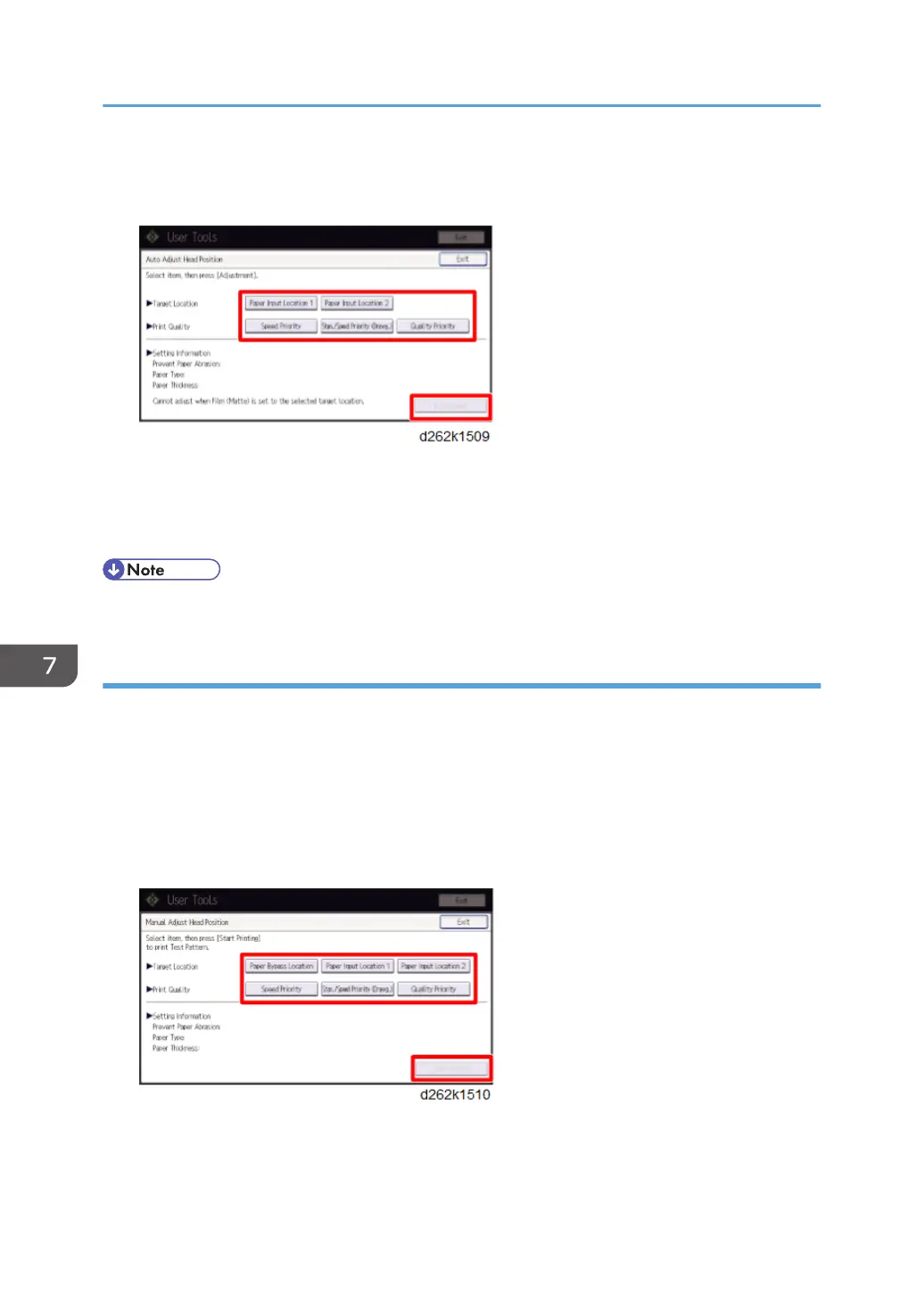5. Touch [Auto Adjust Head Position].
6. Select the items for adjusting the head position and touch [Adjustment].
7. Touch [Exit].
8. Touch [User Tools] on the top right of the screen.
9. Touch [Home] at the bottom of the screen in the center.
• If automatic adjustment fails, do the adjustment manually.
Manual Adjust Head Position
1. Touch [Home] at the bottom of the screen in the center.
2. Flick the screen to the left, and then touch the User Tools icon.
3. Touch [Machine Features].
4. Touch [Maintenance].
5. Touch [Manual Adjust Head Position]
6. Select the items for adjusting the head position and touch [Start Printing].
7. Check the test pattern.
7. Detailed Description
880