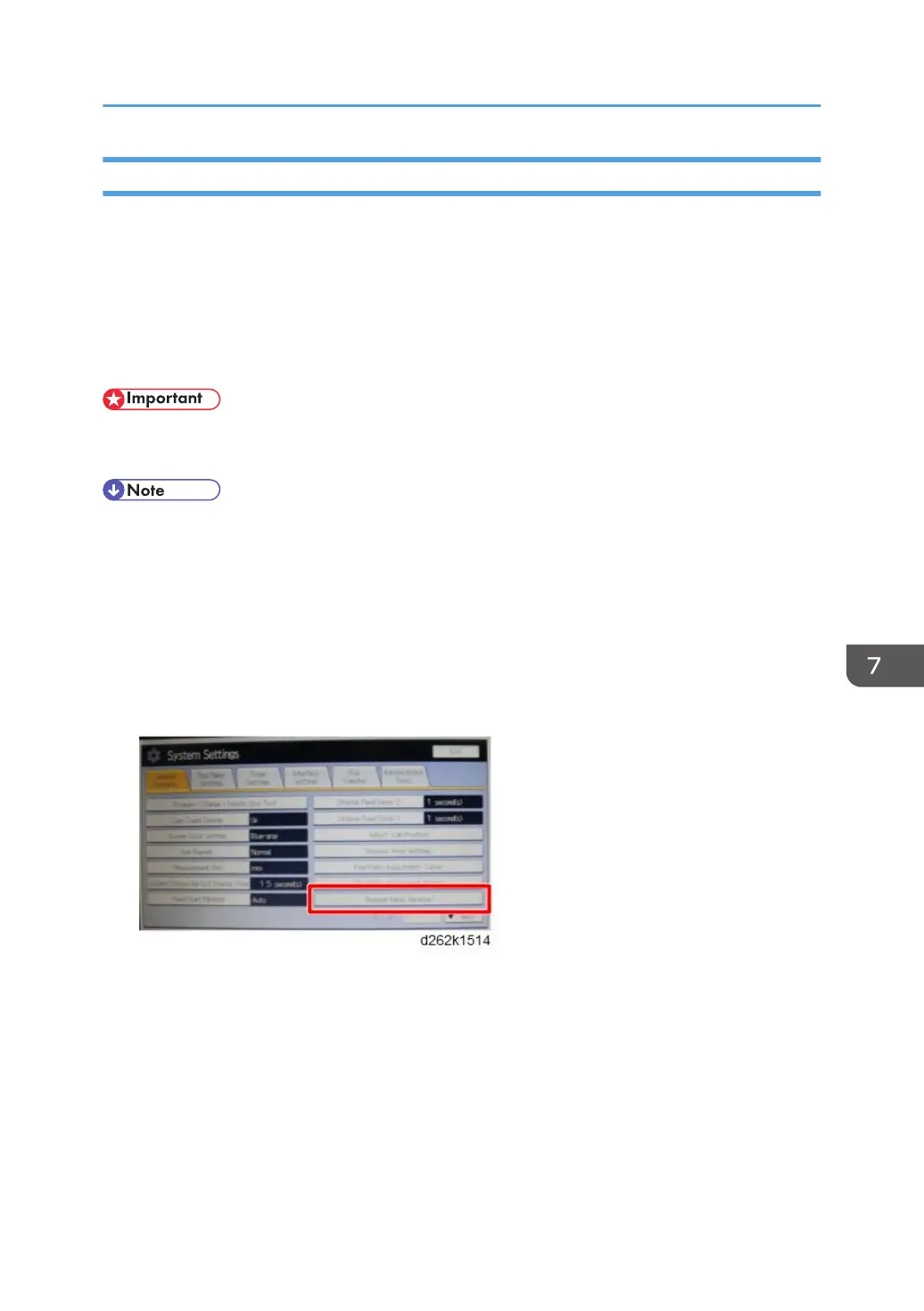Prevent Paper Abrasion
When printing on an extremely thick or thin paper, the printed image may get dirty because the paper
rubs the print heads or ink blurs. To avoid this, adjust the height of the print heads for each paper supply
location
• Off: Head Height Standard
• Weak: Head Height Higher
• Strong: Head Height Highest
• As the print quality may deteriorated, this function should be enabled only when paper abrasion is
distinct.
• If Film (Matte) is selected for the paper type, prevent paper abrasion is automatically enabled.
1. Touch [Home] at the bottom of the operation panel in the center.
2. Flick the screen to the left and touch [Initial Settings].
3. Touch [Machine Features].
4. Touch [System Settings].
5. Check that the General Features tab is selected.
6. Touch [Prevent Paper Abrasion].
7. Set Prevent Paper Abrasion for the paper supply location.
8. Touch [OK].
Print Head Cleaning and Adjustment
885
