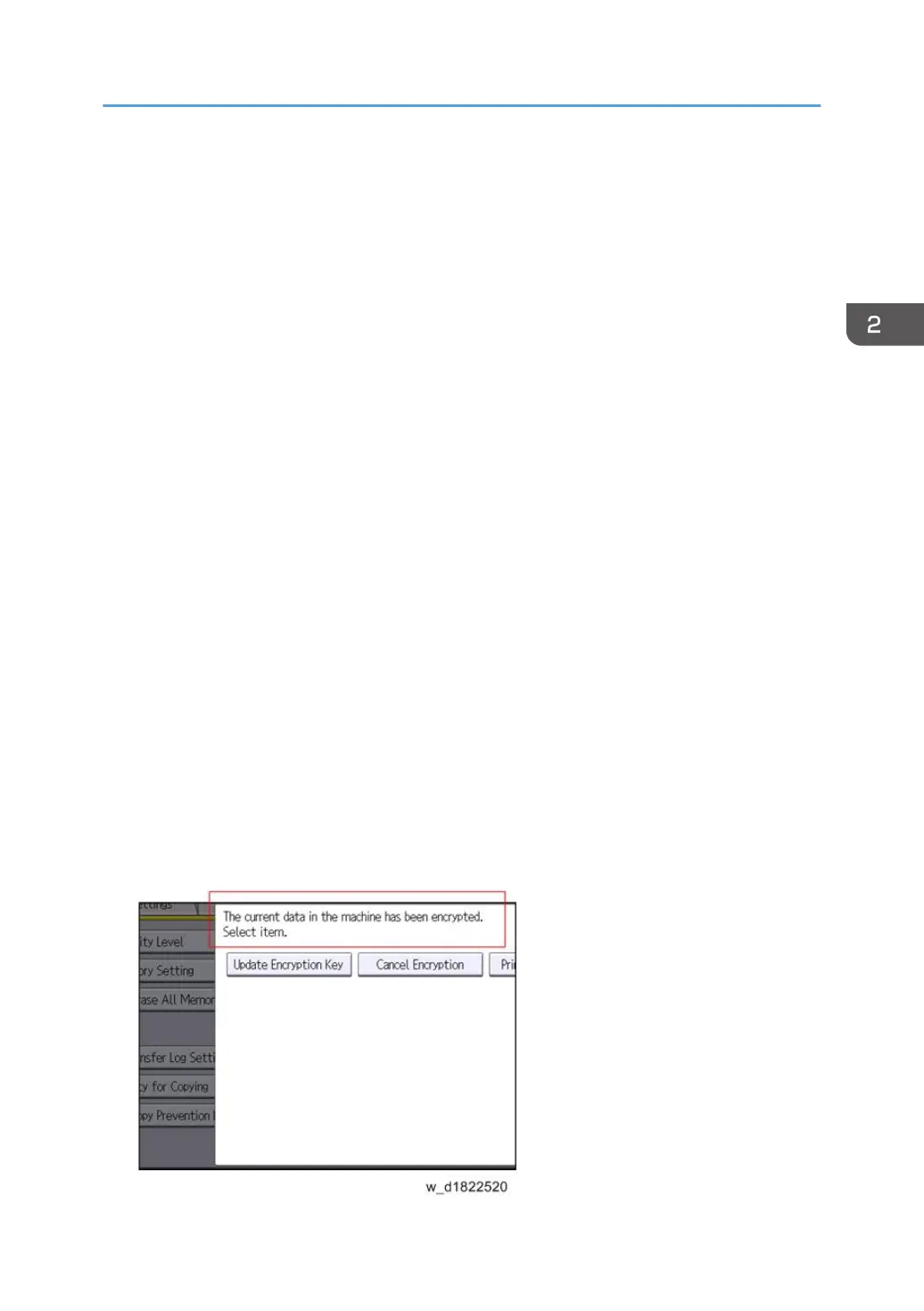10. Select the data to be carried over to the HDD and not be reset.
To carry all of the data over to the HDD, select [All Data].
To carry over only the machine settings data, select [File System Data Only].
To reset all of the data, select [Format All Data].
11. Select the backup method.
If you have selected [Save to SD Card], load an SD card into the media slot on the side of the
control panel and press [OK] to back up the machine's data encryption key.
If you have selected [Print on Paper], press the [Start] key. Print out the machine's data encryption
key.
12. Press [OK].
13. Press [Exit].
14. Press [Exit].
15. Log out.
16. Turn OFF the main power, and then turn the main power back ON.
The machine will start to convert the data on the memory after you turn on the machine. Wait until
the message "Memory conversion complete. Turn the main power switch off." appears, and then
turn the main power OFF again.
Check the Encryption Settings
1. Press [User Tools].
2. Press [Machine Features].
3. Press [System Settings].
4. Press [Administrator Tools].
5. Press [Machine Data Encryption Settings].
6. Confirm whether the encryption has been completed or not on this display.
Security Setting
181
