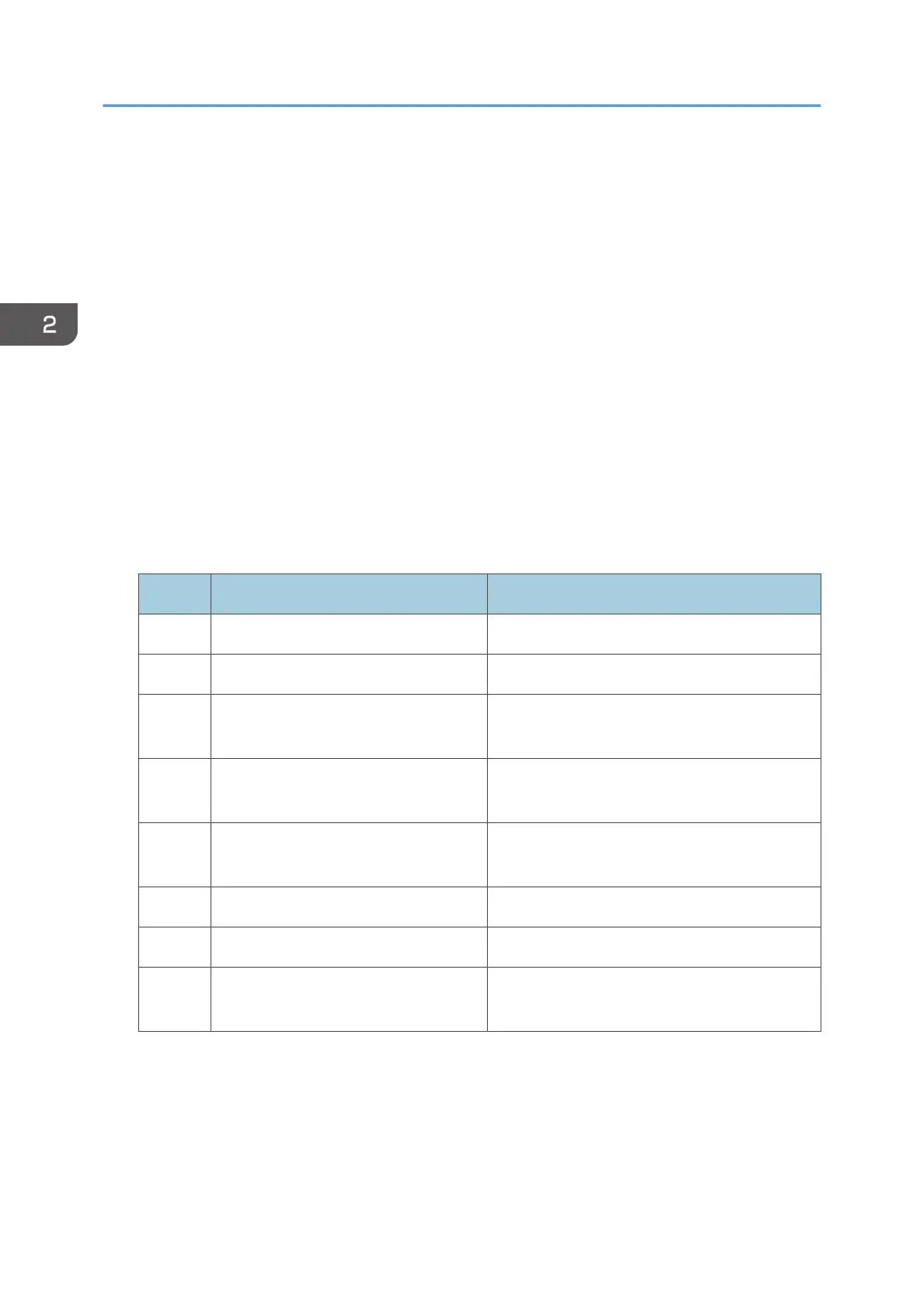3. The following settings must be correctly programmed.
• Proxy server IP address (SP5-816-063)
• Proxy server Port number (SP5-816-064)
• Proxy User ID (SP5-816-065)
• Proxy Password (SP5-816-066)
4. Get a Request Number.
Execute the @Remote Settings
1. Enter the SP mode.
2. Input the Request number which you have obtained from @Remote Center GUI, and then
enter [OK] with SP5-816-202 (Remote Service: Letter Number).
3. Confirm the Request number, and then click [EXECUTE] with SP5-816-203 (Remote
Service: Confirm Execute).
4. Check the confirmation result with SP5-816-204 (Remote Service: Confirm Result).
Value Meaning Solution/ Workaround
0 Succeeded -
1 Request number error Check the request number again.
3
Communication error (proxy
enabled)
Check the network condition.
4
Communication error (proxy
disabled)
Check the network condition.
5
Proxy error (Illegal user name or
password)
Check Proxy user name and password.
6 Communication error Check the network condition.
8 Other error See "SP5-816-208 Error Codes" below this.
9
Request number confirmation
executing
Processing… Please wait.
5. Make sure that the screen displays the Location Information with SP5-816-205 (Remote
Service: Confirm Place) only when it has been input at the Center GUI.
6. Click [EXECUTE] to execute the registration with SP5-816-206 (Remote Service: Register
Execute).
2. Installation
186