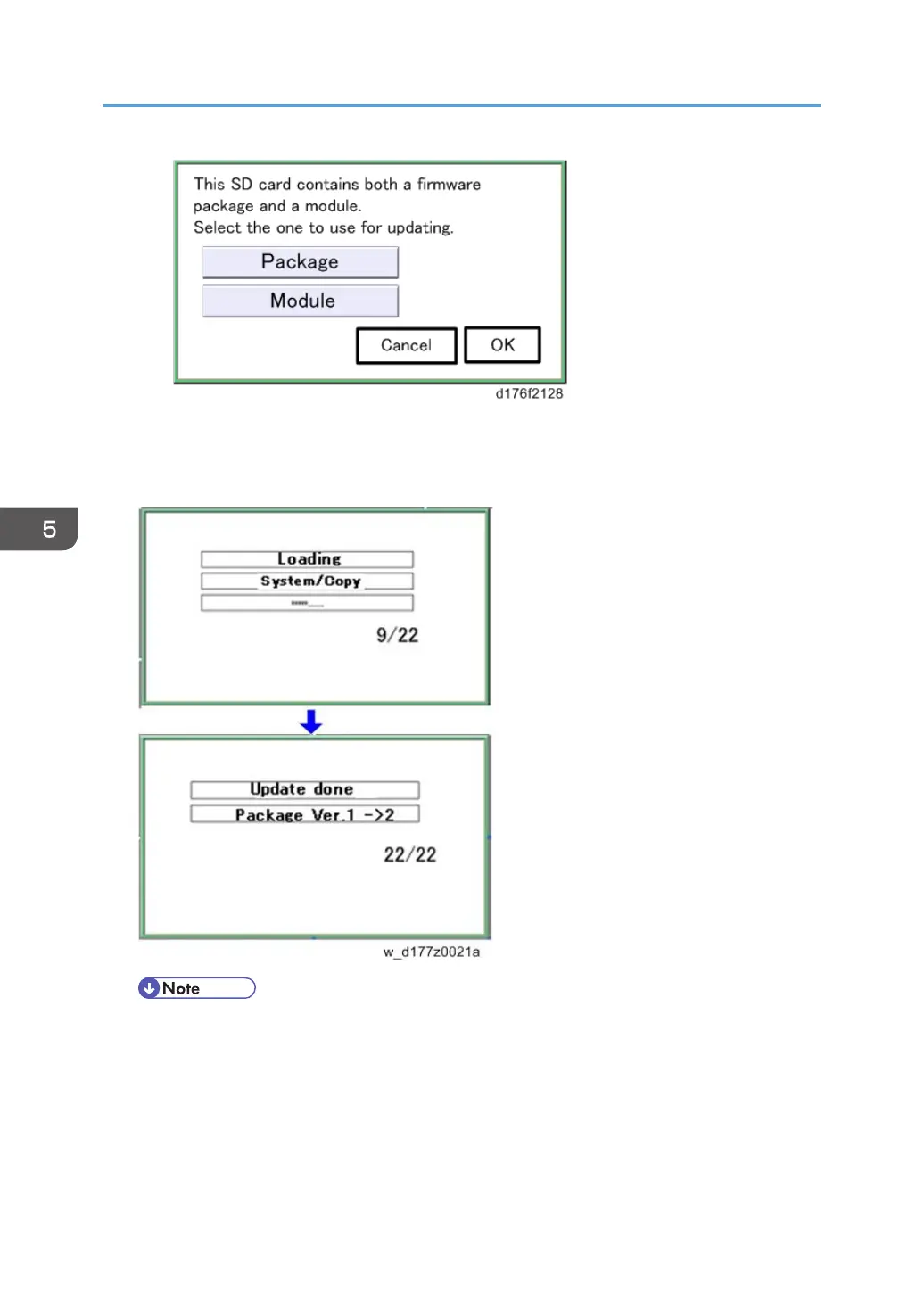6. Update is started automatically after the package firmware download to the HDD has
been completed.
7. When update is completed, “Update done” is displayed.
• The figures at the lower right of the display indicate “Number of updated items/ All items to
be updated”.
8. Turn the main power switch OFF, and then pull out the SD card from SD card slot 2.
9. Turn the power ON.
5. System Maintenance Reference
620
