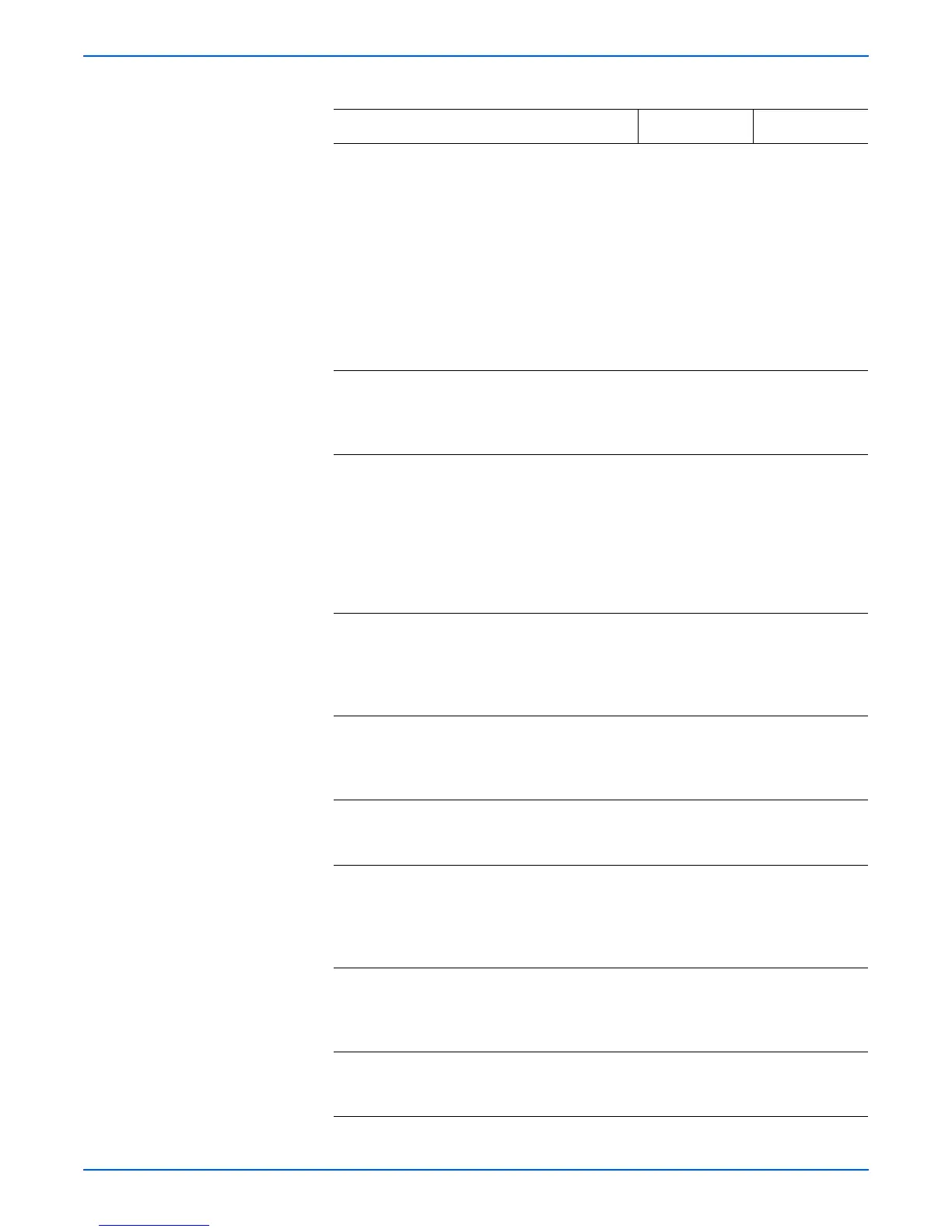Phaser 4500/4510 Service Manual 3-35
Error Messages and Codes
4 1.Remove the paper cassette.
2.Check if the bottom plate assembly
lifts while installing paper cassette.
3.Push the bottom plate assembly
down and release; check the
movement.
4.Check visually if the bottom plate
assembly is inclined to right or left.
Does the bottom plate assembly lift
and drop smoothly when installing
the paper cassette?
Go to step 5. Replace the
paper cassette.
5 Is the Side Guide too tight against the
paper?
Slightly widen
the Side Guide,
and run the
paper again.
Go to step 6.
6 1.Remove the print cartridge.
2.Check the gear assembly housing
for rotation
Does each gear of the gear assembly
housing rotate normally?
Go to step 7. Check operation
and mounting of
gear assembly
housing, and
then go to “Print
Engine
Troubleshooting
” on page 4-11.
7 Check the paper position:
Remove the print cartridge.
Does the leading edge of the paper
touch the actuator of the registration
sensor?
Go to step 8. Go to
“Registration
Sensor” on
page 4-17.
8 Inspect the retard roller in each
installed paper cassette.
Is the retard roller clean and
installed correctly?
Go to step 9. Replace the
retard roller
(page 8-13,
page 8-93).
9 Check the paper feeding tray.
Is the paper for test printing supplied
from tray 1 or tray 2?
Go to step 10. Go to step 12.
10 Enter Service Diagnostics, and from
the Clutch Tests menu select the
appropriate feed clutch test.
Does the feed clutch assembly
operate normally?
Go to step 15. Go to “Feed
Clutches” on
page 4-30.
11 Manually rotate each gear and roller in
the 150-sheet feeder.
Does each gear and roller rotate
smoothly?
Go to step 12. Replace the
150-sheet
feeder assembly
(page 8-15).
12 Check the paper feeding tray.
Is the paper for test printing supplied
from tray 3 or tray 4?
Go to step 13. Return to step 9.
Troubleshooting Procedure (continued)
Steps Actions and Questions Yes No
