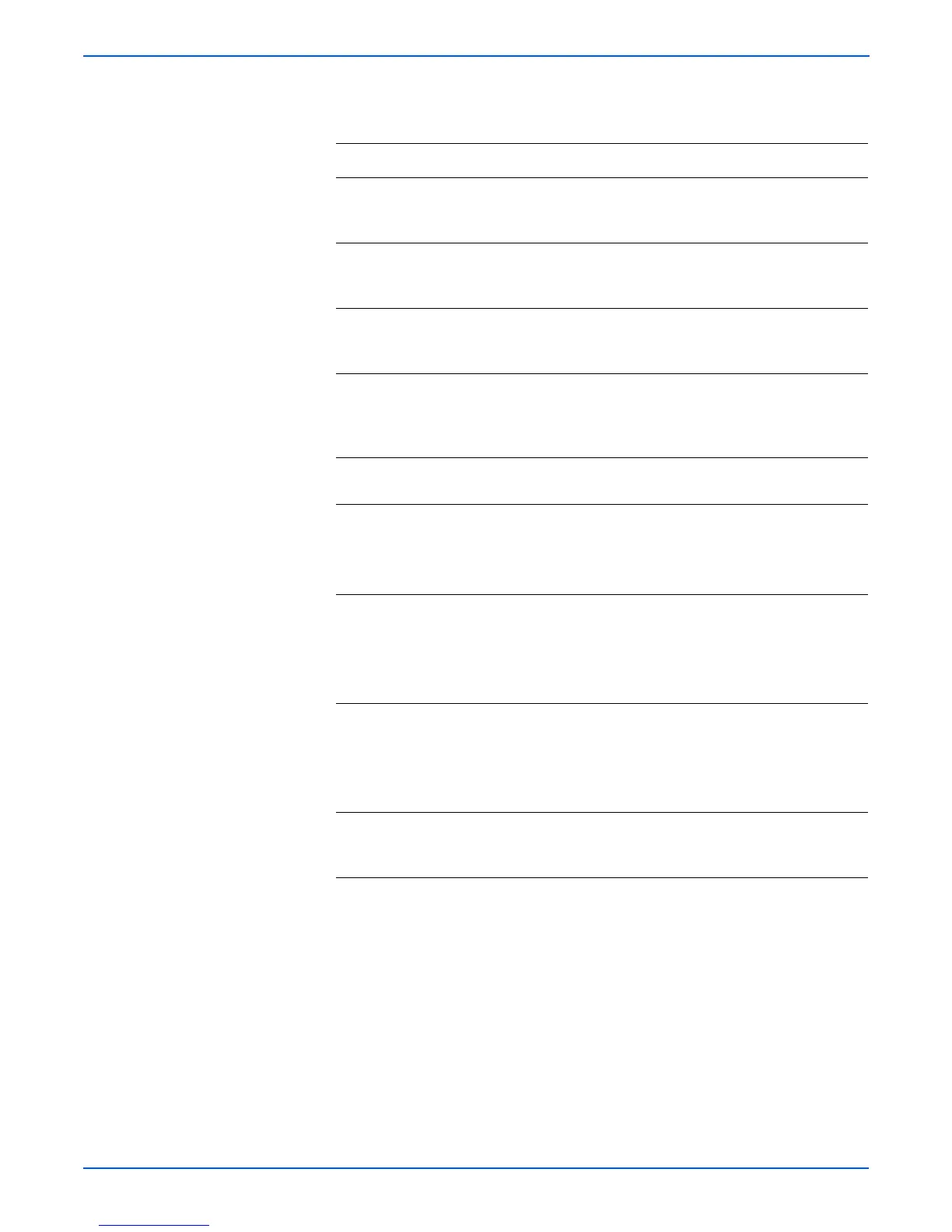4-36 Phaser 4500/4510 Service Manual
General Troubleshooting
Troubleshooting Procedures
Step Actions and Questions Yes No
1 Power on the printer.
Is RAM ERROR displayed on the control
panel?
Go to Step 5 Go to Step 2
2 Is POWER ON SELF TEST ERROR
4: MEMORY displayed on the control
panel?
Go to Step 5 Go to Step 3
3 Is POWER ON SELF TEST ERROR
15: RAM DIMM displayed on the control
panel?
Go to Step 4 Problem
Solved
4 Print a Startup Page and review the
contents.
Does the Startup Page identify a failed
memory DIMM?
Replace the
DIMM and go
to step 9
Go to Step 5
5 Are there two DIMMs installed in the
printer?
Go to Step 6 Go to Step 8
6 1. Power off the printer and remove one of
the DIMMs.
2.Power on the printer.
Is a memory fault message displayed?
Go to Step 8 Go to Step 7
7 1. Power off the printer and remove the first
DIMM.
2.Install the second DIMM and power on
the printer.
Is a memory fault message displayed?
Go to Step 8 Go to Step 9
8 1. Power off the printer and move the
suspected defective DIMM to the other
memory socket.
2.Power on the printer.
Does the DIMM fail in the new location?
Replace the
DIMM and go
to step 9
Replace the
I/P board
(page 8-75)
9 Install all of the DIMMs and power on the
printer.
Is a memory fault message displayed?
Replace the
I/P board
(page 8-75)
Problem
Solved
