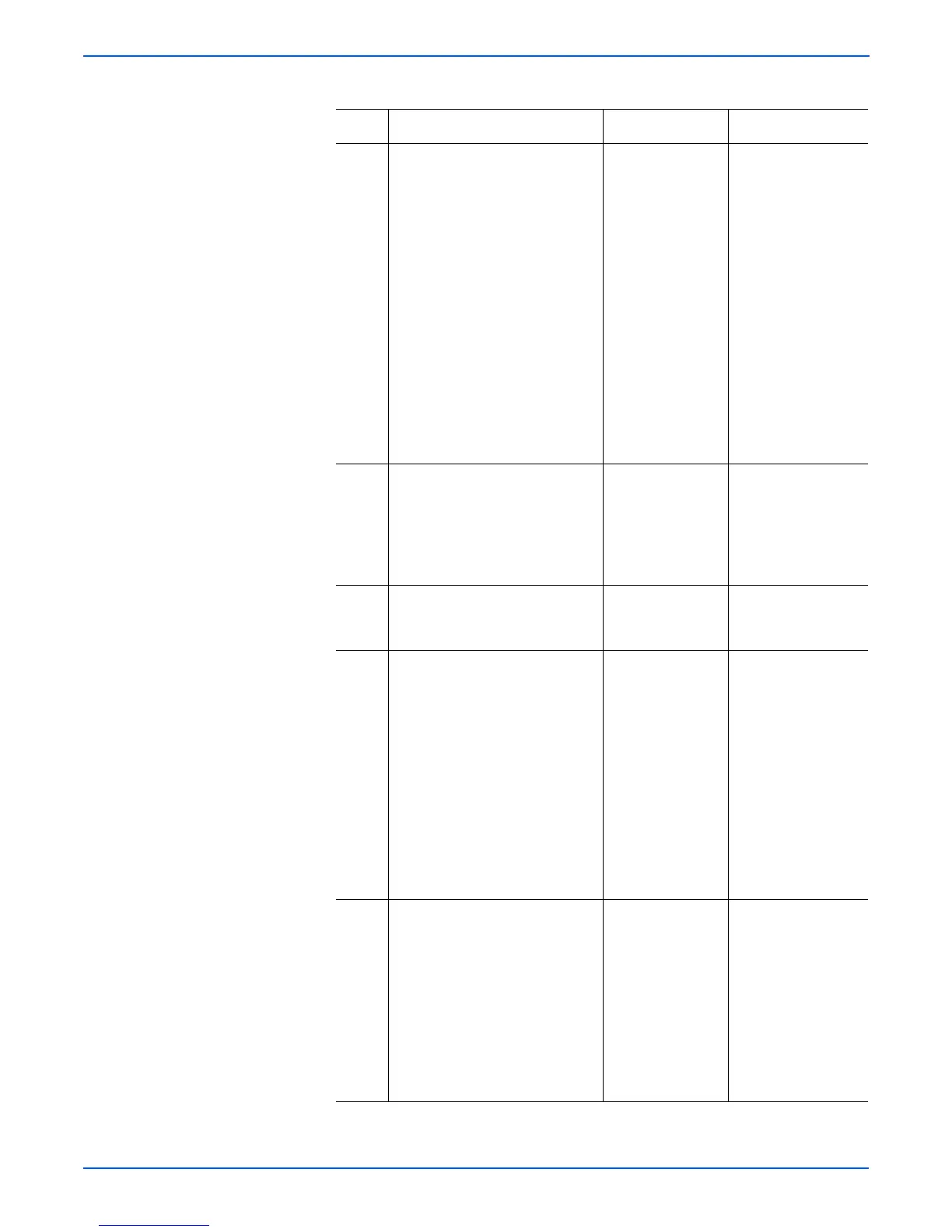5-32 Phaser 4500/4510 Service Manual
Print-Quality Troubleshooting
3 1.From the main menu, select
Printer Setup, then press the
OK button.
2.Scroll to Paper Handling
Setup, then press the OK
button.
3.Scroll to Fuser
Configuration, then press
the OK button.
4. Scroll to the Media Type being
used and see the Fuser
Configuration Table (page 5-33)
to ensure that the correct Fuser
Temperature is set.
Is the problem still present after
the correct configuration is set?
Go to step 4. Problem solved.
4 Change the temperature setting to
the next higher setting for the
media type.
Is the problem still present?
Go to step 5. Problem solved.
Inform the customer
that the selected
media type requires
the higher fuser
temperature setting.
5 Is the overall print density within
specification?
Go to step 6. Go to “Light
(Undertoned) Print”
on page 5-15.
6 1.Open the rear cover.
2.Remove the fuser assembly.
3.Manually rotate the fuser drive
gear and inspect the heat roller.
4.Open the fuser jam access
cover.
5.Manually rotate the fuser drive
gear and inspect the pressure
roller.
Are the heat roller and the
pressure roller free of surface
defects and contamination?
Go to step 7. Clean or replace the
fuser assembly
(page 8-44).
7 1.Open the fuser jam access
cover.
2.Manually rotate the fuser drive
gear and inspect the contact
between the heat roller and the
pressure roller along the
rotation.
Are the heat roller and the
pressure roller contacting each
other uniformly?
Go to step 8. Replace the fuser
assembly
(page 8-44).
Unfused Image Troubleshooting Procedure (continued)
Step Actions and Questions Yes No
