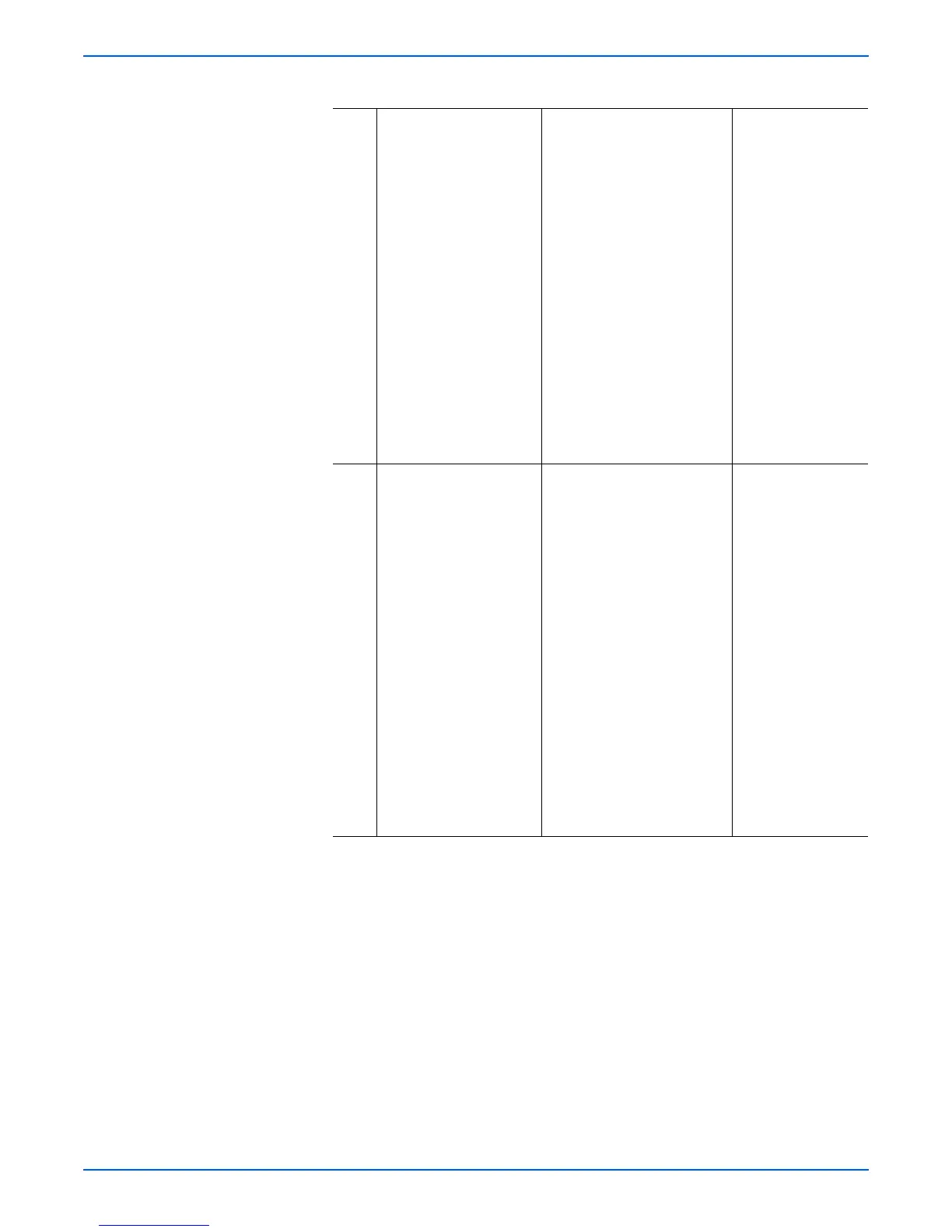Phaser 4500/4510 Service Manual 5-45
Print-Quality Troubleshooting
4 The skewed image
occurs on prints fed from
tray 2.
■ Check the tray 2 feed
rollers. Clean or replace if
necessary.
■ Check the tray 2 retard pad/
retard roller. Clean or replace
if necessary.
■ Check the tray 2 nudger
roller. Clean or replace if
necessary.
■ Check the tray 2 transport
rollers. Check for
obstructions or
contamination. Clean as
necessary.
■ Check the feed chute
between tray 2 and tray 1.
Check for obstructions or
contamination. Clean as
necessary.
■ Check condition of paper
tray. Replace if necessary.
Go to step 5.
5 The skewed image
occurs on prints fed from
tray 3.
■ Check the tray 3 feed
rollers. Clean or replace if
necessary.
■ Check the tray 3 retard pad/
retard roller. Clean or replace
if necessary.
■ Check the tray 3 nudger
roller. Clean or replace if
necessary.
■ Check the tray 3 transport
rollers. Check for
obstructions or
contamination. Clean as
necessary.
■ Check the feed chute
between tray 3 and tray 2.
Check for obstructions or
contamination. Clean as
necessary.
■ Check condition of paper
tray. Replace if necessary.
■ Check the tray 4
feed rollers. Clean or
replace if necessary.
■ Check the tray 4
retard roller. Clean or
replace if necessary.
■ Check the nudger
roller. Clean or
replace if necessary.
■ Check the tray 4
transport rollers.
Check for
obstructions or
contamination. Clean
as necessary.
■ Check the feed
chute between tray 4
and tray 3. Check for
obstructions or
contamination. Clean
as necessary.
Skewed Image Troubleshooting Procedure (continued)