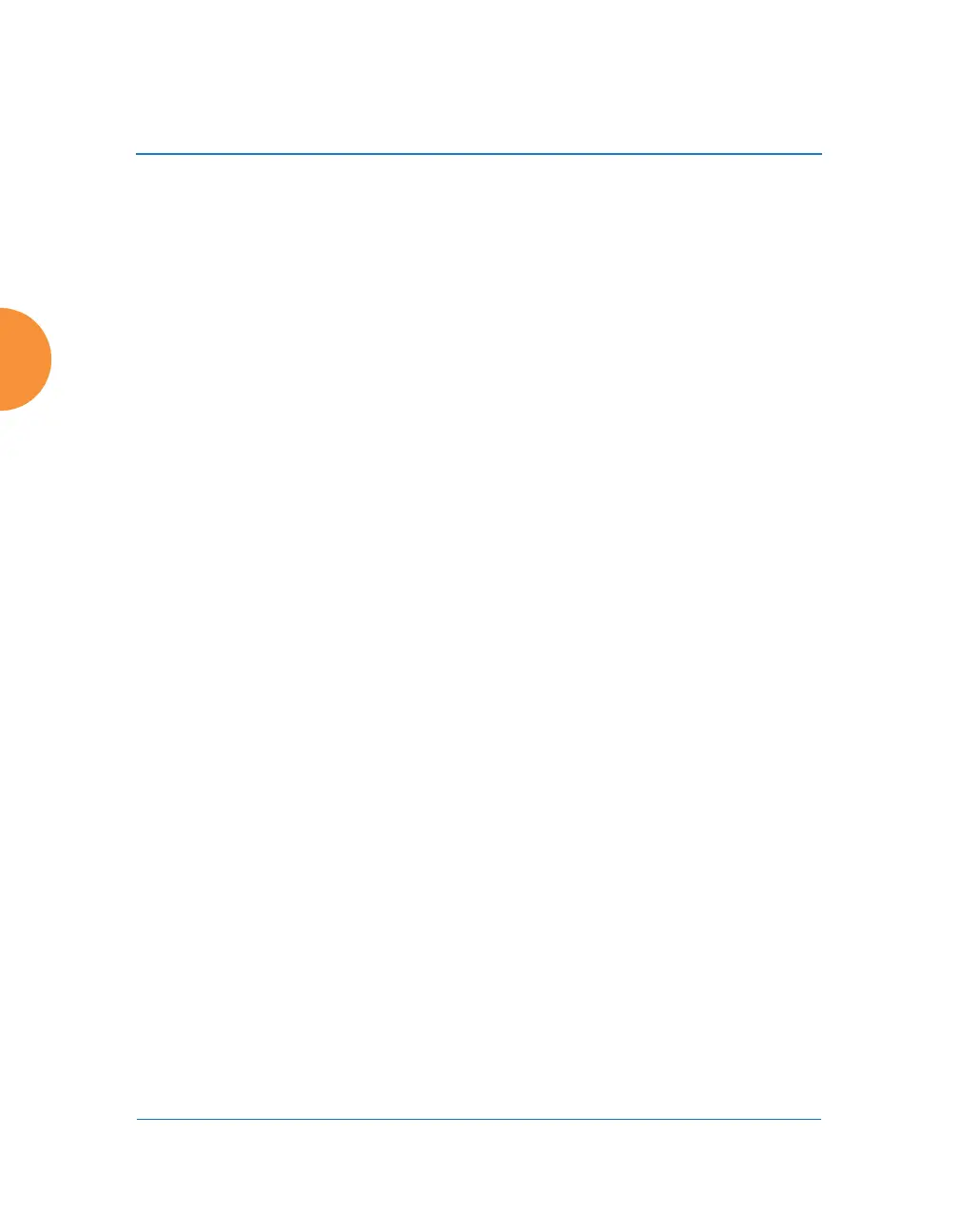Wireless Access Point
218 Configuring the Wireless AP
4. First, create all of the VLANs that will belong to this pool. See Step 5
below.
Click in the field for the new pool to display a list of VLANs. Add the
desired VLANs to this pool, one at a time. This field also provides a
search feature—type in a string, and a list will display all VLANs whose
names contain that string in any position (VLAN names are searched, but
not VLAN numbers). Click the Apply button on the right when done
adding VLANs. Note that the same VLAN can be added to more than one
pool. Be sure to consider any network implications of using the same
VLAN in multiple pools.
Click Reset if you want to remove all of the VLANs from this pool, i.e., to
empty it. Click Remove to delete this pool. You may use Reset All Pools
on the bottom to delete all pools.
VLANs
5. Create New VLAN: Enter a name for the new VLAN in this field.
ID: Enter a number for this VLAN (0-4094). Click the Create VLAN
button. The new VLAN appears in the list. Entries are sorted
alphabetically by VLAN name. Select the new entry to modify any of the
settings below.
6. Management: Move the slider if you want to allow AP management over
this VLAN.
7. Fast Roaming: Move the slider if you want to allow roaming over this
VLAN.
8. DHCP: Move the slider if you want the DHCP server to assign the IP
address, subnet mask and gateway address for this VLAN automatically,
otherwise you must go to the next step and assign these parameters
manually.
9. IP Address: If the DHCP option is disabled, enter a valid IP address for
this VLAN association.
10. Subnet Mask: If the DHCP option is disabled, enter the subnet mask IP
address for this VLAN association.
