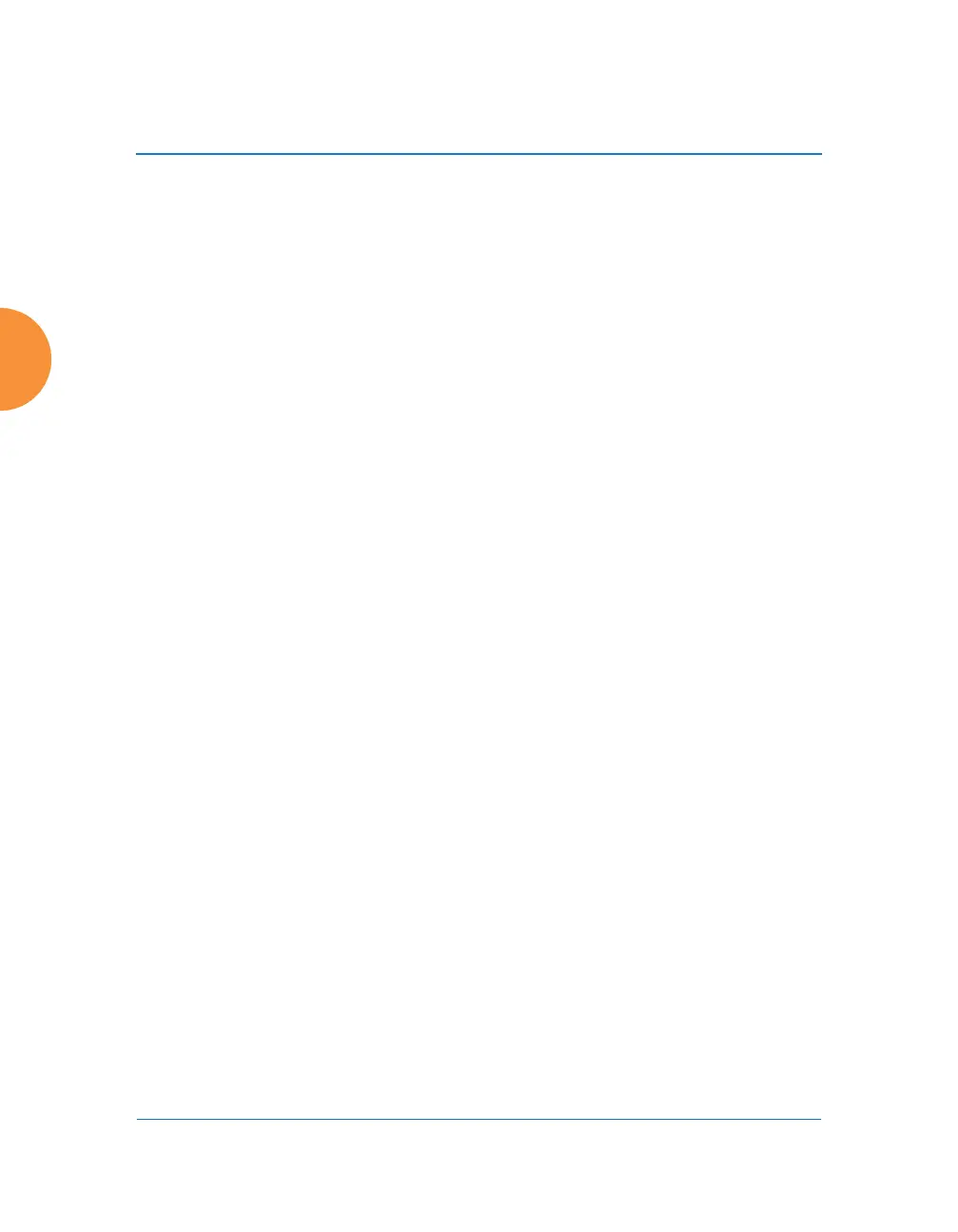Wireless Access Point
284 Configuring the Wireless AP
21. Rename SSID: Use this field if you wish to change the name of an SSID
without changing any of its other settings. For example, a convention
center might wish to change the SSID name based on the name of the
current exhibition.
Scheduling
22. Days Active: Choose Everyday if you want this SSID to be active every
day of the week, or select only the specific days that you want this SSID to
be active. Days that are not checked are considered to be the inactive
days.
23. Time Active: Choose Always if you want this SSID active without
interruption, or enter values in the Time On and Time Off fields to limit
the time that this SSID is active.
24. Date on: Use this and the following two fields for SSID Scheduling—this
lets you set up an SSID in advance and specify a period of time for the
SSID to be in service. For example, a convention center might wish to set
up SSIDs ahead of time for exhibitions that are scheduled for the next six
months, and have each SSID be used only for the specified period.
The SSID must be Enabled (see Step 1 on page 277), or the scheduling
settings will be ignored. Note that once the SSID has reached its
scheduled time and is in service, it will then obey the settings for Days
Active and Time Active above.
Set Date on to none (the default) if you don’t want this SSID to be
delayed until later—that is, it will be put in service starting immediately.
Enter Specific Date & Time to have the SSID start become active at the
specified date and time. Use the format YYYY-MM-DD [HH:MM], where
time (hour and minute) is optional. For example, enter 2016:09:29 08:00.
Use After Duration to delay for the specified amount of time in days,
hours, and minutes, before the SSID is in service (use the format DD
[HH:MM], where hours and minutes are optional). For example, to have
the SSID become valid after one day, one hour and 30 minutes have
passed, enter 1 01:30.
