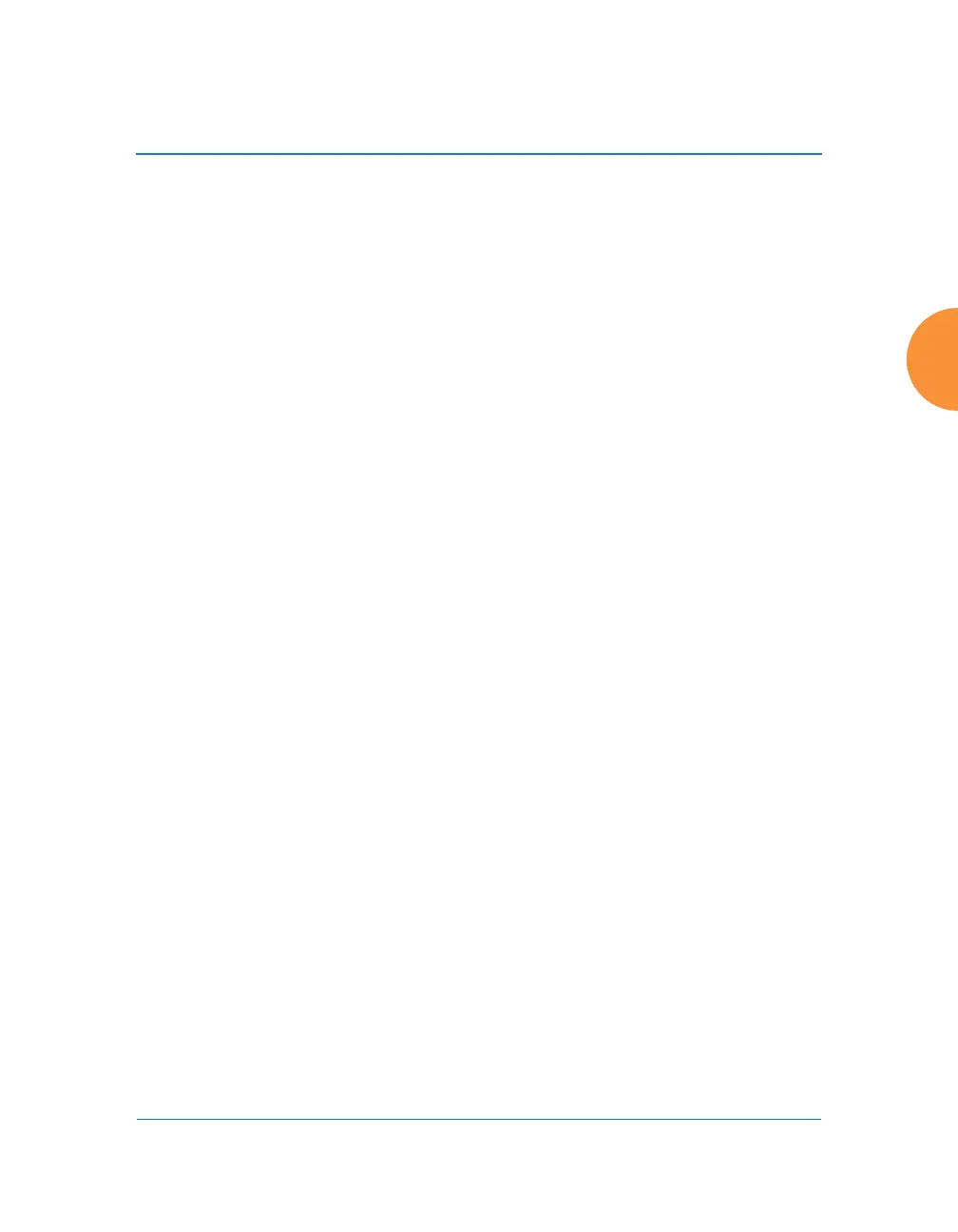Wireless Access Point
Configuring the Wireless AP 407
5. If the device is not enrolled, all user traffic will be blocked, except that
HTTP traffic is redirected to an intermediate page on the AP that tells the
user to download and install the AirWatch agent. The page displays a
link to the AirWatch-provided device enrollment URL. This link is a pass-
though that allows the user to go through the enrollment process. The
user will need to enter your organization’s AirWatch Group ID and
individual account credentials when requested.
Once the agent is installed, the user must start again at Step 1.
6. If the device is enrolled with AirWatch but not compliant with applicable
policies, all traffic will be blocked as in Step 5 above, and the HTTP traffic
will be redirected to an intermediate page on the AP that tells the user
which policies are out of compliance.
This page contains a button for the user to click when the compliance
issues have been corrected. This button causes AirWatch to again check
device compliance. The user's browser is redirected to a “wait” page until
the AP has confirmed compliance with AirWatch. The user’s browser is
then redirected to a page announcing that the device is now allowed
network access.
If the AP is unable to access AirWatch to obtain enrollment and compliance status
(for example, due to bad credentials, timeout, etc.), device access to the network
will be granted according to the API Access Error setting (Allow or Block). If this
field is set to Block, traffic will be blocked as in Step 5 above and HTTP traffic will
be redirected to an informational page that informs the user that AirWatch cannot
be contacted at this time and advises the user to contact the network
administrator. If this field is set to Allow, then the device will be allowed network
access.
Android devices must go to the PlayStore to install the agent BEFORE they
can go through the enrollment process. This means un-enrolled devices need
another form of network access (i.e., cellular or an unrestricted SSID) to
download this agent, as they are not permitted access to the PlayStore.
Once the agent is installed, the user must start again at Step 1.
